Application Mover: how to move programs in Windows
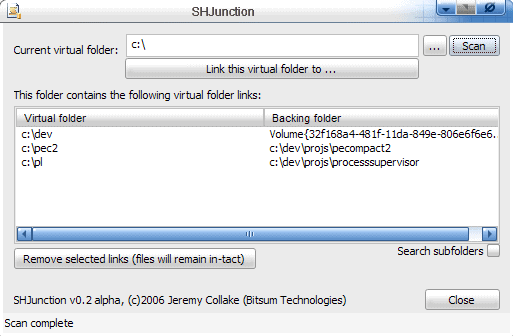
Application Mover is a commercial program for Microsoft Windows that enables you to move installed programs to another location.
Maybe you have encountered the following situation before: the hard drive where you install the majority of software programs on is filled to the brim, and it becomes clear that you will need to move some of the installed applications to another hard drive or storage device to make room for additional installs (or find other means to free up disk space, for instance by uninstalling software).
Some software programs do not take it lightly if you move them in Windows Explorer. They will stop working as the information in the Windows Registry and their new location do not match up.
Could be fatal for commercial software that has been bought as it may stop working altogether, or revert back to a trial version that is most likely expired already.
You could uninstall and reinstall the software program. Could be trouble for users who do not have the serial number at hand anymore if the software is commercial. Could also be problematic because of custom settings that will most likely be gone unless they are stored globally.
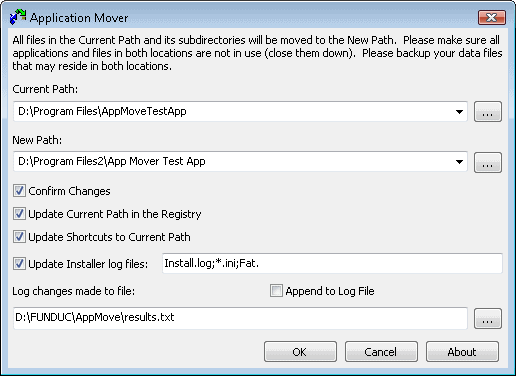
A quick search on the Internet revealed no free software programs that aids users in the process. The most popular commercial software program seems to be Application Mover by Funduc which costs $15 for a single user license. We like free here at Ghacks which is why the following way to move applications from one location to another should work as well for you.
Symbolic Links
Symbolic links come to the rescue. They can be used to point from the original folder to a new folder without losing the reference. Windows will recognize this as one folder in the original location although the files are located on another drive. To move c:\program1 to d:\program1 one would move the contents of c:\program1 to the d drive and create a symbolic link in c:\program1 pointing to the new location.
The process would therefore involve the following steps:
- Move (or copy) the files on c:\program1 to d:\program1
- Create a symbolic link from c:\program1 to d:\program1
There are several programs that can be used to create symbolic links, for example Junction by Sysinternals or SHJunction by Bitsum. The first program is command line driven while the second comes with a graphical user interface.
Note: You may want to use JunctionMaster by Bitsum instead of SHJunction as the latter has not been updated in a long while.
There is also a Windows Shell Extension for those who prefer to create the symbolic links in Windows Explorer.
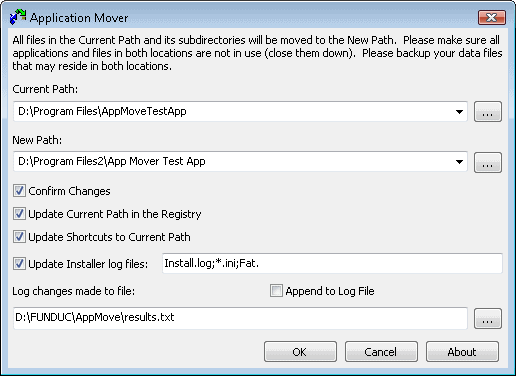
























Just want to update this thread with this infomation. I just downloaded coa2.zip to my windows xp computer. Used Winrar to extract the files to my harddrive and then double clicked the installation exe file and it installed perfectly in less than a minute.
Saw your posts on COA2. I have had this program since 2002 or. You can e-mail me if you want and I can send it to you. It’s in a zip file of about 600K.
Cheers
The free explorer alternative xplorer^2 lite has similar functionality ( i mean ntfs hard link creation) too as far as I remember.
Got to agree with Jojo that this is one underdeveloped area, I can name a few instances I could use something like this. This may be something to be suggested at a place like donationcoder perhaps, I will try to post about this article and the idea of something like this in general there.
Martin, the *installer* for COA2 won’t work in XP (or maybe it will, see below) but the program itself does work IF you can get its files from another computer or from a previous installation.
I had COA2 installed on my Win98 system and it works fine after upgrading to XP (on top of 98). I’ve used it only a couple of times – but as recently as last fall – to move a program.
Neil Rubenking himself addressed the issue on the pcmag forum last year:
“COA2 is a very self-contained program. If you managed to install it on some *other* computer you could just copy all the files from its folder to a parallel folder on your XP SP2 computer. Create a shortcut and you’d be ready to roll.”
http://discuss.pcmag.com/forums/thread/1004399985.aspx
He also notes that the installer itself won’t work on XP but others disagree and say they’ve gotten it to install.
How about a tutorial on how to do this using either Junction or SHJunction or Windows Shell Extension?
Here is a previous article about Junctions that I have written: https://www.ghacks.net/2007/07/21/create-ntfs-junctions-aka-directory-symbolic-links/
I have an old program that was written by PC Magazine called Change Of Address (COA2) long ago but still works for this purpose. You have to manually move the files but it changes any INI files and registry refs.
I think there are newer versions available but you have to subscribe to PC Magazine’s software ($19.95/yr?).
Surprised that no one has written free programs that do this! Would be time better spent that writing yet another file renamer or photo resizer app.
I found that one too but they state explicitly that the installer will not work on Windows XP or newer operating systems.