Need to protect your eyes? I have a list of the best dark mode extensions for Chrome

Save your eyes from blinding light with these great dark mode extensions!
Most of us spend plenty of time looking at screens throughout the day. Hours upon hours go to gazing at the blinding beams of light coming off of those classic white pages across the internet.
Dark themes and dark mode plugins are prevalent on Chrome. Many of them have a crisp, enjoyable design to make them easy on the eyes and keep your screen from glowing too intensely, especially for long periods of time. So, rather than have you comb through the dozens upon dozens of popular dark themes for Chrome out there, we’ve compiled a neat list of the eight best choices.
Extensions Recommended for Dark Mode on Chrome
Despite there being pages of dark extensions for Chrome on the Chrome Web Store, these are some of the very best and most widely used out of the whole bunch. If you’re looking for a dark mode extension to call your own, we guarantee one of these is sure to catch your interest.
Without any further ado, it’s time you meet our top eight picks. Here’s our list of the best dark mode options out there:
- Dark Reader: A simple dark mode for every website that adjusts all background and text colors to be easier on the eyes
- Night Eye: A clean dark background extension for all websites
- Lunar Reader: Dark mode and night shift mode for all websites, and a scheduled timer to change between modes
- Turn Off the Lights: Fade the lights for a cinematic experience
- Midnight Lizard: Offers plenty of easy-on-the-eyes modes and color schemes
- Dark Mode: A simple dark mode extension that works with all websites
- Dark Night Mode: Dark mode extension with a slider to customize brightness level
- Dark Theme for Google: The classic dark theme for Chrome
List of the Top 8 Dark Mode Chrome Extensions
With introductions out of the way, here’s an in-depth look at each of our eight picks.
Dark Reader

Dark Reader main features & specifications summary
- Rating: 5/5
- Browser compatibility: Chrome, Firefox, Safari, and Microsoft Edge browsers
- Pricing: Free
- Feature: Inverts the colors of bright websites to make for easier reading.
Dark Reader pros & cons
Pros
- High contrast for easy reading
- Adjust brightness, contrast, sepia filter, and other settings
- No ads
Cons
- Inverts colors rather than creating a dark color scheme
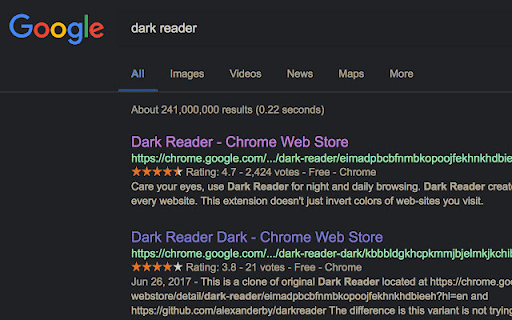
Dark Reader is one of the most popular dark mode extensions available on the entire Chrome Web Store. It’s extremely easy to use, with a handy little control panel with the various settings that you can configure right at your fingertips or even with the push of a hotkey.
Dark Reader works without fail on any website on the internet, as it simply inverts the colors of pages in order to give you a clean, dark, easily readable webpage. Gone are the days of the massive burning white background on sites you visit, replaced instead with a cool black and high-contrast text in order to not make you sacrifice eye strain for readability.
You can download the Dark Reader extension for the Chrome browser here.
Night Eye
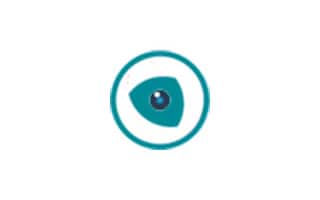
Night Eye main features & specifications summary
- Rating: 4/5
- Browser compatibility: Chrome, Firefox, Safari, and Microsoft Edge browsers
- Pricing: Free
- Feature: Create dark modes for almost any website on the fly
Night Eye pros & cons
Pros
- Dark theme generating AI
- Configurable dark mode
- Runs offline
Cons
- Slower computers stutter while generating dark schemes
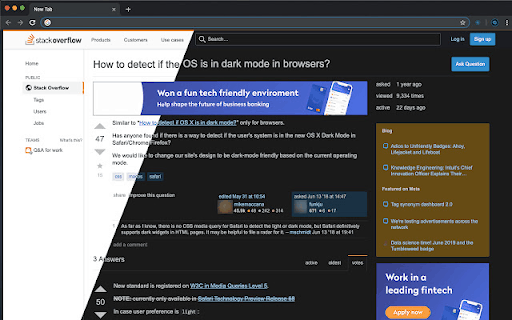
If you’re looking for something more than just inverted colors, Night Eye might be the pick for you. With an advanced algorithm for selecting colors that are less straining to look at that fit nicely on every page you visit in real-time, Night Eye doesn’t just invert colors. It replaces them with a unique color palette that it generates for every site you visit.
While it can stutter when visiting new pages sometimes, especially on older/slower devices, typically, this real-time generation will have a minimal impact overall. While this algorithm doesn’t give you a perfect scheme 100% of the time, you can adjust it to improve the look however you’d like, and for the most part, this AI works perfectly to create a pleasant, nicely contrasted color scheme.
You can download the Night Eye extension for the Chrome browser here.
Lunar Reader
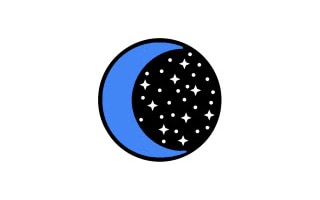
Lunar Reader main features & specifications summary
- Rating: 5/5
- Browser compatibility: Chrome
- Pricing: Free
- Feature: Dark mode extension with high customizability
Lunar Reader pros & cons
Pros
- Plenty of settings to customize
- Ability to set up a scheduled timer
- Blacklist for certain sites to ignore the extension
- Warm-toned night shift mode
Cons
- Doesn’t turn on at all for certain sites
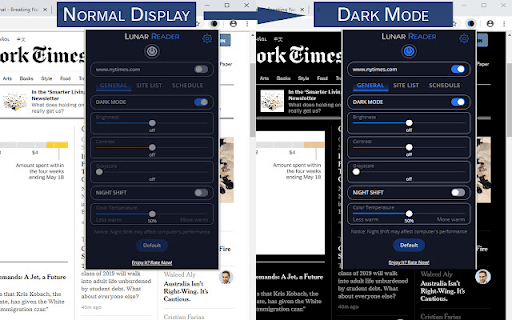
Lunar Reader, while not the most popular dark mode plugin on this list, is definitely one of the most feature-dense. It has about the best control panel out of the bunch, with various buttons and sliders to customize to exactly what you’re looking for. It also has the most different settings, even including something called a “night shift mode” to warm up the tones of your screen to make it more pleasant to look at.
Unfortunately, it’s not perfect. Lunar Reader has a few hiccups, such as simply not working at all on various sites. However, when it works, it actually works amazingly. Its unique blacklisting/whitelisting system allows you to decide exactly which websites you want it to be enabled on, just in case you only have a few sites that you want the darker colors on, or vice versa.
You can download the Lunar Reader extension for the Chrome browser here.
Turn Off the Lights
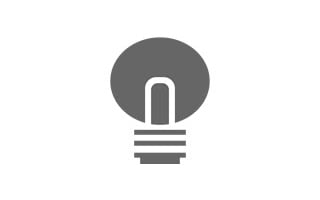
Turn Off the Lights main features & specifications summary
- Rating: 4.5/5
- Browser compatibility: Chrome, Safari, Firefox, Opera, and Microsoft Edge browsers
- Pricing: Free
- Feature: An extension to fade the current page to a dark, cinematic atmosphere
Turn Off the Lights pros & cons
Pros
- Enabled by the press of a simple lamp button
- Works for YouTube and other video sites
- Zoom-in feature for videos
- Runs offline
Cons
- Not incredibly useful, but still a neat little extension
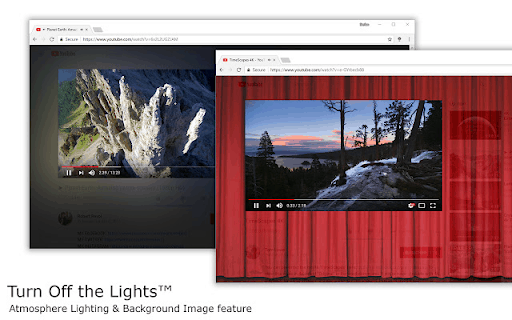
Let’s get one thing straight. Turn Off the Lights is not a dark mode extension in the same way that something like Dark Reader is. Instead, what it does is dim the area around videos so as to be easier on the eyes and allow you to focus on what you’re watching. It also lets you zoom in or put a theater-like background behind the video as it plays.
While it’s not necessarily as useful as some of the other plugins on this list, it’s certainly a nice little extension that can give an atmospheric feel to any videos you want to watch. It can even give a small glow to the area around the video so as to make it feel as if you were watching some grand illuminated screen in a dark theater.
Update: Turn of the Lights includes an option to enable a feature called Night Mode, which turns dark mode on for all sites that users visit.
You can download the Turn Off the Lights extension for the Chrome browser here.
Midnight Lizard
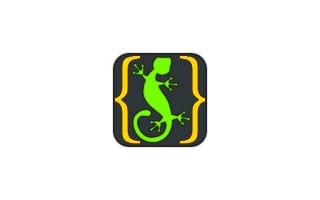
Midnight Lizard main features & specifications summary
- Rating: 5/5
- Browser compatibility: Chrome, Firefox, and Microsoft Edge browsers
- Pricing: Free
- Feature: Wide range of color schemes for all websites you visit
Midnight Lizard pros & cons
Pros
- Extremely easy to configure
- Plenty of different color schemes to choose from
- Customize every color scheme, or set them to hotkeys
- Runs offline.
Cons
- Can stutter a bit on slower devices
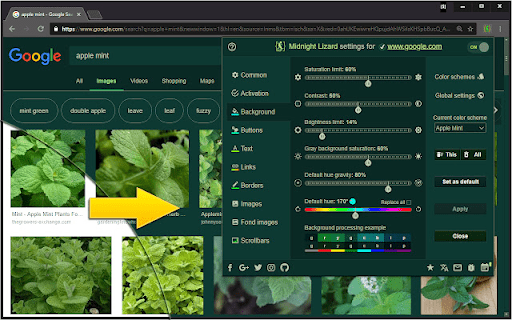
Rather than simply inverting every color on your page, would you prefer to pick what they look like yourself? Midnight Lizard grants you the tools to completely customize and select every color displayed on the page. Choose from a list of excellent color schemes, or handcraft each one yourself.
Midnight Lizard is definitely the most customizable of all of these plugins. With color pickers, easy-to-use controllers, and settings to change anything from images, to text, to the borders of boxes on the page, Midnight Lizard seems to come loaded with a button for just about anything. Sure, it’s not the quickest to get started with, but if customization is your end goal, Midnight Lizard is the tool to use.
You can download the Midnight Lizard extension for the Chrome browser here.
Dark Mode
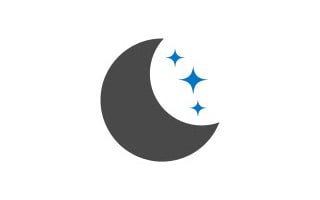
Dark Mode main features & specifications summary
- Rating: 3.5/5
- Browser compatibility: Chrome, Opera, Firefox, and Microsoft Edge browsers
- Pricing: Free
- Feature: Simple dark mode extension with plenty of different themes to choose from
Dark Mode pros & cons
Pros
- Choose from over 50 themes
- Easy-to-use
- Comes with a whitelist feature to exempt websites from dark mode
Cons
- Doesn’t work on some sites for many people
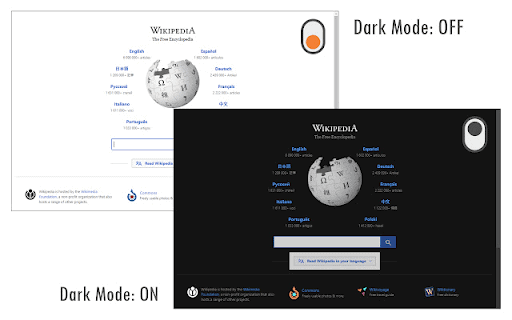
If you’re looking for ease of use, Dark Mode is another extension that you can set up and start using with no problem at all. It turns on with the flick of a switch from the toolbar, and you can pull a menu down to select one of over 50 different themes. And if that weren’t enough, it also comes with the handy whitelisting/blacklisting feature that we love to see in these plugins.
As with Lunar Reader, all you need to do is tell the extension which websites it should ignore, and those sites will be exempt from the dark mode theme you’ve selected. It’s as easy as that! While a few users report the extension not working on certain sites, or for a few unlucky fellows, not working at all, it seems to overall be an excellent dark mode Chrome extension.
You can download the Dark Mode extension for the Chrome browser here.
Dark Night Mode
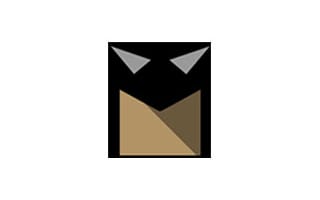
Dark Night Mode main features & specifications summary
- Rating: 5/5
- Browser compatibility: Chrome
- Pricing: Free
- Feature: Real-time open-source dark mode extension
Dark Night Mode pros & cons
Pros
- Extremely easy to use
- Real-time themes made for each website you visit
- Whitelist feature
- Runs offline
Cons
- None
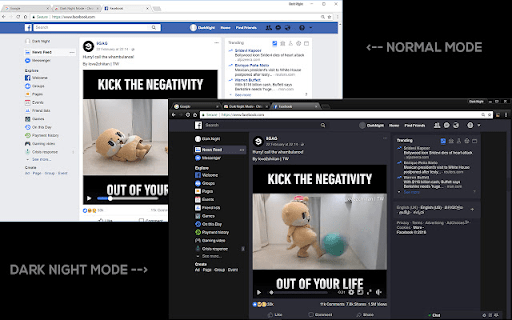
Dark Night Mode is definitely one of the most polished extensions on this list. It’s another plugin that, rather than inverting colors or having set color sets for all websites, uses an algorithm to create a unique color theme for each site you visit. The best part is, Dark Night Mode found a way to do it that doesn’t lag or stutter your device.
If that weren’t enough, it also utilized the blacklist/whitelist function, is extremely easy to control, and overall was a very pleasant extension to use. The extension is open-source, meaning many different developers can help work on it, which is likely why it has been developed to the degree that it is.
You can download the Dark Night Mode extension for the Chrome browser here.
Dark Theme for Google
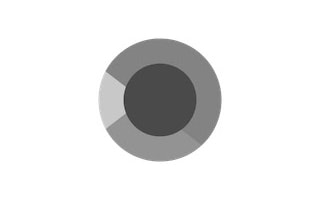
Dark Theme for Google main features & specifications summary
- Rating: 4/5
- Browser compatibility: Chrome
- Pricing: Free
- Feature: A very simple Chrome extension for setting a dark theme to all Google site
Dark Theme for Google pros & cons
Pros
- Highly customizable
- Extremely easy to set up and use
- Has timers to activate automatically
Cons
- Is only for Google sites/services
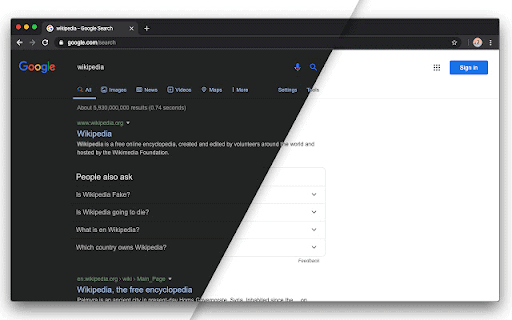
And finally, our last recommendation is Dark Theme for Google. Rather than making a dark mode for every site on the internet, Dark Theme for Google, as the name would suggest, applies to Google sites and services only. This means things like Gmail, Google, YouTube, etc. It is simply meant to get rid of that blinding white that most Google products are known for and make them easier on the eyes.
It comes with customizability features to change the colors yourself, an automatic timer to let it switch on automatically at a certain time of day, and set the color scheme to follow system preferences. Overall, it’s an extremely easy extension with a very basic function, but one that works well if it’s what you’re looking for.
You can download the Dark Theme for Google theme for the Chrome browser here.
Frequently Asked Questions About Dark Mode Extensions For Google Chrome
Do I Have to Pay to Use These Extensions?
Nope, all of the extensions on this list have all of their features completely free.
Which Dark Mode Extension is the Best for Google Chrome?
That is completely subjective and up to every user’s own preference. While some plugins offer additional features like a soft slider between light and dark or a scheduled timer to turn on dark mode, overall, it comes down to which extension has the most appealing design to you.
Are These Extensions Safe to Use?
These are some of the most well-rated and widely-used dark mode plugins available for Chrome. If you can trust any extensions, it’s these ones.
Do These Plugins Work For Any Browser?
While we’re mainly focusing on Chrome browsers here, there are a few on this list that are also available for other browsers such as Firefox, Microsoft Edge, and Opera.
How do Dark Mode Extensions Work on All Websites?
While the explanation can be a bit complicated, to put it simply, there are two methods to do this. Some plugins simply invert the colors of web pages, while others use AI. These ‘smarter’ plugins work on an algorithm that finds the bright colors of a web page and finds appropriate darker shades to convert them to.
Bottom line
These were some of the best dark mode extensions that we could find out there for Chrome! There are plenty of other options if you feel like delving deeper, but these are eight excellent choices that we can wholeheartedly recommend. They’re all safe, easy to set up, and quite easy on the eyes.
With any luck, hopefully, you’ve found a dark mode extension that caught your eye and now have a nice way to browse the internet free from the blinding lights of certain sites. If you’re using any of these dark mode extensions, let us know how you’re enjoying it!



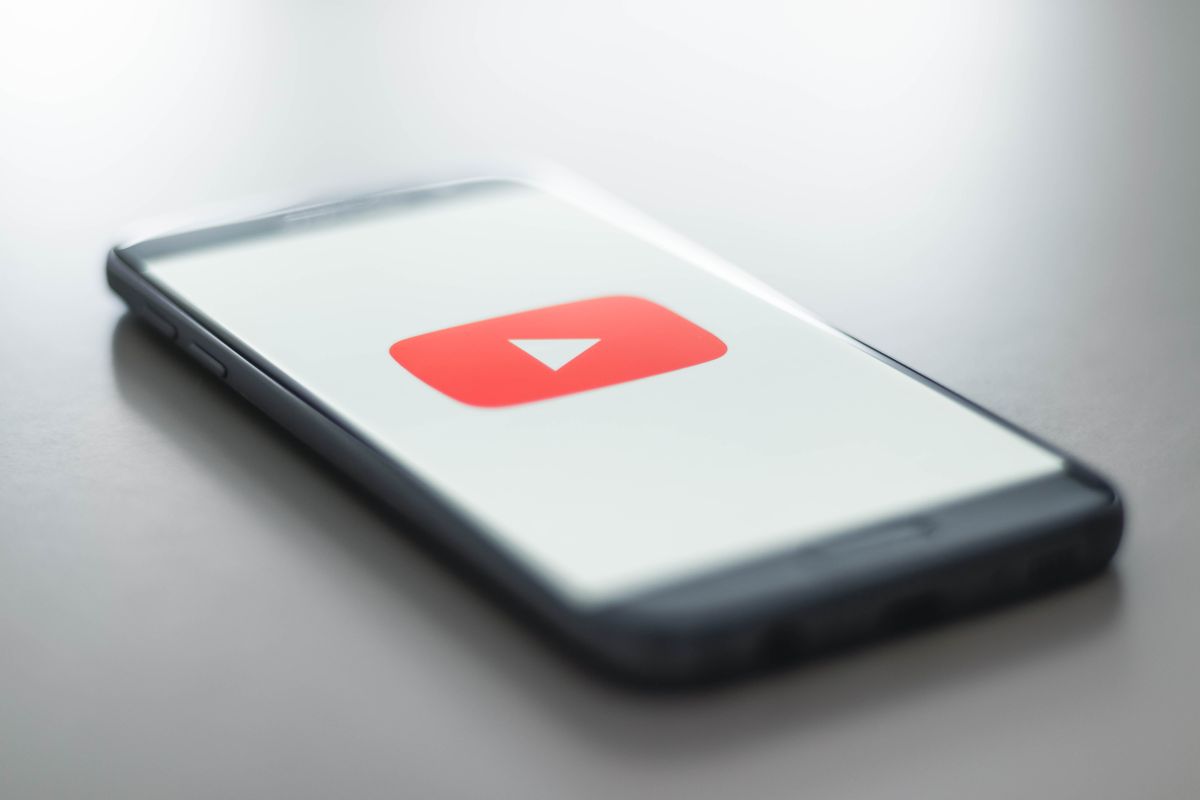


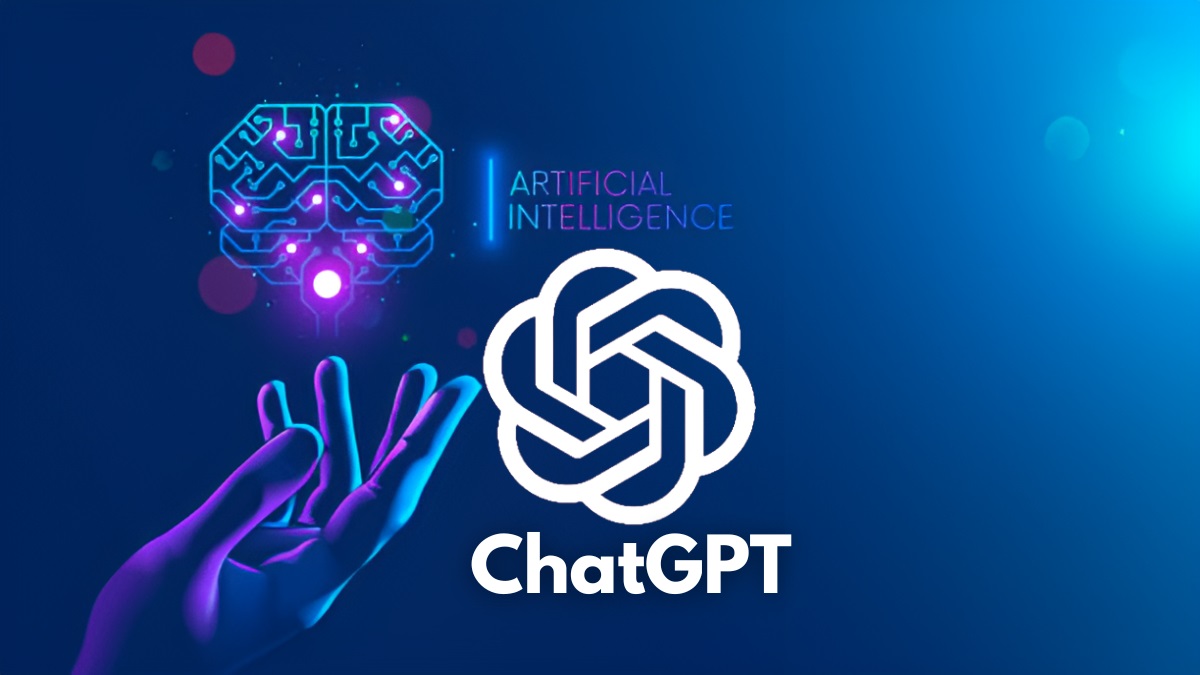
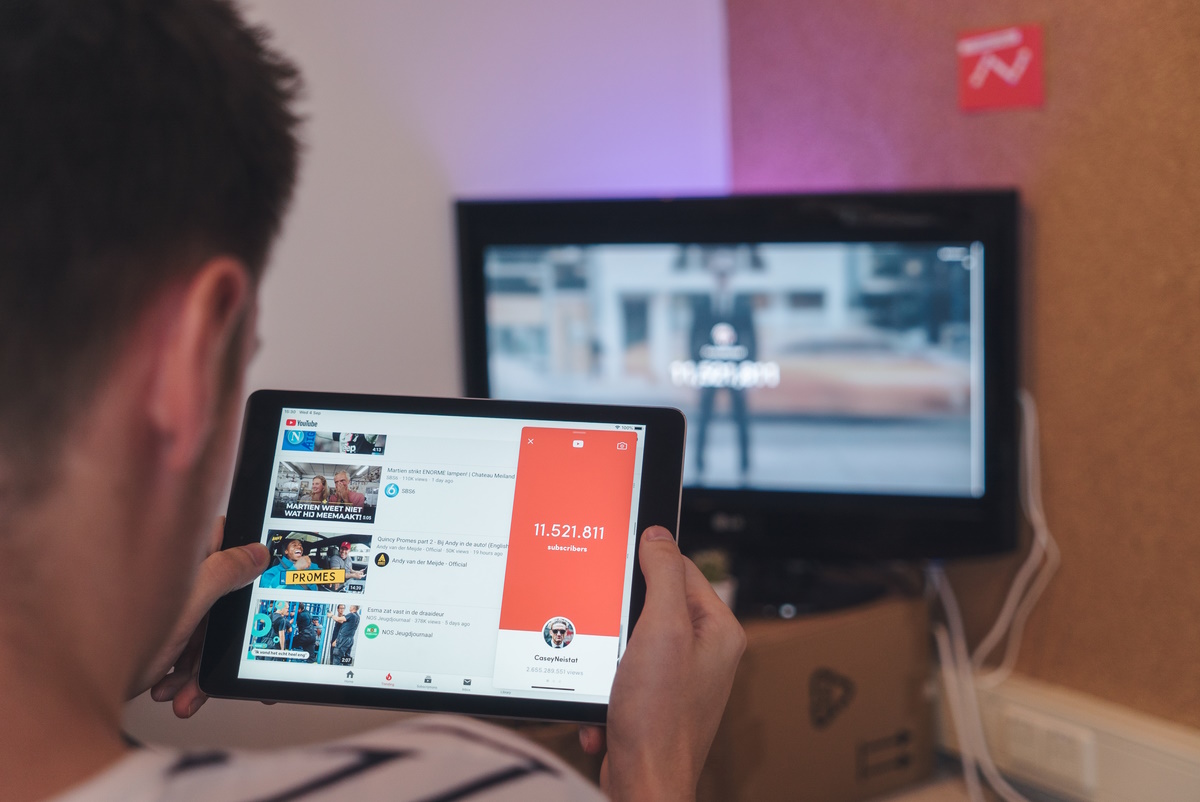











Silly question, why not make the article/article title browser agnostic? Most (maybe all?) of these extensions are available for firefox too, and should function similarly. If there’s a killer dark mode extension that’s only available for one browser for example, then people might consider switching for it.
Here are a couple more with Firefox links though I know at least one has a Chrome version.
Super Dark Mode
https://addons.mozilla.org/en-US/firefox/addon/super_dark_mode/
Dark Background and Light Text
https://addons.mozilla.org/en-US/firefox/addon/dark-background-light-text/
Also most modern browsers have a dark mode you can enable though obviously you give up control if you use the built in version at least thus far. For people with eye issues like dry eye this can help some.
Thanks for the detailed reviews.
I would advise using a website with a Dark Background and Light Text as an example https://colorable.jxnblk.com/
You can randomize the color combination and choose the right color palette for yourself.
And as a result, all of the above extensions are unnecessary with their limitations
@Leiland, thanks for sharing, and don’t worry about guests’ comments which could lead to believe their author is a Ghacks.net staff collaborator. Iron Heart has no authority as far as I know (unless Martin, the site’s admin, states the opposite) to declare what is on or off-topic, with a pathetic “Thank you for understanding”.
Off-topic. Please only shill Firefox in articles related to the product. Thank you for your understanding.
Dark Reader is the best.
Thanks for sharing. Hope you make a list for Firefox too.
Nobody gives a shit about Deplatformingfox. It has 3% market share (down from 30%) for a reason.
If you don’t like it, it doesn’t mean it’s bad. Market share has never been a criteria. Although it has lost my trust over the years (I have been using its since v.1.5) but it’s still way better than Chrome.
Hmm… in Linux I just use the power manager to adjust the brightness using the mouse wheel up and down bright or dark. I don’t see why I would need an extension in the browser for this.
Incredibly useful article. I use Dark Reader. Does anyone know how to apply different settings to different sites ? The interface is apparently simple, but in fact confusing.
Also, Dark Reader sometimes slows down the first display of sites. (I’m using it with Vivaldi.)
In addition to this list, I’d like to add Twinkle Tray (weird name).
It allows you to reduce the brightness of your monitor – bonus, it works on multi-monitor setups.
Blinding light ???? Do you live in an interrogation centre or something?
What needs to happen is for webmasters to dispense with these ridiculous pale grey fonts and revert back to normality in the form of a black font on a white background. If they do that there’ll be no need to turn up the contrast / brightness to see what’s written on the page as is the case right now.
Yeah. On a not so great screen, dark mode can annihilate light fonts. Sub pixel anti-aliasing can easily create a rainbow of fruit colored strabismus inducing fonts!
On anything short of a good 4k screen, I’ve never seen dark modes resulting in anything but more obvious pixels.
Dark mode is much nicer on my new phone. On the old one, nothing was legible at all. If your screen is so badly adjusted dark mode reduces retina burn, maybe learning a bit about color calibration would help. Requires some brain cells but the results kill most OOB setups.
Too many shills.
Completely agree. Set up your monitor correctly and you won’t have issues.
Most factory set monitors are way too bright out of the box.
If white backgrounds really were ‘bad’ you’d see all the big ecommerce sites using other colours.
Bless you, TeIV.
Dark Mode makes things unreadable for me, and I curse each and every person involved in making Dark Mode seem mandatory. It’s not. Preferences vary among humans and webmasters, programmers AND BLOGGERS need to acknowledge this.
Good news for Android users, Chrome Canary now supports disabling dark theme on a per-site basis. The native dark mode for web pages will finally be usable.
https://beebom.com/how-enable-disable-dark-theme-per-site-basis-google-chrome/
Or you could use a privacy respecting pastebin like this one:
https://bin.disroot.org/
Yeah…
https://bit.ly/3iK0hq7
Or https://tinyurl.com/we3wrnvs
Bit.ly is blocked by many blocklists, not Tiny.url
Nice list.
Dark Night Mode hasn’t been updated in 4 years, though.
I use f.lux.
Nice summary, most appreciated. I’ve tested in the past several extensions in this scope, not sure which ones though, and ended up using a dark mode Firefox extension not listed here : ‘Dark Background and Light Text’.
Of course *the* reference, at least in terms of users, is ‘Dark Reader’, which I’ve used for some time.
The two major issues encountered with all darkening extensions were 1- extra delay for page rendering and, 2- bad, uncontrollable text contrast on the darkened background. ‘Dark Reader’ allows color fine tuning but, in my experience, slows down heavy pages’ rendering. As for ‘Dark Background and Light Text’ there is no slowdown and text contrast is, IMO, perfect; its ‘Stylesheet processor’ mode is amazing.
What is always required, IMO, when it comes to darkening, is the all+blacklist or none+whitelist approach, which is the case in most extensions; I’d simply omit even testing an extension which wouldn’t consider that. Not to mention that some sites don’t render nicely (at least within the user’s subjectivity) in dark mode. Here I’ll always switch to dark mode for video dedicated pages (not systematically for, say, one or two videos within the article); otherwise, personally, I appreciate slightly dimmed white pages, say #E0E0FF (224, 224, 255) and for this I use a simple CSS (via the Stylus FF extension) with exceptions for pages darkened with ‘Dark Background and Light Text’. For whom may be interested :
/* ALL HTTP(*) */
html:not([stylus-iframe]):before
{
content: ” !important;
position: fixed !important;
outline: 2000px solid rgba(0, 0, 255, .12) !important;
z-index: 999999999999999999999 !important;
}
This renders white #FFFFFF background to #E0E0FF, even if unfortunately it covers images and video as well (very slightly).
We’ll test all contributions to protect our eyes or even only contribute to visual comfort.
You could also add this code below to dim down all the borders:
* { border-color: #3f4656 !important; }
@Shaun thank you very much for this very complete article, so much useful! :]