Create flowcharts, Venn diagrams, mind maps, and more with ClickCharts
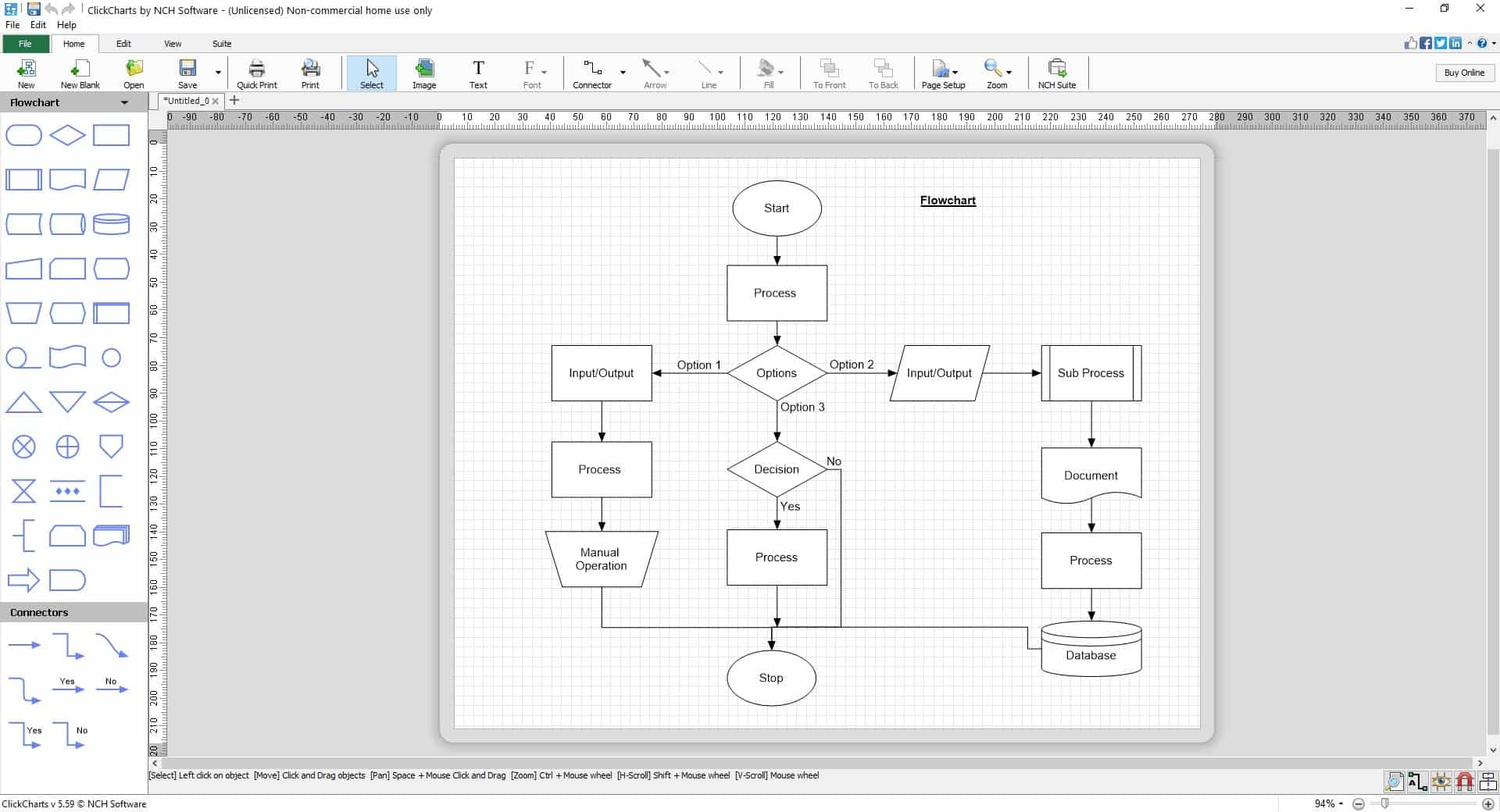
Ideas are only good when you start putting them to use. Sometimes not everything might go as we want it to, which is why you should plan ahead.
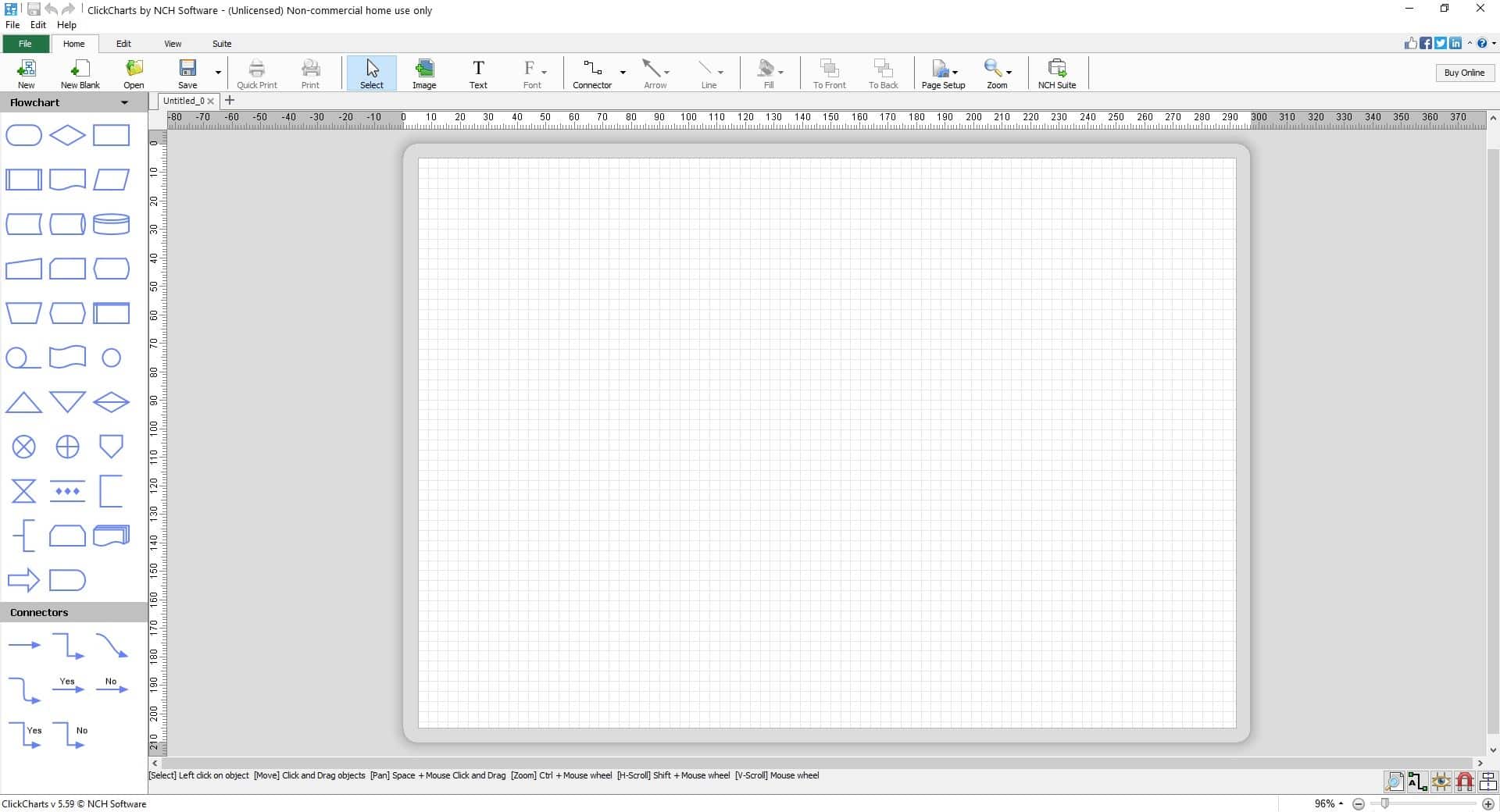
A visual representation can help you, which is when you may want to start creating a flowchart or a mind map, and understand the path, any obstacles that you might face, and also find solutions for said problems.
ClickCharts installer is about 1MB in size, and the folder size after installation is less than 5MB. You can use ClickCharts to create Flowcharts, organization charts, Venn Diagrams, and other diagram types such as UML, ER, Data Flow, Block, Brainstorming, Mind Map, BPMN, Family Tree, Electrical, Fishbone, Network and VSM diagrams. That's a lot of options, and you probably won't need every one of those. They are not included in the program's installer, instead ClickCharts will download the relevant templates when you click on a diagram type, so the folder will get larger if you use it for different diagrams.
The main interface of the application has a ribbon interface with five tabs. ClickCharts' canvas has a grid which makes it easy to snap elements. There is a ruler at the top of the canvas, and one towards the left, which you can use to create guidelines.
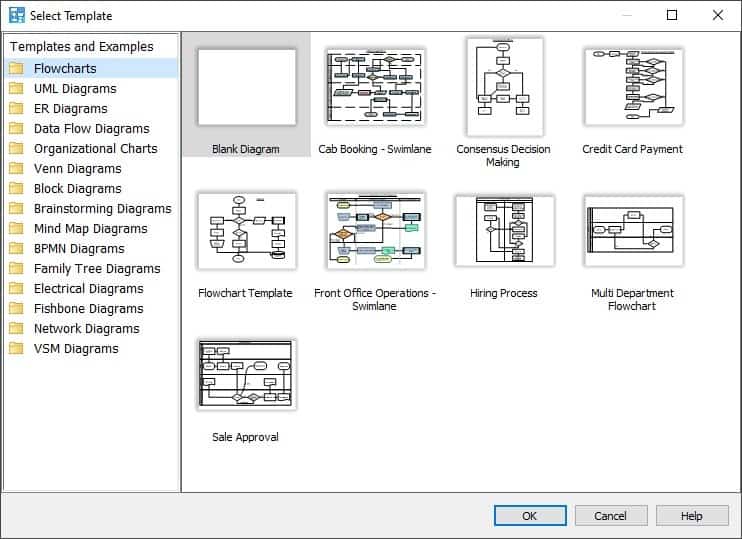
Let's create a flowchart, select a blank template. The sidebar on the left displays all shapes that you can add to the diagram, click on the top of the sidebar to switch to a different set of shapes.
Select the symbol that you want to add to the flowchart, e.g. the Start box. Move the mouse over the grid and you can place the shape, use the grid to snap the element. To move a symbol, click and drag it to a different location. Double-click on the shape to enter some text, you can customize the font type, size, color, formatting, etc.
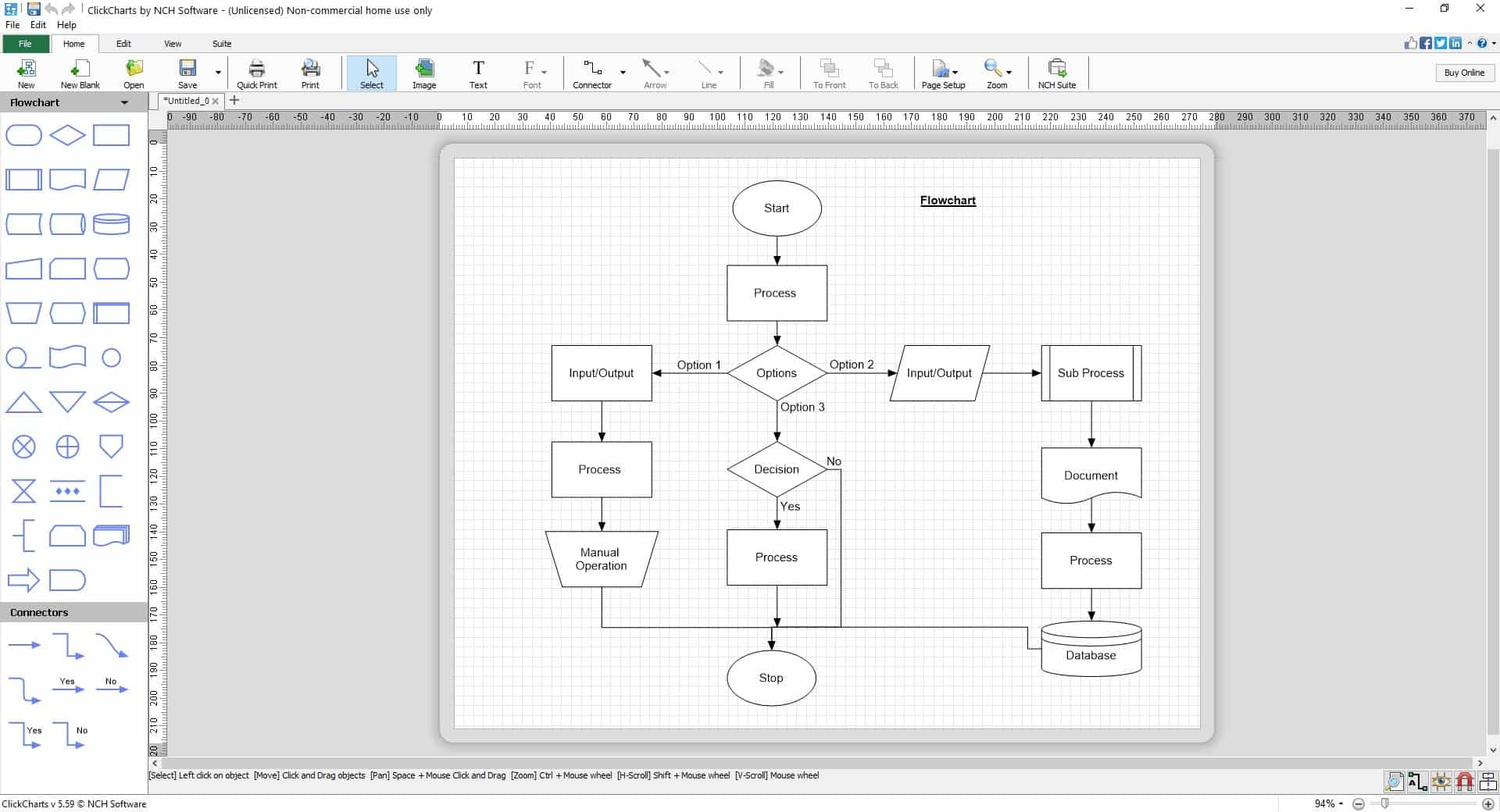
When you add a second shape, ClickCharts will automatically add a connector line to bridge the two symbols. You can change the direction flow by dragging the arrow head to face a different way. The sidebar has multiple connector types, including curved lines, Yes, No, and other types. Right-click on a symbol to move, copy, delete, duplicate it, and to view its properties. Drag on the dots/edges to resize a shape.
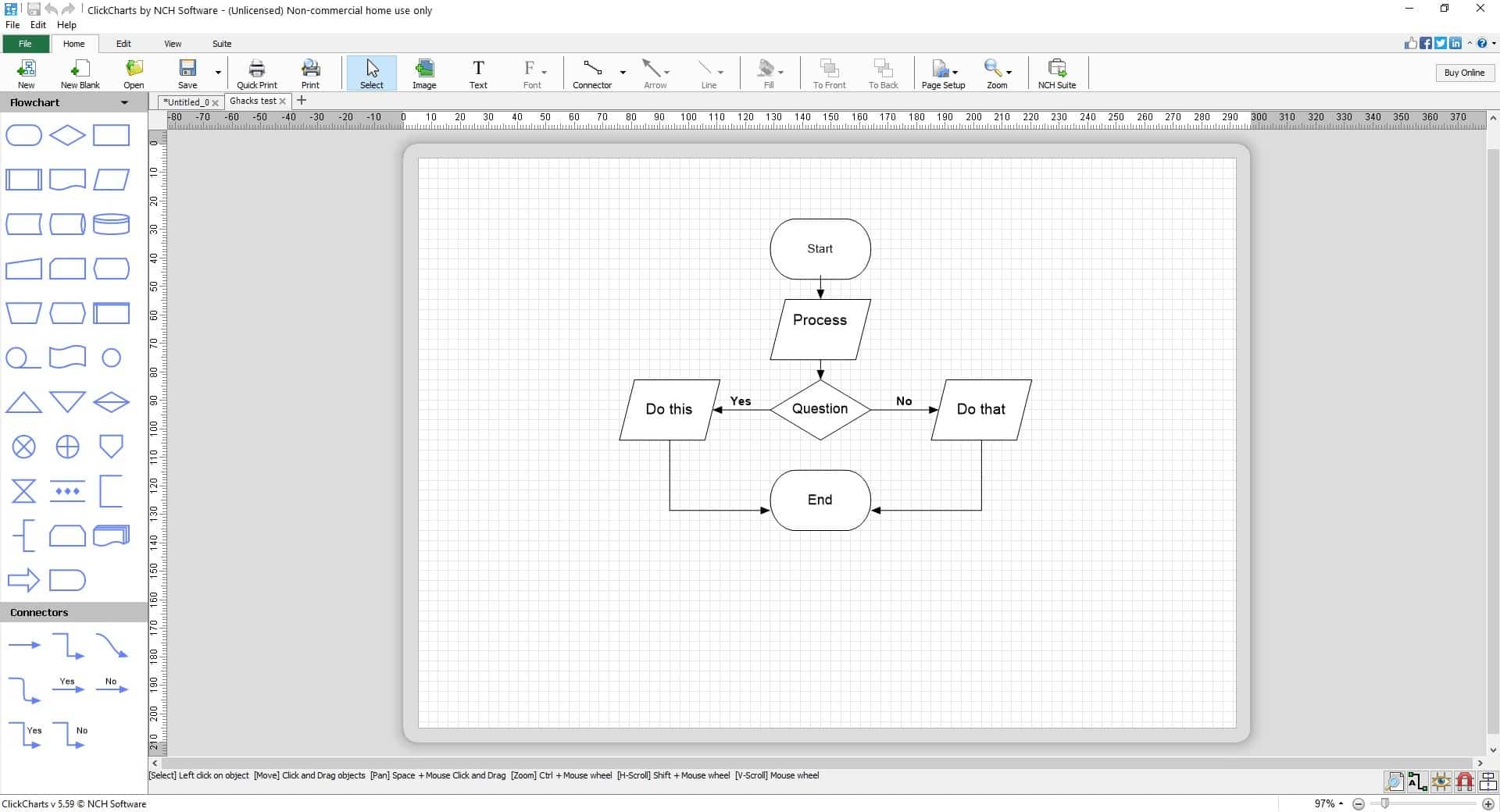
I created the above mini flowchart in less than 2 minutes, it's that easy. Similarly, you can draw other diagrams. You can save your creations in the program's proprietary CCD format, but you can also export them to PDF and various image formats including PNG, PSD, TGA, GIF, JPEG, JPG, JP2, JPE, JFIF, BMP, PCX, PNM, PBM, PGM, PPM, SVG, RAS, TIF, TIFF, EMF, WMF, and WBMP.
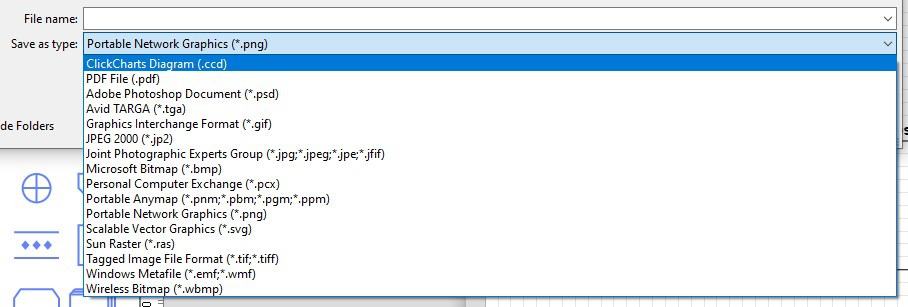
That's a handy option to have if you want to share the diagram with your friends, colleagues, or simply to have a portable copy on your mobile phone.
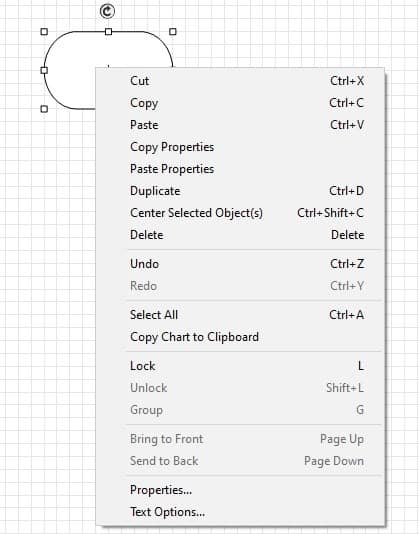
The Edit menu in ClickCharts offers basic editing functions like cut, copy, paste, but also lets you group objects together which is useful for moving them together. You may lock objects to position, add/remove anchors from the elements. Manage the Grid settings from the View tab, which includes options to toggle snapping, switch to full screen mode. The suite tab has shortcuts to other programs from the developer, you can ignore it.
ClickCharts is free for non-commercial usage. If you want an open source alternative, try Diagrams.net (formerly draw.io), which has a fully functional offline desktop tool.
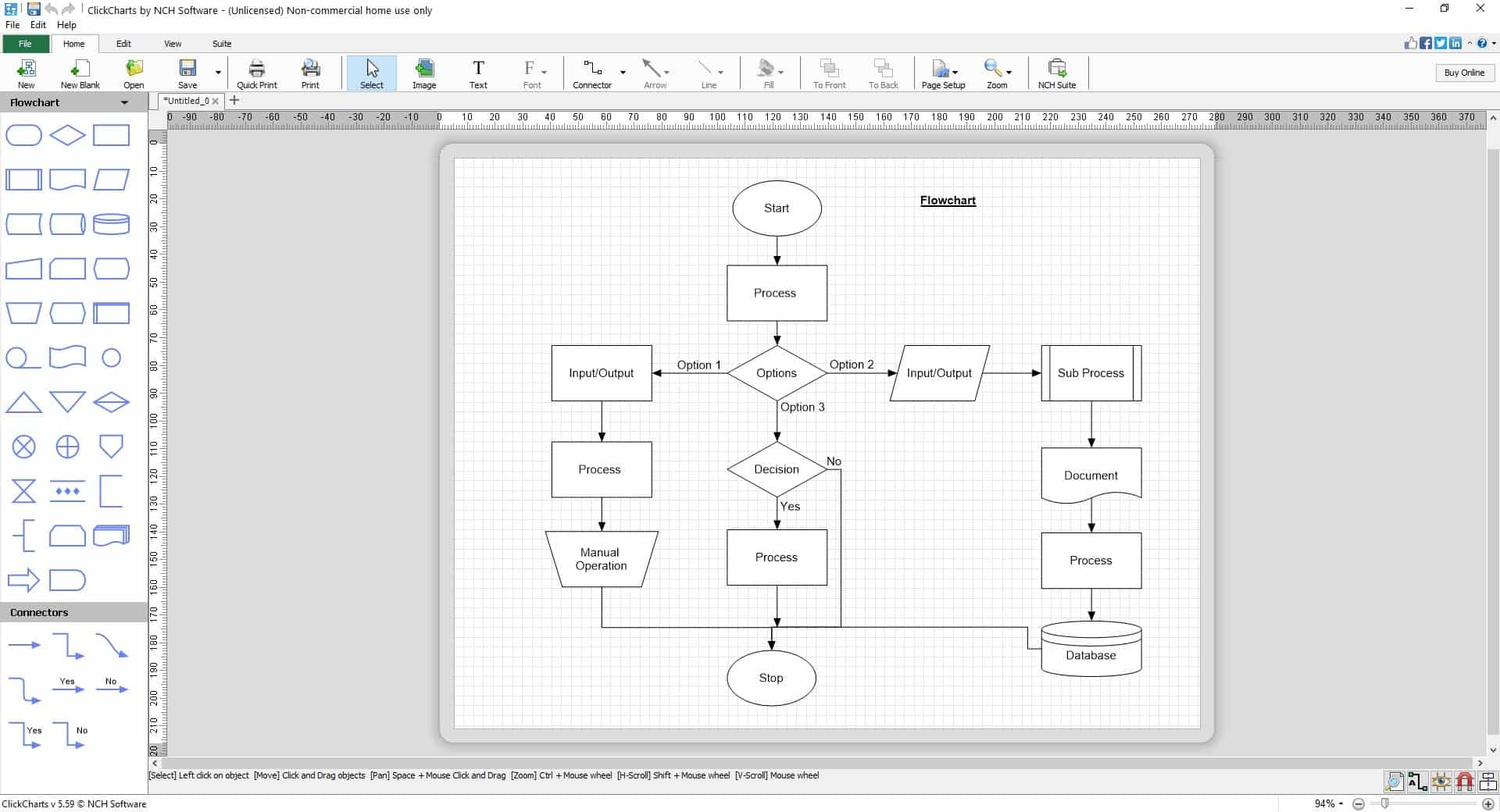


























If it is to pay get Microsoft Visio. The best.
If you want a free and decent: https://draw.io
I concur
Rogue program which installs itself in AppData, without asking, without telling.
I hate this new fashion. Who on earth started to install programs in AppData ? And what for ?
Windows has a ProgramFiles folder. That’s for a reason. If you dislike this because you’re a ProgramFiles hater, at least give the user the choice of a custom location.
Program Files requires UAC elevation and is per-machine. Appdata is per-user and doesn’t require UAC. If you use Roaming user profiles and folder redirection, files in %appdata% (but not %localappdata%) can also be redirected over the network which is useful.
Well, UAC elevation is a good thing. It’s there for a reason. It protects files in ProgramFiles against malware. Evading UAC means disabling Windows’ security features.
It’s not a good thing, and it’s certainly not a thing that I want imposed on me without asking. I have two user accounts to myself, admin and non-admin. I always work from non-admin, as security requires, and I always install my software for all users, just in case.
I guess there’s also another reason to that unorthodox installation. The publisher pushes a whole lot of other programs on you, once you’ve installed this one.
This is also done through a highly unusual manner, which leaves little control to the user. I suppose this wouldn’t be possible if Click Charts was properly installed in the normal way.
I uninstalled the whole shebang. If I remember correctly, there’s no uninstaller either. And yet, the program writes a whole lot of data in the registry.
Fortunately, I always install under the audit mode of Revo Uninstaller, which means I was able to undo the changes. At least, I hope that nothing was left behind. You never know. I had to leave untouched one or two registry changes which were ambiguous.
This is a rogue program. Stay away.
Wow, I’ve been looking for a tool like this for quite a while. Thanks!
@Dorryn either you are the “program” author or a paid commentator. Sad.