Locking the mouse on a dual monitor system
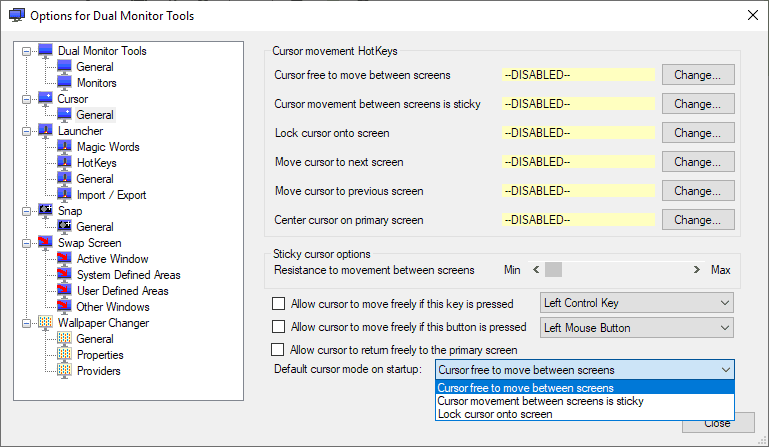
Dual monitor systems offer many advantages over single monitor setups. It is easy to connect two or even more displays to a computer provided that the hardware is capable of it. You can use the mouse to move freely between all displays and that is often the desired action.
Sometimes, however, you may want to lock the mouse to a single display. Maybe while playing a game or running other fullscreen applications, or when you don't use the secondary display.
While some games and fullscreen applications may lock the mouse to a single display, it may happen that accidental mouse movement to another screen may minimize, hang, or even crash the game you are playing.
Windows users may use applications to control mouse movement between screens on a dual-monitor or multi-monitor setup. One of the programs that Windows users may use for the purpose is Dual Monitor Tools.
The application adds a wealth of options to control more or less anything that has to do with running multiple monitors on the operating system.
The feature that is of interest to users who want to restrict mouse movement on Windows makes up just a small part in the grand scheme of things.
Locking the mouse
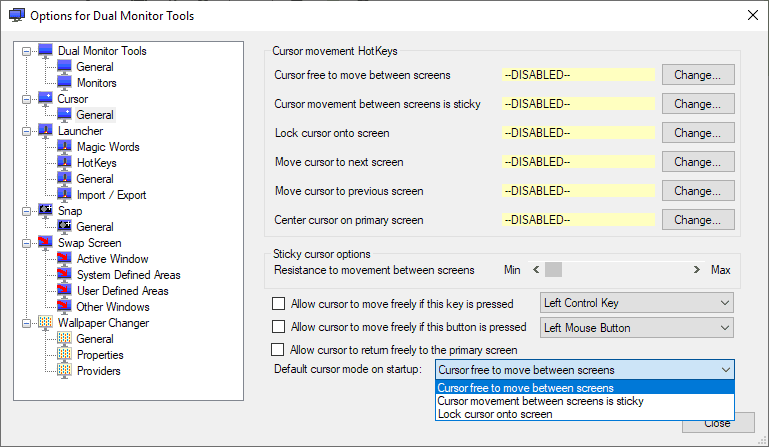
Dual Monitor Tools is an open source program. Installation is straightforward and without any issues. You can run the program automatically on start or manually.
Select Cursor > General when you load it for the first time to configure cursor related options. Several options are provided to control cursor movement:
- Set hotkeys to activate "lock cursor onto screen" and "cursor free to move between screens".
- Configure the default cursor behavior (move freely or locked).
- Enable override shortcuts (keyboard or mouse) to allow free cursor movement.
Changes are applied immediately and you may start using the new hotkeys if you have set them up. You could, for example, allow the cursor to move freely between screens on system start and set up hotkeys to lock and allow the cursor to move. While I'd love to see a toggle option to just use one shortcut for both states, using two shortcuts should work as well.
In case you are wondering, the third-option that the program supports makes movement between screens sticky. You define a resistance value in the options which makes it easier or harder to cross screens on a multi-monitor setup; this may require some experimentation to get the value right.
The resistance value is set on the same settings screen under "Resistance to movement between screens".
Closing Words
Dual Monitor Tools is a useful program for multi-monitor systems that provides an incredible number of options. While you may not want to use all of them, you probably find some that you consider useful enough to use the program.
It is relatively light on memory when it runs which is a plus.
Now You: do you use multiple monitors?
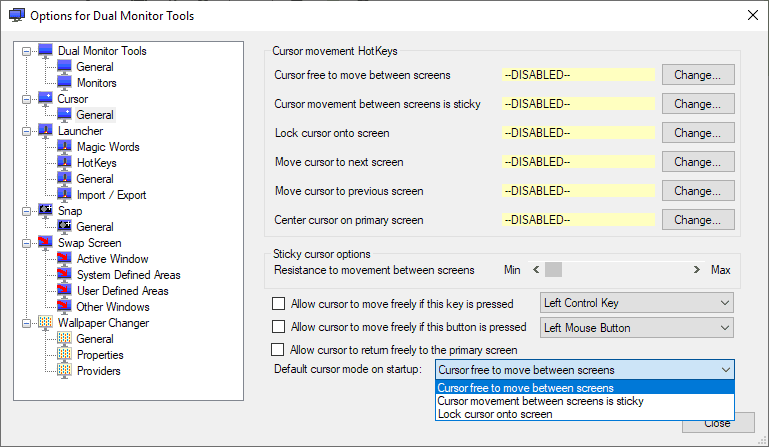



















Is there a way to have my mouse pointer jump between three screens to where ever my cursor is so I can jut click enter
This app has evolved a lot over the years from when I last tried it. What a shame that it’s fairly full-featured now when I have completely lost interest in Windows due to Windows 10.
As someone who has been playing PC games since it was required to load the OS off a 5 1/4″ floppy before swapping in the game disk, I’ve only had a problem with the mouse not locking to the screen I was playing my game on with only one title.
I can’t remember what game it was but there was an underlying issue that needed solved, locking the mosue to a particular monitor would have been a band aid that didn’t cure the actual problem.
Interesting! Is there anything similar for Ubuntu?
There are a couple of ways to do this with Ubuntu (or any other distro). Check this out: https://superuser.com/questions/173196/lock-the-mouse-cursor-to-one-screen-in-linux-ubuntu
John, which one have you recently used?
I haven’t, I’m afraid… I’ve never had a need to do this.