Add Path Copy options to Windows Explorer
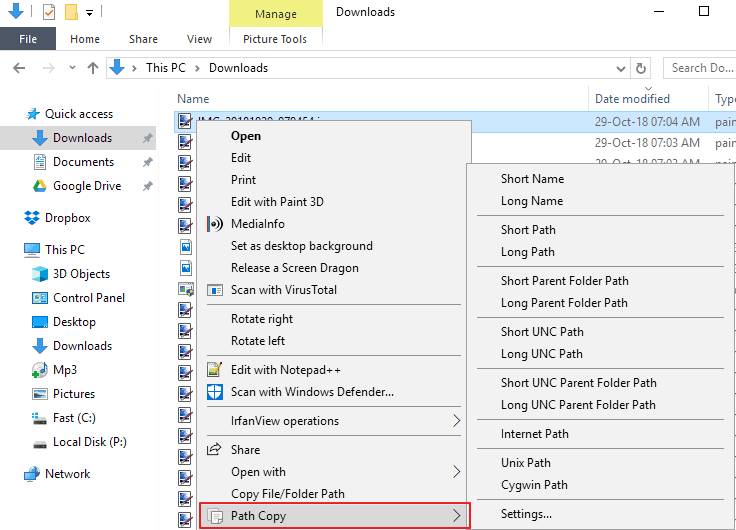
Path Copy Copy is a free open source program for Windows that adds new context menu options to Windows Explorer and File Explorer to copy file or folder paths in different ways.
While it is easy enough to copy the full path or a part of the path of the active folder in Windows Explorer, the same can't be said for copying the path of individual files.
Some users help themselves by copying the path of the folder before they append the file name to the folder path manually; may work if you do this once in a year but if you need the path regularly, you might prefer a solution that is quicker and more elegant.
Experienced users may know that it is possible to hold down the Shift-key before the right-click to display the copy as path option that is hidden by default.
Path Copy Copy
Path Copy Copy needs to be installed on the Windows system. The installer displays three presets to the user which add a certain number of copy options to the context menu by default. Any choice is fine at this point as you may change everything later on as well.
The new context menu option becomes available right away in Windows Explorer. Just right-click on any file or folder and select the new Path Copy option to make use of it. You may notice that the option to copy the long path of the selected file or folder is available in the main Explorer right-click menu. All other options are by default located under Path Copy in the menu.
Options include copying short or long paths or names, or copying UNC, Unix, Cygwin or Internet paths. Select any of the copy options to copy the selection to the Windows Clipboard.
You may not need all the copy options listed in the context menu or may miss some of them as the initial selection depends on the selected preset during installation.
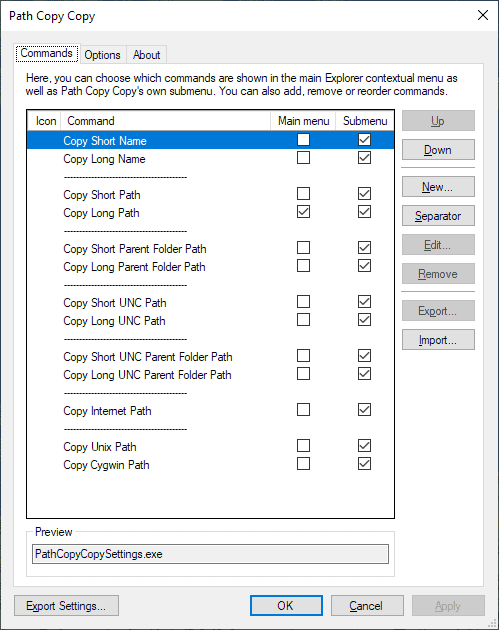
Select the Settings option from the menu to open the program preferences. The first tab lists all available copy options and whether an option is hidden, displayed in the main menu, or displayed in the Copy Path context menu.
You may hide any copy option from the main Windows Explorer menu or the submenu, and also reorder options and separators as you see fit.
If you need one or two options, you could consider moving them to the main Explorer menu for faster access.
The options tab lists a number of preferences including an option to hide the entire submenu. Other options provided include adding quotes to copied paths automatically, placing paths in <> brackets, or encoding whitespace using percent encoding.
Closing Words and verdict
Path Copy Copy is a useful tool for Windows administrators and users who copy path information regularly. Users can configure the options that they want and their placement in the context menu which makes Path Copy Copy a flexible solution.
Now you: Do you copy paths sometimes or even regularly?
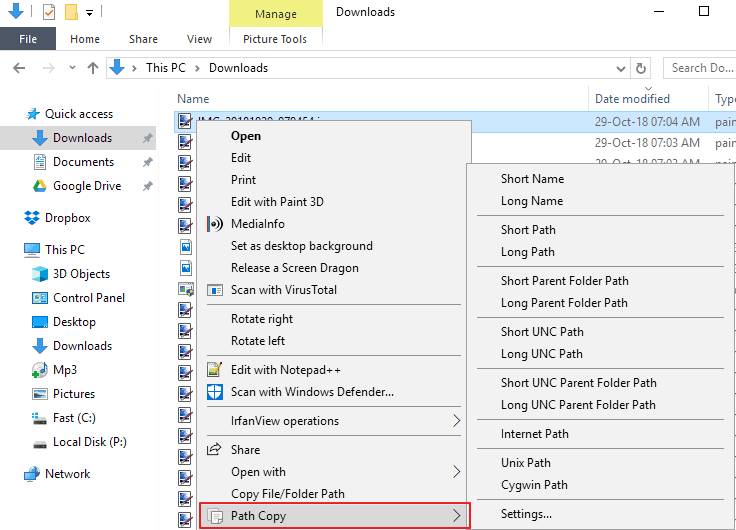


























do you have more of the same tool tests for that purpose on your site?
So to show every time a list of all tested progs of same categories would be fine for us :)
The shift + right-click thing was the ticket.
Thanks a bunch, Klaas Vaak. You’re a Klaas act, if I may say so.
I’d love if there was one more option to paste the filename to the selected file without the extension of course.
FYI, you can also copy multiple paths at once w / path copy, not just a single file…
That Shift-key to copy as path tip blew my mind!!! how did I miss that. Still, Everything (voidtools.com) does it better because it does not add the stupid quotation marks to the path.
@ Phylis Sophical
Thanks for the tip.
File and folder paths included natively in Total Commander’s right-click. I never use Windows Explorer and I discover this Shift-key before the right-click to display the copy as path option. What I don’t understand is why this feature is hidden in back of the Shift-key. Easter Egg, like “You love Windows, you’ll love its Explorer and its hidden features”? Wow, what a feature, what a great surprise!
I nevertheless never removed an application I’ve been using for years, ‘Shell Tools’ ( http://www.moonsoftware.com/shelltools.asp ), with latest version 2.0.1 dated 2013 … still worth it. Why “still” when five years old only?
Often copy paths to insert in documents but was not aware of the ‘Shift > right click option to ‘copy as path’ option. Thxs!
> Experienced users may know that it is possible to hold down the Shift-key before the right-click to display the copy as path option that is hidden by default.
Another way is to click on the yellow folder in the address bar, which not only then shows the full folder path, but that path is also selected to CTRL+C suffices then.