What is Chrome's Copyless Paste feature?
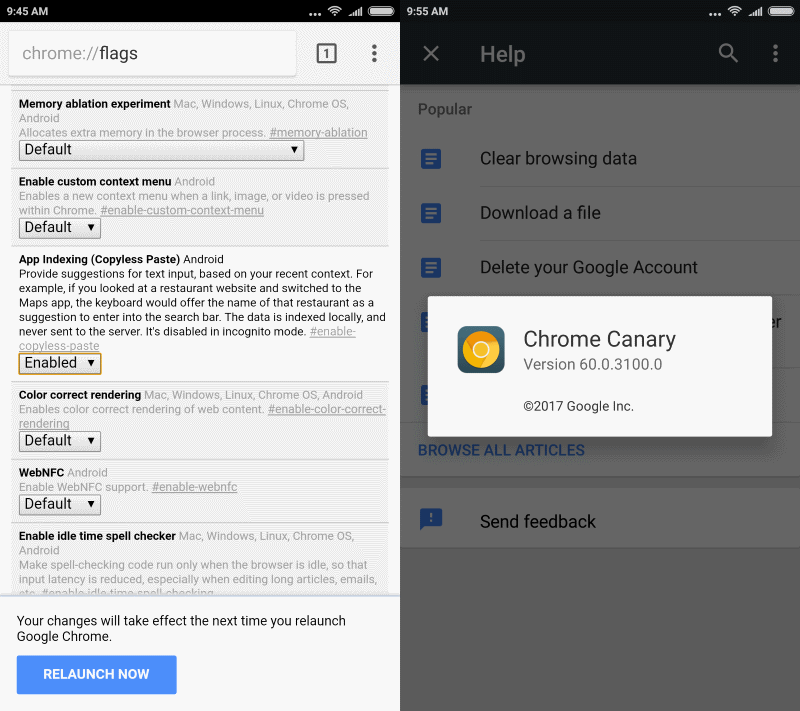
Copyless Paste is a new Google Chrome feature on Android devices that provides suggestions based on previous activity in the browser.
A basic example is the following: you visit the website of a restaurant in Google Chrome on Android, and check it out. When you switch to Maps afterwards, that restaurant may be listed in the suggestions so that you don't need to copy and paste the name or other information anymore.
Before we take a look at the feature in detail, how to enable or disable it right now, it is probably a good idea to address privacy concerns beforehand.
Google notes that Copyless Paste (or App Indexing) is a local-only feature. No data is transferred when the feature is enabled, as the feature uses local indexing only.
Enable Copyless Paste
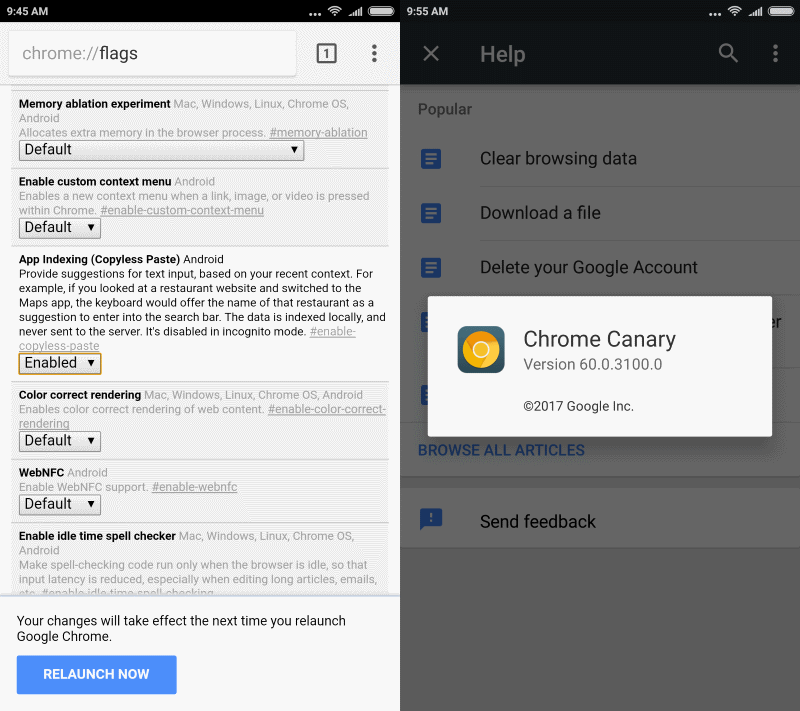
Copyless Paste is an experimental feature right now in Chrome for Android. You need to run at least Chrome 60 to enable it, as it is not yet part of Chrome Stable or Beta (which are on 58 and 59 currently).
Google describes Copyless Paste in the following way:
Provide suggestions for text input, based on your recent context. For example, if you looked at a restaurant website and switched to the Maps app, the keyboard would offer the name of that restaurant as a suggestion to enter into the search bar. The data is indexed locally and never sent to the server. It’s disabled in incognito mode.
To enable the feature, check the version of Chrome first by tapping on menu, and selecting Help & Feedback > Menu > Version info.
Once you have made sure that the Chrome version is at least 60.x, you may do the following to enable the new Copyless Paste feature of the browser:
- Type chrome://flags in the browser's address bar and hit submit.
- You may load chrome://flags/#enable-copyless-paste as well if you read this page in the browser. This jumps directly to the right flag on the experimental flags page.
- If you don't, select Menu > Find on page, and enter copyless paste. This should bring you to the same preference right away.
- Switch the status of the preference to enabled.
- Tap on the restart button to restart the mobile browser.
Copyless Paste is enabled now.
Note that Copyless Paste may not work as intended right now. I tried several restaurant searches in Chrome, but never got the suggestions when I checked out the Maps application. Maybe it is still being worked on, or requires a specific version of Android to work.
Anyway, if you want to give it a try, you know how now. You can follow the instructions above to disable the feature again. Just set the status of it to disabled this time, and restart the Chrome browser on the Android device.
Closing Words
It should be clear that the feature won't replace copy and paste completely. While it may help you in some situations, it won't do anything if you want to copy text for instance. It may be convenient at times, but there is no way of telling whether the feature picked up the right bits of text until you open another app and look at the suggestions.
Now You: Is copyless paste a useful feature?
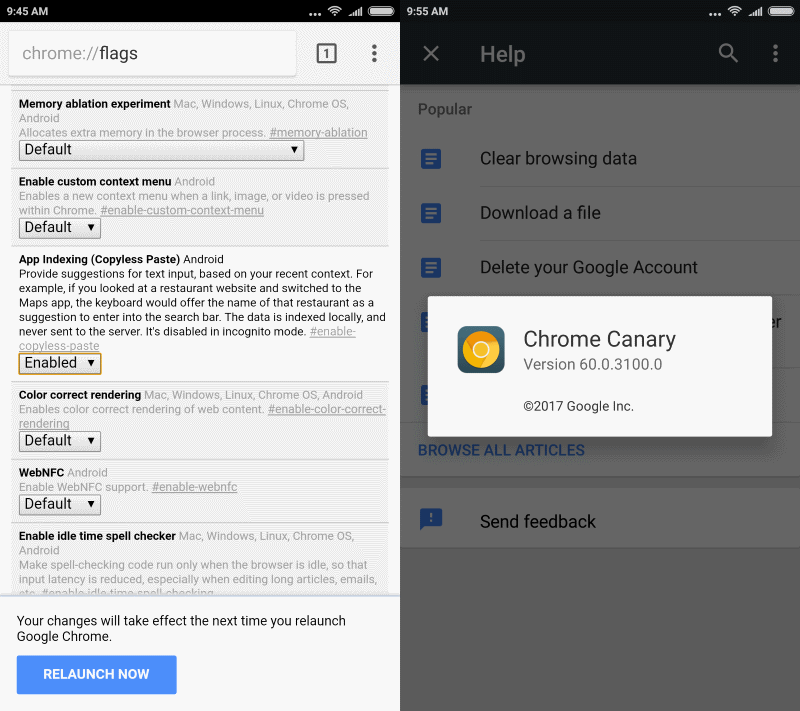






















Copyless paste is nice, but it’s not a full-fledged clipboard manager by any means. When ClipClip (http://clipclip.com) launches for Android, it should have the same functionality as the Windows app which is available right now. That includes:
1. Multiple clipboard entries
You can copy multiple items into the clipboard, and then paste them where needed. That’s a hell of a lot more efficient than switching between apps or screens.
2. Templates a.k.a. Saved Clips
Need to send someone your bank account information? Just store it in a clip and it will be available to paste on any device in any application. This works great for quick replies in email as well.
3. Sharing templates in the cloud
This is great for me as a small business owner because it lets me write up standard responses, which can then be shared on Google Drive or Dropbox to the employees who need them. I can choose if they have edit-rights, and any changes are instantly reflected to the rest of the team.
4. Search through clipboard history on any device
I tried Pushbullet in the past, but it was a bit cumbersome at first and then suddenly stopped working. With ClipClip, I’ll have access to any information that I copied on any of my devices. For instance, if I want to send someone a link that I shared on my desktop the other day, I’ll be able to share it on my Android device within seconds. It’s similar to that Universal Clipboard feature on iOS, but without a time limitation.
I could keep going, but I think I’ve made my point. :-)
Not a single mention of Canary in this entire article? Why do such a detailed walk through of the steps and leave out even a mention of how to get version 60+ of Chrome?
Creepy data mining…
How is it data mining if nothing leaves the device? As was stated in the article, and I quote “Google notes that Copyless Paste (or App Indexing) is a local-only feature. No data is transferred when the feature is enabled, as the feature uses local indexing only.”.