Pale Moon Tweaks
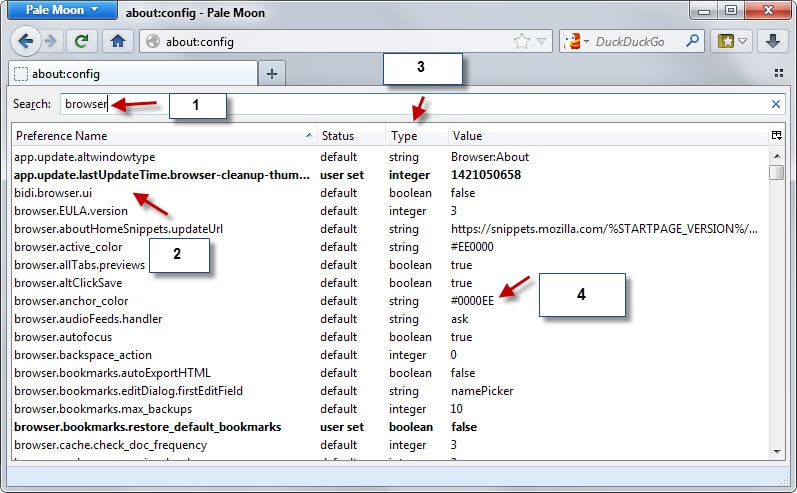
Pale Moon and Firefox are two popular web browsers that share many features. Most Firefox add-ons run perfectly fine in Pale Moon for example and the same is true for the majority of about:config tweaks.
Differences exist on the other hand and it is likely that the gap widens in the future due to decisions made by both development teams.
Pale Moon was not switched to the Australis interface for instance that Firefox was switched to in version 29. While that looks like just an interface change, it impacts a lot in the browser.
Some add-ons have been designed specifically for Australis for instance while others won't work with the new interface at all.
As far as tweaks are concerned, the majority of them are identical. If you check out our Firefox security guide for instance, you will notice that most tweaks and add-ons listed on the page are compatible with Pale Moon as well.
Note: Some of the tweaks below work in Firefox as well.
About:config
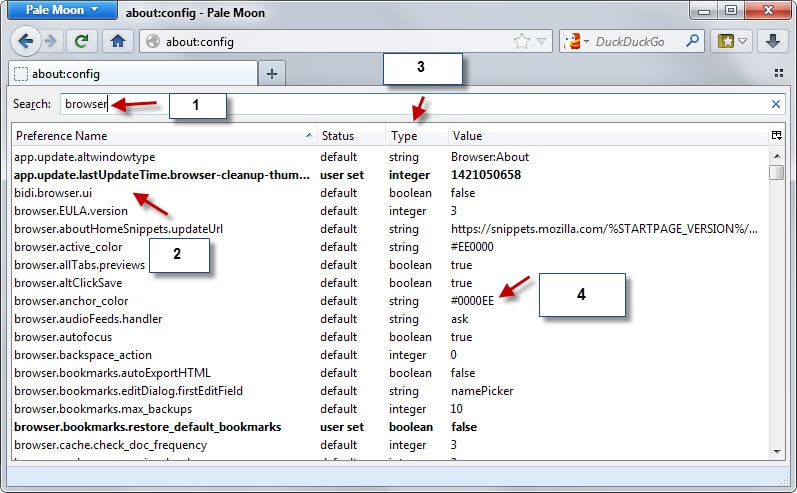
If you are not familiar with about:config, it is actually simple but also very powerful at the same time. All you have to do is type about:config into the Pale Moon address bar and hit enter.
Pale Moon lists a huge number of preferences on the page that opens that can all be changed to modify behavior.
Some tweaks may change interface elements or behavior while others apply under-the-hood changes that modify caching, connections or the rendering of pages.
You change the value of parameters with a double-click on them. If it is a boolean (true or false values only) then it will be switched automatically to the other value. All other value types open a prompt instead that you use to change the value.
A right-click on a parameter opens a context menu with a reset option. This comes in handy if you want to restore the original value but cannot remember it.
Customize the secure site padlock
The majority of browsers show a padlock icon when you connect to secure websites such as https://www.startpage.com/. While the padlock is still displayed by most browsers, its position has changed in recent time.
Firefox and Chrome display it in the address bar inside the colored area indicating a secure site instead of in the status bar where it was located initially.
Pale Moon comes with several padlock related options that you may find useful:
- parameter: browser.padlock.style
Defines where the padlock icon is shown in Pale Moon
- Inside the identity area on the right side of it (default).
- Inside the identity area on the left side of it (Firefox default).
- Next to bookmark star in the address bar.
- Right side of the status bar.
- Right side of the tabs bar.
- Same as 1 but classic style
- Same as 2 but classic style
- Same as 3 but classic style
- Same as 4 but classic style
- Same as 5 but classic style
Image related tweaks
- parameter: browser.display.standalone_images.background_color
The default background color of the image viewer in Pale Moon is #2E3B41 which is a dark blue-grayish kind of color.
You can use the preference listed above to change the color to another one. If you select #ffffff for instance it becomes white. The color that you see on the screenshot is #b0b3b6.
Check out these Hex Colors for inspiration.
- parameter: browser.enable_automatic_image_resizing
Pale Moon, just like Firefox, resizes images automatically so that they fit the browser window. Setting this preference to false prevents this from happening so that the original size is always loaded.
Security and privacy tweaks
The following tweaks have been posted on the Pale Moon forum.
- parameter: dom.disable_window_open_feature.menubar
Set this to true to prevent websites from removing the menu bar in the browser with JavaScript.
- parameter: dom.disable_window_open_feature.personalbar
Set this to true to prevent websites from removing the personal bar in the browser with JavaScript.
- parameter: dom.disable_window_open_feature.scrollbars
Set this to true to prevent websites from removing scroll bars in the browser with JavaScript.
- parameter: dom.disable_window_open_feature.titlebar
Set this to true to prevent websites from removing the title bar in the browser with JavaScript.
- parameter: dom.disable_window_open_feature.toolbar
Set this to true to prevent websites from removing the toolbar in the browser with JavaScript.
- parameter: dom.event.contextmenu.enabled
Set this to true to prevent websites from removing the context menu in the browser with JavaScript.
- parameter: security.xpconnect.plugin.unrestricted
Set this to false to prevent plugins from using external scripts with XPCOM or XPCONNECT.
- parameter: geo.enabled
Set this to false to disable geo localization.
- parameter: browser.history.allow*State
Set this to false to prevent websites from manipulating your browser history.
Disable Tooltips
Tooltips are displayed in Pale Moon whenever you move the mouse cursor over an interface element that has a tooltip assigned to it.
It offers a short description of what the element does. If you have used the browser for some time, you probably don't need those anymore.
- parameter: browser.chrome.toolbar_tips
Set this to false to disable tooltips in Pale Moon.
Network Prefetching
Pale Moon does not prefetch network resources like Firefox does by default. If you want that feature, as it may speed up browsing, then you need to enable it.
Note that it may increase bandwidth usage and impact privacy as well.
- parameter: network.prefetch-next
Set the parameter to true to enable prefetching in Pale Moon.
Disable url formatting in the address bar
Pale Moon, just like Firefox, formats the url in the address bar to emphasize the domain name. The domain is displayed in bold while all other "parts" of it are not.
- parameter: browser.urlbar.formatting.enabled
Set the value of the parameter to false to disable the formatting.
Disable animations in Pale Moon
- parameter: browser.*.animate
While some of you may appreciate animations when new tabs are opened or you are using the tab groups feature, others may not want those to be displayed at all.
Set browser.tabs.animate and browser.panorama.animate_zoom to false, and browser.fullscreen.animateUp to 0.
Open new tabs next to the active one
Pale Moon opens new tabs at the end of the tab bar. This is different from Firefox which opens new tabs next to the active tab.
- parameter: browser.tabs.insertRelatedAfterCurrent
Change the value of the parameter to true so that new tabs are opened next to the active tab in Pale Moon from that moment on.
Paste with middle mouse button
Set the following parameter to true to enable middle mouse button pasting. Instead of having to use Ctrl-v or the right-click context menu, you can now just middle-click to perform the same operation.
- parameter: middlemouse.paste
Now You: Know of another must-have tweak for Pale Moon? Share it in the comments below and I'll add it to the guide.
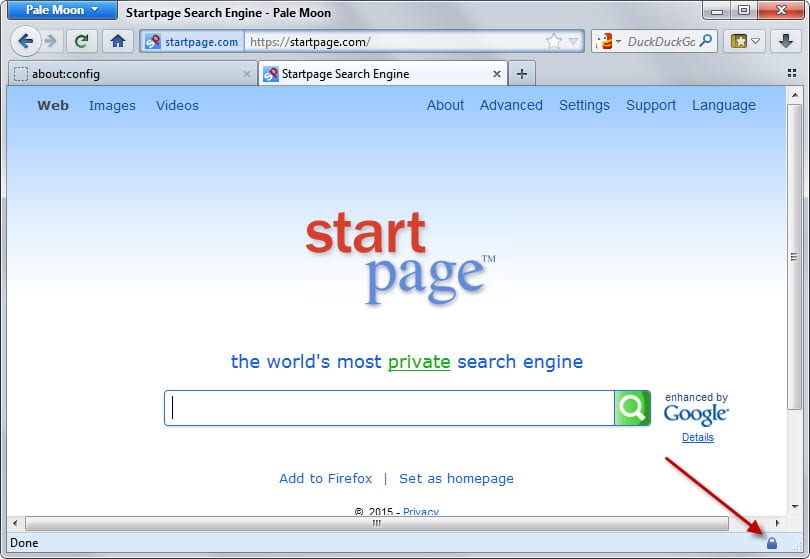


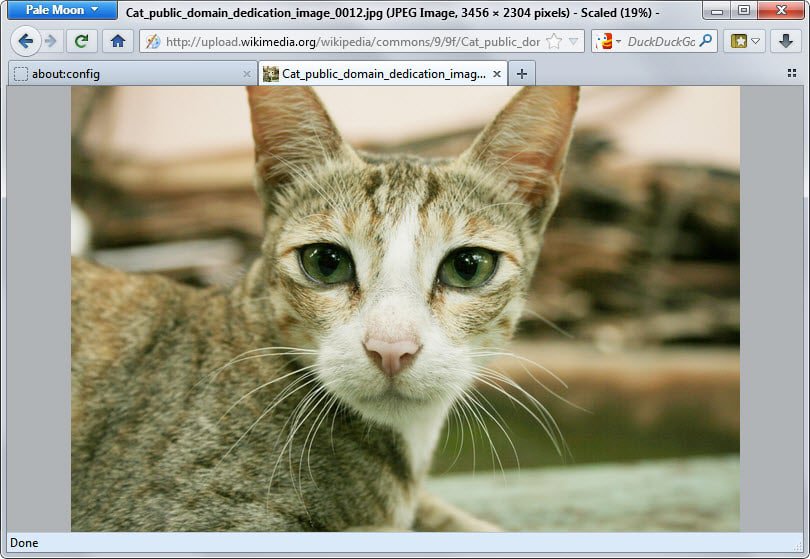
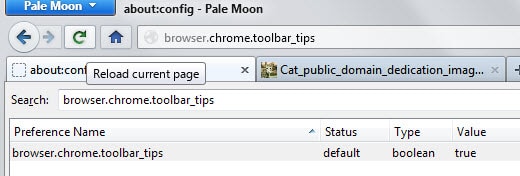



















How to disable Pale Moon’s Web dDveloper? I don’t do web development.
At all. And I don’t want to.
All I want is a good Web Browser.
But I do occasionally tap or touch something on my keyboard that launches WD. Especially when I am badly typing a reply to some post in some forum, and I look at the monitor to begin correcting all the typos and there is literally nothing recognizable on the screen.
It’s enough to make me really, really want to uninstall PaleMoon!
ps: If I ever want to do web development, I will install W3C’s Amaya. Or UltraEdit. Or Notepad++. Or any of a hundred other dedicated development IDEs.
Thanks for these tweaks! I’ve come here from time to time to look them up :-)
Thank you for the tweaks!
I’ve got somewhat confused with ‘dom.event.contextmenu.enabled’.
You advise to set it to true to prevent websites from removing the context menu, while The Pale Moon Tweak Guide says the contrary: if this is false, websites can’t remove the context menu with JavaScript. Which is correct?
(https://forum.palemoon.org/viewtopic.php?f=19&t=1433)
Options: “parameter: browser.history.allow*State” (default true)
3) browser.history.allowReplaceState
2) browser.history.allowPushState
1) browser.history.allowPopState
set-them ([b]false[/b]) block me to view Next Pages on the flickr.com.
Maybe blocks other pages viewing features â¬preview / nextâ
Thanks, but I think with times and update changes on Browser these tweaks lose the functionality.
I find useful browser.padlock.style. I’m using this ones.
Nili
Very informative guide. Love the PM project, continues off where Mozilla once excelled.
Would like to point out another command though:
browser.showQuitWarning
Essentially, what it provides is an alternate dialogue popup before closing the browser with a session of tabs open. It will ask you weather to save the session and close, or simply discard and close. Although you are easily able to designate a default behavior, I much prefer the option to choose each time. Works in later FF builds too, last I tried.
When highlighting text on a page in Pale Moon and right clicking on the highlighted portion, an option opens up to ‘Search Google for “whatever you highlighted”. When you click that, it opens a new tab. Is there a way to open that in a new WINDOW instead? Is there possibly somewhere in about:config to do that? Thanks for your help!
Pale Moon wins at stability compared to FF. I can’t get rid of FF yet, I have it for some specific addons a I can’t make work in Pale Moon. However, Pale Moon is my main browser, because it’s native 64 bits version takes advantage of my computer resources, at the same time, it’s stable as my 32-bits version. I have tried serveral 64 bits browsers but they can’t work stable enough for me, there goes Pale Moon.
HTTPS Everywhere is not supported by Cyberfox, either.
Forgot to mention in my previous post that if the cache compression level is changed that the cache needs to be wiped for the new setting to work.
Some of the about:config settings I use:
Helps limit amount of memory used.
browser.sessionhistory.max_entries = 8
browser.sessionhistory.max_total_viewers = 1
browser.sessionstore.max_tabs_undo = 5
browser.sessionstore.max_windows_undo = 1
Limit amount of entries in history. For me 1500 is a week to a week and a half worth of entries. Have to create this as new integer.
places.history.expiration.max_pages = 1500
I don’t use network prefetch but I do use dns prefetch and because I use a lot of secure sites I use dns prefetch for those also. network.dns.disablePrefetch = false
network.dns.disablePrefetchFromHTTPS = false Need to create this one as a new boolean.
In windows I use registry edits to speed up MenuShowDelay and MouseHoverTime (250 default is 400). To make navigating bookmark folders a little easier I use 300 to slow it back down some.
ui.submenuDelay = 300
Pale Moon 25.1
continues to perform brilliantly
in all our PCs,
in the last 12 months.
Stable & fast.
I can finally use the web-based DESMOS Calculator
without “screen freezing”,
as happened often in my FF.
I can also report
that ALL 57 of my Firefox addons,
are working just fine under PM !.
(List of all my addons working in PM
is posted in Ghacks).
As long as my critical addons work in PM,
I’m happy.
I also have the latest FF
as a backup browser.
Just sharing…
– Pale Moon 25.1.0 and FF 34
– Ubuntu Linux 12.04 (32-bit)
Excellent job as usual Mr. Brinkmann!! I’m a long time user of Pale Moon (my primary browser) and Firefox before that and want to mention a couple of optimizations that Pale Moon uses that might not and probably will not work for a lot of people using older computers or slower connections. I’ve run into some issues after setting up the browser for others and saw some issues on one of my own computers. One possible issue can be with “browser.cache.compression_level” which is set to 3 (medium) and is the default in Pale Moon. The default in Firefox is 0 (zero) which is no compression. With older computers you will likely experience some lag while the browser tries to render a page from the cache because the cache has to be uncompresssed (unzipped) before it can start to render. I’m not going to sweat 250MB of cache not being compressed and unless you’re running a very small ssd I don’t see the point of compressing the cache anyway, just wasted cpu cycles in my opinion.
One other potential problem could be with “nglayout.initialpaint.delay” which is set to 150ms in Pale Moon, the default in Firefox is 250ms. 150 is fine if you have a fast internet connection, with something slower like most dsl connections you would probably be better off changing it back to 250 or higher. For years setting this parameter to zero has been a speed tweak too often recommended. This setting should be set according to the bandwidth that is available. Using a small number or zero can make the browser start to display elements on the page faster but the time till the page is fully loaded can take longer. Using the Network option in the Web Developer tools in the browser (menu) can be used to verify any changes to these two parameters.
Solution to: “hover over a link, I can see the destination URL” Menu button/Options… then in the popup choose… Status bar options/Status/General. I use the address bar to view links, status and progress myself but that is where you will find all of your choices.
1. Cool Previews works on Waterfox.
2. Maybe take us through the use of PaleMoon Commander–great little add on for any FF based browser.
HTTPS Everywhere installs on Pale Moon, but not on Waterfox.
Thanks very much for this invaluable info, Martin.
Thanks! The animate thing is helpful, you barely notice it anyway and it just get in the way and drain battery.
Perfect, I have a question about PaleMoon. I use sometimes PM Portable, and there’s one thing what I miss. In FF when I hover over a link, I can see the destination URL at the bottom left. (like this: http://i.imgur.com/xAK2cuA.png) I want this feature in PaleMoon too. Could you help me? Thanks in advance!
Delete my comment, I could find the solution. :)
Status text is by default in the status bar. So, from default state, when disabling it, status text then appears nowhere.
However there are options in the status bar options to get status text without status bar.
What is the solution?