Auto Hide Icons On The Windows Desktop
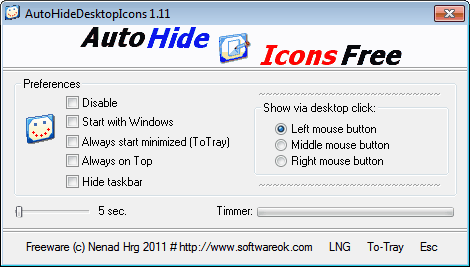
I have about two dozen icons, folders and files on my Windows desktop which I access every now and then. Most of the time however I'm hiding the icons on the desktop. The reasons are mostly aesthetically. That, and the fact that I can open any program and file on the desktop from the system tray.
When I have to access the files on the desktop, I need to enable the show desktop icons by right-clicking on the desktop and selecting View > Show desktop icons.
Auto Hide Icons Free is a free Windows software that offers a different more comfortable solution. The portable application hides the icons on the desktop after a specific time has passed, and displays them whenever a left-click on the desktop is made by the user.
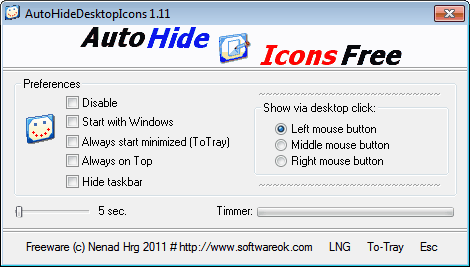
It is easier to display all icons on the desktop with the help of the program, and less tiresome to hide the icons again once they are not needed anymore.
The program options can be used to change the left-click functionality to display the icons to middle-click or right-click instead. It is also possible to change the time it takes before the icons are automatically hidden on the desktop. The default timeout has been set to five seconds. This can be increased to a maximum of 100 seconds and a minimum of three seconds.
Auto Hide Ions Free lists two additional options under Preferences. It is possible to hide the taskbar as well, but that feature does not appear to be that useful. All taskbar elements are hidden with the exception of the start orb button, but the area cannot be used by program windows.
Auto Hide Icons is a handy program for Windows users who have icons on their desktop but do not want to view them all the time. The downside to this is that a program is running in the background for the functionality.
The program language is set to German by default. Non-German speaking users need to click on the LNG link in the program preferences to change it to English, French, Portuguese or Russian. Users need to make sure to close the program by clicking on Esc and not the x in the program window.
Auto Hide Desktop Icons can be downloaded from the developer website. It is fully compatible with 32-bit and 64-bit editions of all recent versions of the Windows operating system.
Advertisement




















I found this one, and while the source code isn available i think is very functional, uses only about 1MB of ram i guess, i use it with this switches Autohide.Icons.v8.2.exe -donthidetaskbar -noicon -delay5 -leftside
page: http://sites.google.com/site/autohidehomepage/
i will try the script, cause i already have AutoHotKey on my pc
What about hiding the text under the icon and not the icon itself ?
*** Iconoid
I been using an app called Iconiod http://www.sillysot.com/ for many many years.
I highly recommend it.
I use fences from stardock, you can create ‘fences’ for the icons, and choose to have them hide until mouseover, and it’s freeware!
Same here, I use Fences (Pro) cause it came with my HP netbook. Double click the desktop and it hides all icons. Otherwise I’d delete all desktop icons except the recycle bin.
I use a autohotkey script to do this. After pinning this script on the taskbar, it only takes one click to hide the desktop icons, and it only runs on demand, so it doesn’t waste cpu power all the time. And yea, I also do this for aesthetic purposes as sometimes the desktop can look very messy.
Source: http://www.uberullu.com/create-a-shortcut-to-hide-desktop-icons-with-autohotkey/
Jyo thanks for posting a link. I really like that the script only runs on demand and not all the time.