Network Troubleshooting Basics: Some Simple Steps
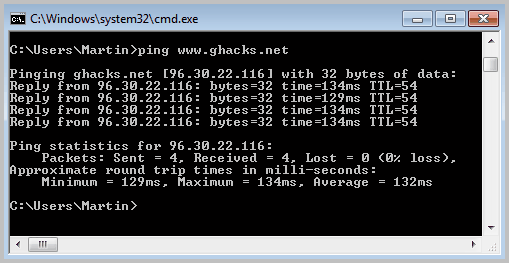
This article is the fourth and final part of a series on the basics of network troubleshooting. The tools covered in the previous articles (ping, ipconfig, tracert and pathping) will be combined into a troubleshooting method. This guide will teach you valuable steps in finding where a problem is on a network connection.
One of my networking classes included the basics of troubleshooting a network connection. It included basic command line tools that really were very easy to use and understand. Most of the students thought they were fun to use.
Knowing these commands before having to deal with the frustration of a network connection problem is not a bad idea. A working connection shows you what is supposed to happen. If you see something different, you will know something is up. When problems strike, at the least you can get an idea of what is going on.
Step 0: Check the Cords & Power
The first thing you should always do is check to make sure everything is plugged in: your computer, router, device, etc. Many laptops have a button to turn off the wireless connection; the icon looks like a signal tower. When in doubt, read the manual (which you can often download from the manufacturer's website). Bear in mind, we all forget this step at some point, so do not feel too silly when it happens to you.
Step 1: Ping Yourself
You want to test that your machine is working properly. To do this, you want to ping yourself. You use the loop-back address (127.0.0.1) to do this. Pinging the loop-back address tests to make sure software on your computer is working properly. Typically, if something is not working at this stage, you may just need to restart your computer.
ping
Step 2: Ping Your Router (AKA: the Default Gateway)
The next step would be to ping your router. You can find your router's IP address with ipconfig as well (it should be on the bottom of the unit and listed in the manual too). Remember that ipconfig lists your router as the "Default Gateway." It is very likely to be 192.168.1.1 or a similar number.
This is done to test if your router is responding. If it is not, and you have already checked to make sure it is on, then it may need to be turned off and turned on. Every once in a while it may need a refresh. If the problem continues, contact you ISP for assistance to see if they can help.
Note: Routers, like anything else in the IT world, will someday fail. There is a chance that this has happened. Your ISP help desk should be able to help you determine this. If the router is one of theirs, they will likely send you out a new one.
Step 3: Ping Yourself with Your IP Address
We want to test to make sure everything is working correctly between your router and your computer. To do this, ping your IP address. It is listed in the ipconfig command at the same time the router IP number is. If this works, you can be pretty confident that a problem is outside your home (or maybe small office) network.
Step 4: Ping and Tracert Outside Your Network
From here, you want to test something outside your network. In a medium or larger network setting, a server on another branch of the network will do. For a home network, the Internet is often your only option. Since chances are the problem is that one or more websites are (or seem) down, this is a logical thing to check.
You can use a few different tools. First try the ping command because it is the fastest. It will only tell you if the site is working or not. For more detailed information, use tracert and pathping. They can give a better idea of what is going on. For instance, if you can reach your router, but no further, the node that connects you to the Internet may be down: an ISP issue. If you can reach only a couple (one or two) steps past your router, then it still is probably an ISP issue. Your Internet is down. If you can reach a lot further, the site may be having issues (see is Facebook down, ways to check if a website is really down, for pointers) There even is a chance that other sites, either from the same proximity or even hosting service, are having the same problem. If it is an e-commerce site, there may be a number to call, but there probably is not much to do besides wait. At least you know where the problem is.
Parting Thought
On a parting note, one other benefit of trying these commands out on a nice day like today is that it creates a positive mental association with the tools. That might change with enough problems, but they are worthy of a good first impression. Having the skills to deal with a problem ahead of time is always a good idea.
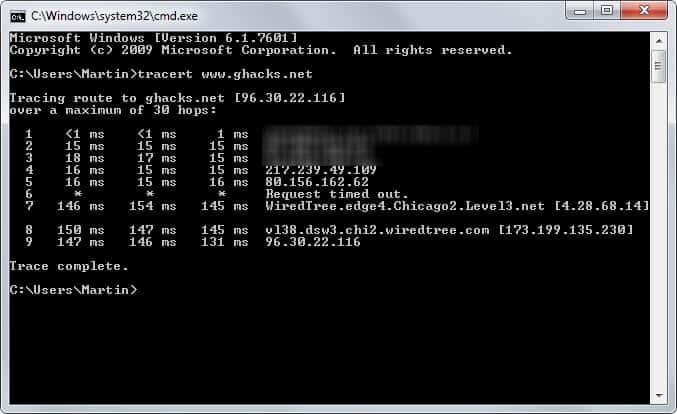



















Tanks for this wonderful tutorial.
Tanx guys for this wonderful tutorial
Thankz for the turtorial helps a lot….am a net works student and I gt this question that came up. And it goes like” A workstation on the network can ping hosts on the network but it cannot ping any addresses on the internet. Other hosts on the same network can connect to the internet. As the Network technician what should you check and state the purpose of it. “….can u help me with this one!
Very informative post for dummies in networking.
That was very useful. Keep it up. Keep posting..!
Good Job!
I have a question: Steve’s ShieldsUp! site and my D-link router in the setup states that PING is a bad command and should be defeated.
What is your take on this?