Change The Maximum Window Size
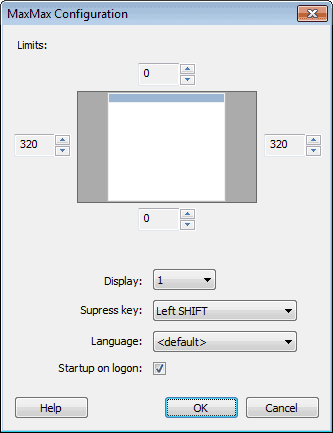
A maximized window takes over all the space on the computer desktop with the exception of the space occupied by the taskbar, provided that it has not been set to hide automatically.
That's usually the intended usage and many users are happy with the way it works. Some users however, especially those who run monitors with large resolutions, and those who want to keep an area on the desktop visible all the time, may want to change the default behavior.
The free software MaxMax can do that. It was originally developed to exclude the part of the screen that is occupied by the Windows Vista sidebar when maximizing, but can actually be used to define window margins for the maximize button in the Windows operating system.
The application displays the resolution limits in its interface on startup. By default, every maximized window is reduced by 160 pixels on the right side of the screen, optimized to keep the maximized windows from overshadowing the sidebars. All four screen margins can be configured separately, to define the exact boundaries for maximized windows in the operating system.
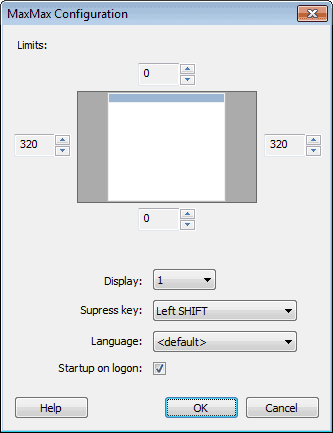
The program supports multi-monitor systems, and offers separate configurations for each computer monitor. A suppress key is set to Shift by default, which turns off the new maximize window size. It is possible to change that key to another one though.
Users who have configured the new maximum screen size need to enable the program in the system tray, by right-clicking on the icon and selecting Disable from the menu. This should switch the context menu entry to Enable indicating that the program is currently running.
MaxMax offers an interesting feature that can be useful for some Windows users who want part of the screen visible at all times, or want to limit the size of maximized windows to save screen estate (for instance to place two maximized windows next to each other without having to manually resize them).
The developer should consider adding a program whitelist, that would disable the program's functionality for the whitelisted applications. Another interested feature would be to set a fix resolution for the maximized windows, instead of having to configure the margins.
MaxMax is compatible with 32-bit and 64-bit editions of the Windows operating system. Downloads are available at the developer homepage at KMTools.
Update: The developer homepage is no longer available. We have removed the link pointing to it, and uploaded the latest version of the MaxMax application to our own server. To download it, click on the following link: (Download Removed)
Advertisement




















What is this written in?
I’d like to do something similar inside of a java program
I’m the developer of this application. My website is back:
http://mthings.net
There are MaxMax and my other tools.
Next version of MaxMax (which is being developed) will allow to use per application margins. You can always contact me using e-mail provided on the site.
Latest version of MaxMax has got whitelist option.
I wrote a free utility that deals with a similar issue. Toggling between 2 sizes and positions for a window. It uses a tray hotkey and is named Toggle2. You can download from my hotkeys page:
http://www.favessoft.com/hotkeys.html
Be sure to download “toggle2” and not “toggle” since Toggle2 is closest to this utility. It has optional Shift-Middle-Mouse-Click as well as hotkey activation. The first time you hit the hotkey on an active window, you will be prompted to move/size the window. After that, every time you hit the hotkey on that window, it will be toggled between those 2 sizes and positions. It remembers program top level windows between runs. Explorer folder window positions are discarded when the utility closes. Try it and see if you think it is a bit different approach to this problem. :)
The problem was not the script debugger “Do you wish to debug” prompt.
The problem seems to no longer exist.
I am guessing that the problem manifests when a browsing area advertisement, as used previously on this page, is displayed (and the rest of the browsing area contents dimmed until the advertisement is interacted with).
Something has changed.at ghacks.net.
When searching this page using the browser’s “Find”, I receice an error message:
“Error: 104
Object doesn’t support the property or method”
I am using Internet Explorer 6 with SP2 on Windows XP Professional with Service Pack 2.
Open IE, go to Tools, click Internet Options, click Advanced, check Disable script debugging, and uncheck Display a notification about every script error. Click Apply and OK, close IE and open again