UAC Trust Shortcut, Launch Programs Without UAC Prompts
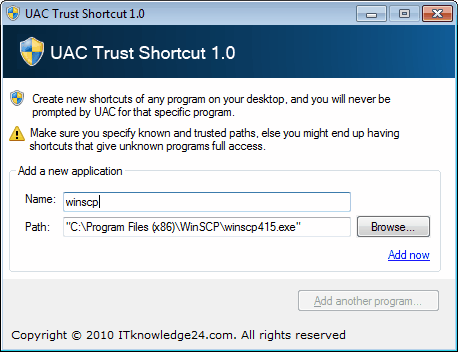
Microsoft introduced the User Account Control (UAC) feature in Windows Vista. The security feature quickly became a nuisance for Vista users, as it simply displayed to many prompts to users as there were no options to remember settings or reduce the level for trustworthy programs. Microsoft has toned down the feature in Windows 7, where it is less obtrusive and annoying.
Windows users have several options to get rid of UAC prompts. It is for instance possible to change the UAC level. This is usually not recommended as it results in a decrease in security.
UAC Trust Shortcuts for Windows Vista and Windows 7 offers another option. The program creates new shortcuts that execute programs without UAC prompts.
The application is offered as a 32-bit and 64-bit edition. It displays a minimalistic interface upon execution. New shortcuts are created by adding a program name and path. It is possible to copy and paste the path into the program window, or to use the file browser to select an executable manually. A click on Add Now adds the program shortcut to the Windows Desktop.
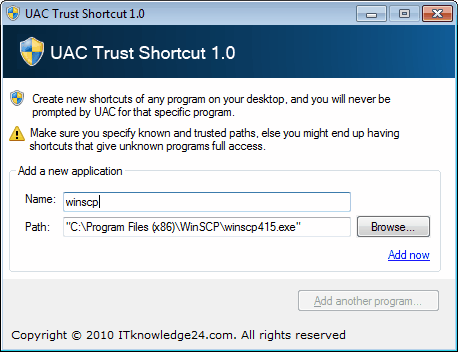
The newly created shortcuts have a blank icon, it might be a good idea to change the icon in the properties after creation to make the identification easier.
A double-click on a shortcut opens the linked program in a new application window. This also means that a program shortcut is placed in the taskbar, so that two icons (the shortcut and the started program) are present after an application has been started this way.
UAC Trust Shortcuts is a handy portable software for Windows 7 and Vista, and especially for users who have to start programs regularly that trigger an UAC prompt on every startup.
The software is available for download at the developer's website.
Advertisement




















Links are dead!~
Hi,
the ITknowledge24 Community and the developer
of this program, UAC Trust Shortct are developing a
new version 2.x based on feedback.
Source: http://twitter.com/itknowledge24
I think it will be awesome :).
Does anybody else met this situation:when you double click on a shortcut the software creaetes,more than one of them happen to run at once.Sometimes, even more than ten of the same program. Why?
UAC Trust Shortcut launches 20 to 40 of the programs at once, using all of my computer resources and causes it to lock up. Windows 7 64 bit
Martin,
You wrote this:
“The newly created shortcuts have a blank icon, it might be a good idea to change the icon in the properties after creation to make the identification easier.”
The icon becomes BLANK because you used “” quotes, you shall
Note use quotes:
This is correct:
Name: Command Prompt
Path: C:\Windows\System32\cmd.exe
Without quotes, I help you to correct and improve the content of the
article.
Nope, doesn’t work for me on 7_x64.
Tried to find “Elevated Shortcut” program as well, but could only find two links that lead to dead pages. hb860, how can anyone write about what they can’t find?
I’ll keep looking for a simple elegant solution…..
Daleus, the program worked fine for me on Windows 7 Pro 64-bit.
Martin,
The Software developer told that you shall NOT use quotes,
according to the software developer it was made to be used
without quotes, and BTW, removing the quotes will add the icon
for that specific shortcut (it will include the original icon), try
it yourself. Remove the Quotes and click Add now link.
Yes, it can be done manually, but you can save lots of time.
Here’s how to do this manually: http://www.howtogeek.com/howto/windows-vista/create-administrator-mode-shortcuts-without-uac-prompts-in-windows-vista/
Hi Martin,
I see that you’re using “” quotes for the paths,
do NOT use that you shall NOT use it, wrong.
Just leave the path as it is without quotes “”.
I hope this helps…
Bye great websiye….:)
Daniel, the program adds them automatically. Why should not quotes be used? Thanks for your comment.
Hi,
where do you find a portable version? Both versions comes with a setup.exe.
Hi nixdagibts:
According to the developer he’s making a Portable version soon as well, check ITknowledge24.com on Twitter: http://twitter.com/ITknowledge24.
I hope it’s better…:)
I guess they both are written on .NET. Then you can just copy all files from installation directory to your “portable” location.
I made the same software some time ago. It was “Elevated shortcut” and it is only one transparent window where you can drop *.exe, *.com and *.bat files. After dropping you got new shortcut on desktop. It uses Windows Scheduler Library to create an elevated task for application’s launch. Where is no blank icon, it uses icon from dropped file.
If you interested, you can test it from this direct link http://winreview.ru/request.php?20
Martin, maybe sometime you’ll write about Elevated shortcut? :)