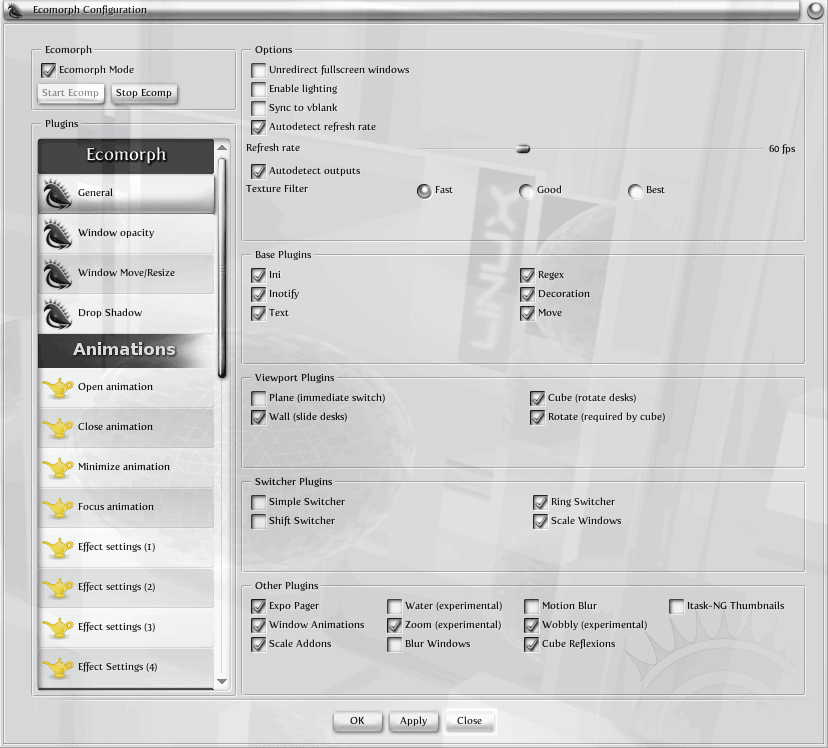How to configure Compiz in Elive
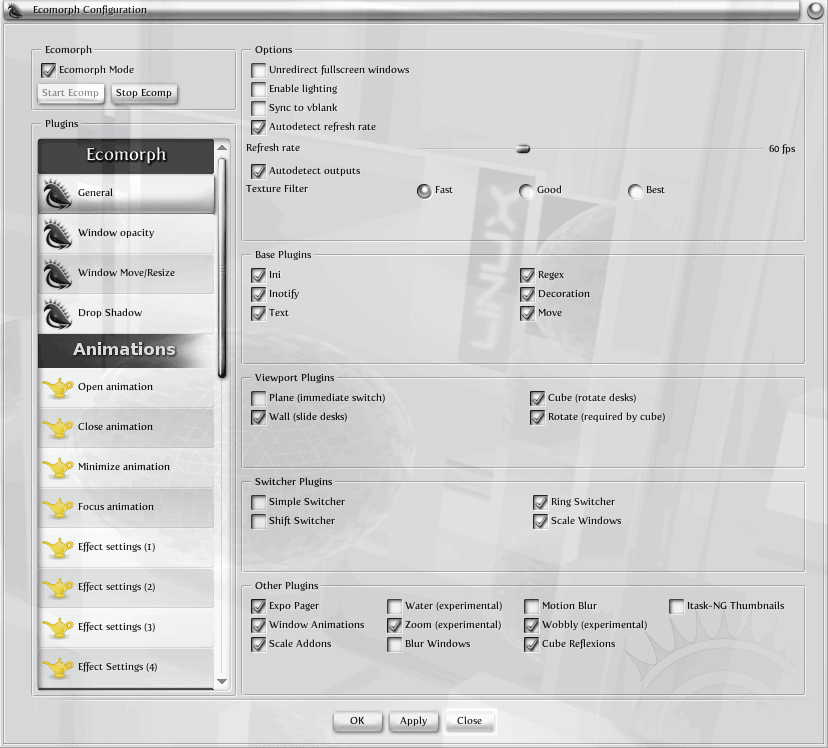
For those of you who are lucky enough to have the Elive distribution running on your desktop, you might have noticed there is no CCSM (Compiz Config  Settings Manager).
At least not that you can find. You can't run the command ccsm, and you can't install the application ccsm. At one point Elive had a tool called ecsm (Ecomorph Config Settings Manager), but that has since gone away.
So where do you configure Compiz in Elive? And how is it different than configuring it in a standard Compiz-enabled distribution?
That is what we are going to address in this article: Configuring the Compiz compositor in the Elive Linux distribution.
Installation
If you have installed the Elive distribution, there is nothing more you need to install to get Compiz running and configured. In fact, that is part of the point of the distribution itself - to have Compiz integrated with the Enlightenment window manager. So all you need to know is where to configure and what to configure.
The configuration tools
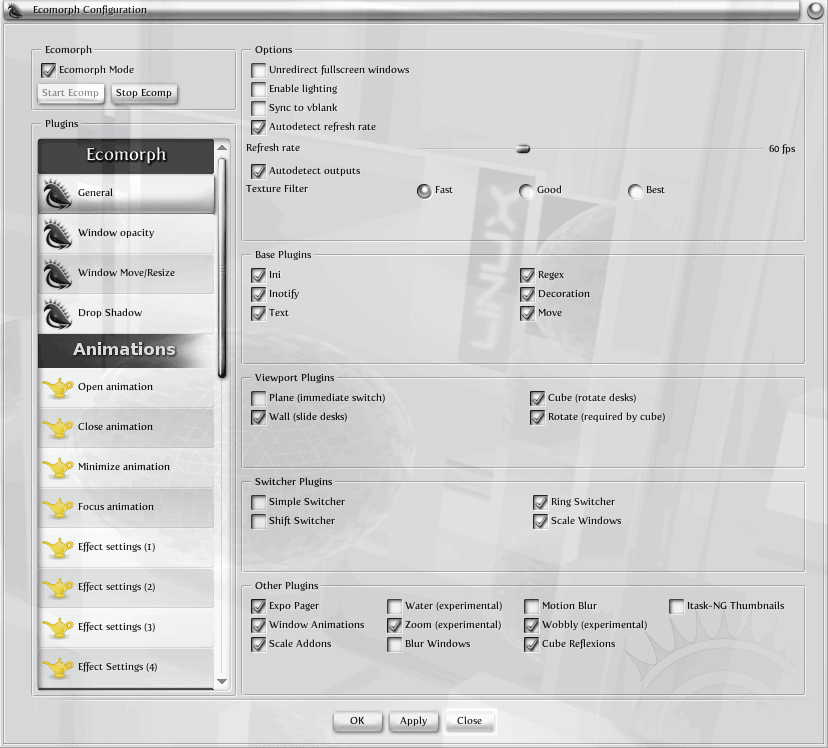
One thing you have to remember is that in Elive, Compiz is referred to as Ecomorph. That is because Compiz had to be seriously tweaked to get it to work with Enlightenment. So if you try to look for a Compiz configuration tool, your search will be in vain. Instead, you want to look for the Ecomorph Configuration tool (see Figure 1). You will find this in Main > Settings > Ecomorph.
If you scroll up and down in the left pane, you will find many of the standard Compiz settings available to you. But as you go poking around a little more deeply you might find some features are simply not there. For one thing, you will not find key bindings anywhere in this window. So how do you go about configuring a key combination to initiate or manipulate an action? That is in yet another window. But before we locate that configuration, let's look at one feature you might find useful.
At the top left of the configuration tool are a checkbox and two buttons. The checkbox allows you to enable/disable Ecomorph. The buttons allow you to stop and start Ecomorph. You might want to disable Ecomorph if your hardware isn't up to the task of using the full effects. You might want to stop and start Ecomorph if you feel something is amiss. This is also the first place to look if Ecomorph (out of nowhere) doesn't seem to be running.
Now, what about those key combinations?
Key bindings
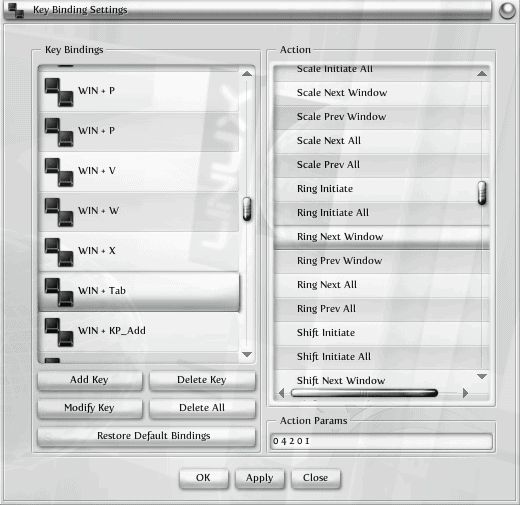
In order to configure the key bindings for Ecomorph you need to click Main > Settings > Settings Panel. In this window click on the Input tab and then click Key Bindings. From this window (see Figure 2) you can configure any/all key bindings for your system. Now I have to say there is a little work that needs to be done for this tool to be useful really. For example, if you click on an action in the right pane you would think the associated key binding would be selected in the left pane.
That is not the case. If, however, you select the key binding in the left pane, the associated action does appear in the right pane. This makes it problematic when you want to know what a key combination is for a certain action. Instead of just clicking the action you have to go about finding the combination in reverse order - you have to navigate around the key binding listing hoping to find the associated action. This behavior needs to be addressed in future releases.
The good news is you can always create a key binding for an action. Just follow these steps:
- Click Add Key.
- Press the key combination.
- Click an Action from the right pane.
- Click Apply.
That's it. You can, of course, also modify existing keys. If you mess up your key bindings, just his Restore Default Bindings to resolve the issue.
Final thoughts
Some may wish Elive to switch to the standard Compiz configuration tool. But since that will most likely never happen, it is best to familiarize yourself with their version of the tool. Although not as user-friendly, if you're using Elive as your desktop distribution, you're not so concerned with user-friendliness that a little challenge won't scare you off.