Anvir Task Manager Review
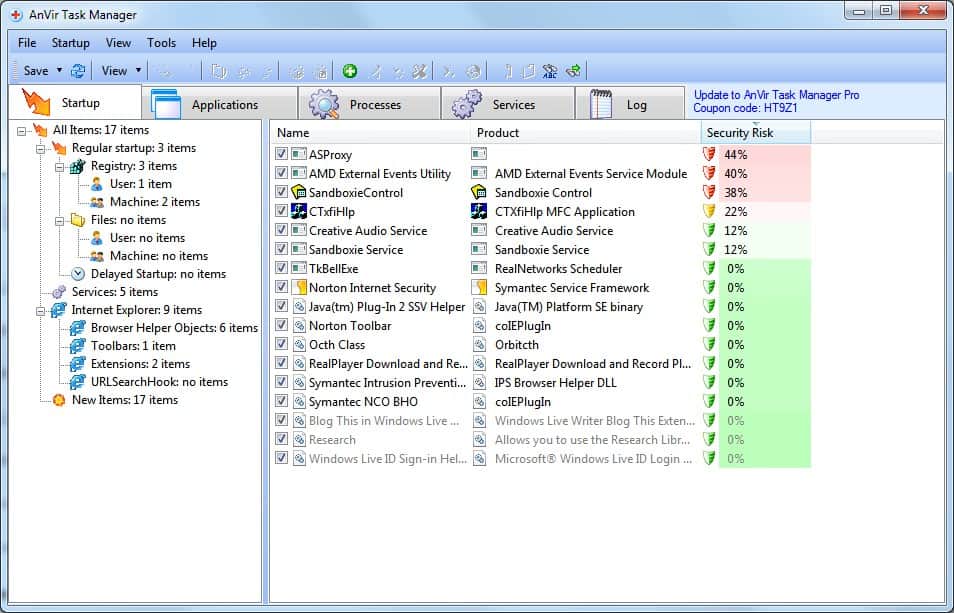
Anvir Task Manager is a Windows Task Manager replacement that provides additional information and features not found in the native Windows program.
It is part of a line of products that is offered as a free limited version and a professional version. The free version is called Anvir Task Manager free and the professional version Anvir Task Manager Pro.
Anvir Task Manager is offering more than just basic task manager functionality that the Windows Task Manager offers. This can be confusing for users as it offers security, performance, system monitoring and windows enhancement features on top of process management.
The program uses a tabbed layout that allows you to switch between the different functions that the program provides. Available tabs are Startup, Applications, Processes, Services and Log.
Update: Anvir has changed the licensing of the program for the better. You get a full-feature edition now that is free for personal non-commercial use. Basically, any feature exclusive to the PRo version is now available in the free version as well. We have changed the rating to five star because of that.
Startup:
The startup tab aids you in managing startup items. It consists of a sidebar that can be used to filter specific startup items like Internet Explorer browser helper objects or startup items found in the Windows Registry, but can display all of them in one big list as well.
The left window lists the startup items that you can switch between to filter by type. Anvir Task Manager will automatically display ratings for each startup item and display a security risk level as well, provided that the process or file is known already. These entries are also color coded to make identification even easier.
A double-click on an entry opens a footer window with extensive information about the selected startup item. This window with extra information is available in all tabs.
It is also tab based and provides extensive information including the security risks analysis, product information, dlls that are associated with the item, connections, drivers and performance information.
Applications:
The applications tab lists the running applications and their process. It is a filtered version of all processes as it concentrates on user launched programs only.
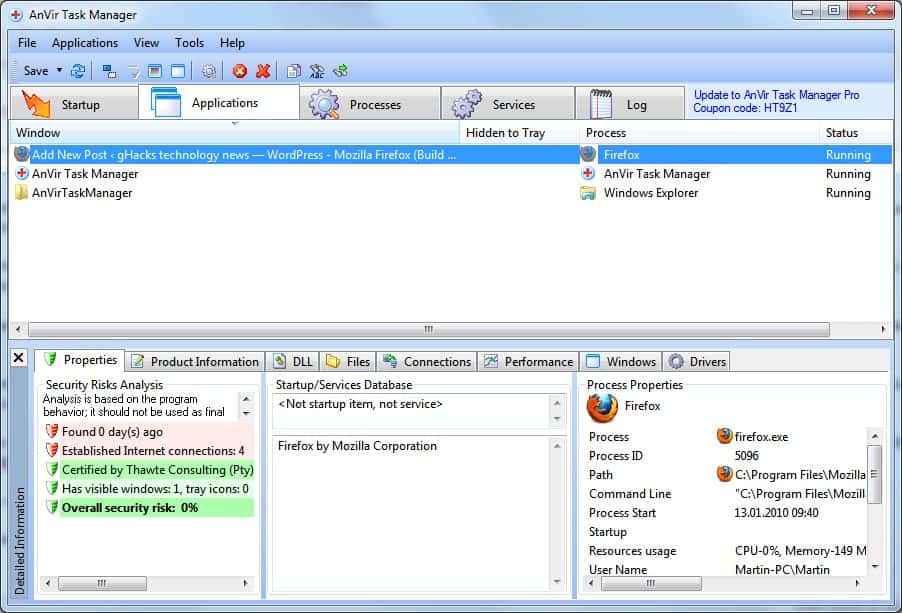
Processes:
The processes tab lists all processes that are running on the system again with detailed information including the security rating. Many options are available in this tab.
It is possible to kill, restart or start processes, block them from being run on the system, set a process priority or affinity, free memory and to suspend processes.
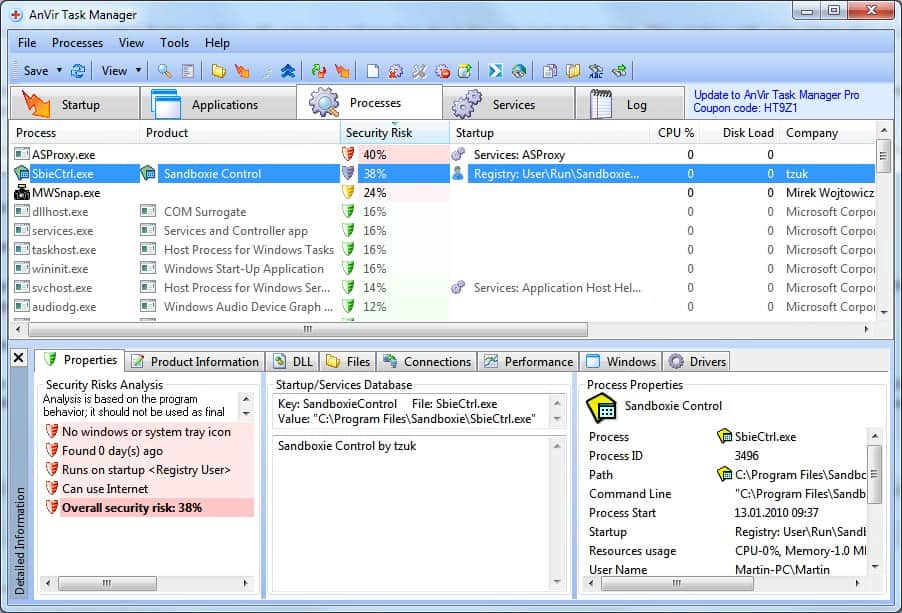
Services:
The services tab lists all know services of the computer system with information about their state, a security risk rating and additional information. Options available in this menu are to change the startup type, change the state of a service or to delete it.
Other options:
- Check files on VirusTotal.com with 30+ antivirus engines
- Delayed startup: speed up Windows startup process
- Tweaker that gives direct access to hundreds of XP / Vista settings
- Monitor processes, services, Internet connections, CPU, disk, memory, DLLs, drivers, locked files, windows
- Icons and tooltips in tray for CPU, memory, network, disk load, HDD temperature, and battery
- View download speed, upload speed, amount of transfered data per network connection and per process
- Find locked files and DLL
- Can replace Windows Task Manager
Verdict
Anvir Task Manager is a sophisticated task manager replacement that offers many of additional information and options.
Positive
- Provides extensive information
- Security ratings
- Software and hardware monitoring
Negative
- Interface looks messy
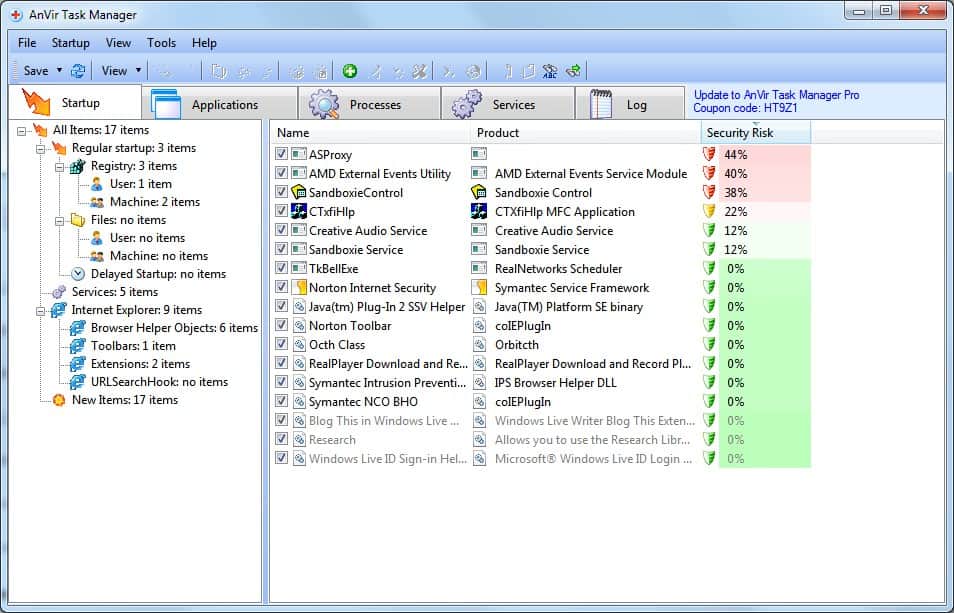


























I really liked this program, and even purchased the premium version several years ago. Was using it without any issues till a month or so ago, when Windows Defender suddenly stopped running it (said it had malware, and wouldn’t let me even re-install it).
Malwarebytes Premium too refuses to load the program webpage (says its a Trojan).
Anyone has any idea whether the program is still safe to run? (BTW, if it is – I still can’t get it to reinstall; Windows Defender just won’t let me do it, even if I add it to Exclusions. This — coupled with the Malwarebytes issue — really makes me worried as to whether it’s still safe or not.)
Hi Martin !
Sorry, I forgot to leave the coordinates :
https://www.anvir.com/task-manager-windows-startup-news.htm
Sputnik
Thank you, I update the article asap.
Hey Martin !
There has been a change in the licensing of this software on the date of August 29, 2017.
Anvir Task Manager Free is now the equivalent of the former Premium version for personal non-comercial usage.
Sputnik
I am using the PRO version with which I am very satisfied.
This software really gives me a lot of information on my computer and gives me a good control over it. It is one of my most used softwares on my computer…
I really don’t know what I would do without it !
I’m not paid by Anvir to say that, but if they wish to send me a free licence of the actual PRO version for the very good feedback I’m giving here for their software I will be very happy ! (Note for Anvir : just ask my email to Ghacks to send me the free licence…) ;-)
Autoruns for Windows By Mark Russinovich and Bryce Cogswell
http://technet.microsoft.com/en-us/sysinternals/bb963902.aspx
Exist a free program that its similar, its called System Explorer.
This sounds like a very useful program. Thanks for the heads-up!
A good software.
I am using the PRO version.
Hi buddy,
The title is misleading. This is description of a software not a review.
All the best!