Convert various media formats to Vorbis in Linux
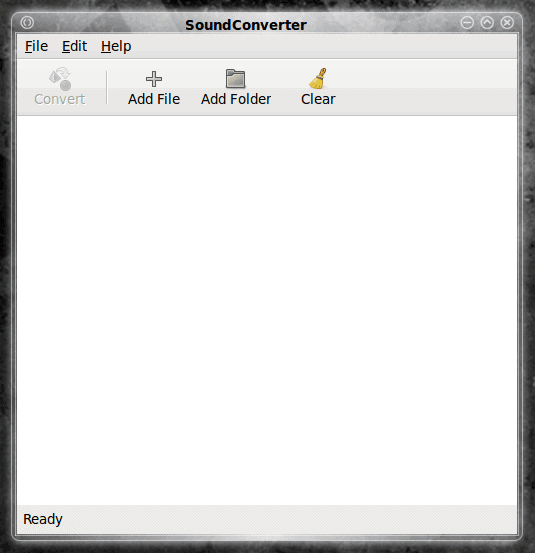
Over the past month I have made it my goal to stop using the proprietary MP3 format for audio in favor of the free, open standard Ogg Vorbis format. The primary reasons for doing this is 1) Modern Linux distributions do not ship with mp3 support built in (due to licensing constraints) and 2) My Sanza Fuze supports ogg format. Add these two elements the fact that ripping a CD into ogg format is far faster than ripping it into mp3 format, and you can see why I would choose to migrate to ogg.
Now the problem lies in the fact that I have a fairly large collection of music files that are all in mp3 format. Having to convert 5,000+ files, one by one, via command line would cause even me to pull out my hair. So I decided it was time to search for a tool that would handle the conversion for me. The criteria for this conversion was that the tool had to be easily installed and easily used. My goal is to try to convince new users to shy away from either DRM formats or closed formats. And we all know, when dealing with new users, the easier the better. And so with that in mind, my hunt for the perfect tool landed me with Sound Converter.
Sound Converter is a GNOME-based conversion tool that can read anything the GStreamer library can read, which includes:
- Ogg Vorbis
- AAC
- MP3
- FLAC
- WAV
- AVI
- MPEG
- MOV
- M4A
- AC3
- DTS
- ALAC
- MPC
Once read, Sound Converter can then convert the file into:
- WAV
- FLAC
- MP3
- AAC
- Ogg Vorbis
The best feature of Sound Converter is that it can convert a single file or a directory of files. Add to that the usaual simplicty of most GNOME applications and you have the ingredients for a perfect solution. With that said, let's get to it.
Installing Sound Converter
You will be glad to know Sound Converter is located in the Ubuntu repositories (as well as in the repos for most distributions). So all you need to do is fire up your Add/Remove Software utility and do the following:
- Search for "converter" (no quotes).
- Select (or mark) the Sound Converter entry for installation.
- Click Apply to install.
That's it. After a brief moment Sound Converter will be installed.
Running Sound Converter
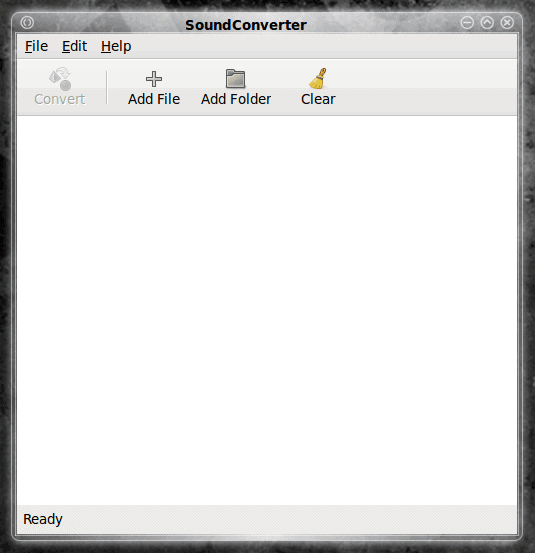
You will find the Sound Converter application in the Sound and Video sub-menu of the Applications menu of the GNOME desktop. When you open up Sound Converter you will be greeted by a very simple main window (see Figure 1). It should be obvious, from the looks of the main window, the developer had simplicity in mind when creating the interface for this tool.
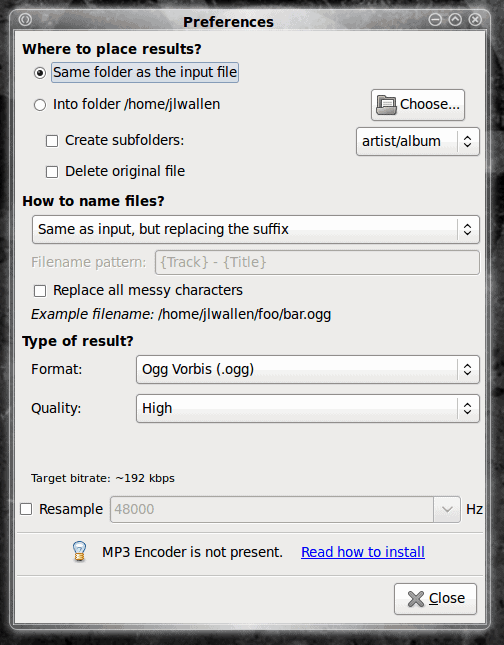
Pretty much all you do is add files/folders to the list and click convert. Of course you first will need to configure Sound converter to meet your needs. Before you add a single file or folder to the list click on the Edit menu and select Preferences. When the preferences window opens (see Figure 2) you will want to take care of the following options:
- Location: Where you want the converted files to be placed (if it is to be different that where the input files are located.)
- Create Subfolders: Do you want Sound Converter to create subfolders for you? This is used only if you configure Sound Converter to store the output folders in a non-default location.
- Format: What format do you want the output files to be in?
The most important option is the Format. For my needs the format will be Ogg Vorbis. Once that is complete click Close and you are ready to convert.
Converting
There are two ways to add files/folders to the Sound Converter list. The most obvious way is to click either the Add File or Add Folder buttons and navigate to the file/folder you want to add. Another method is to open the Nautilus file browser and drag and drop the files/folders into the Sound Converter window.
Once you have all of the files/folders listed in the main windows click the Convert button and Sound Converter will do its thing. In the end what you will have is solid quality converted files in the format of your desire. No command line necessary!
Final thoughts
Thank goodness for simple GUI tools that would have previously required creating bash scripts to handle batch conversion. Most users do not have the time or inclination to research creating such scripts. It's a good thing Sound Converter is there to handle the job.
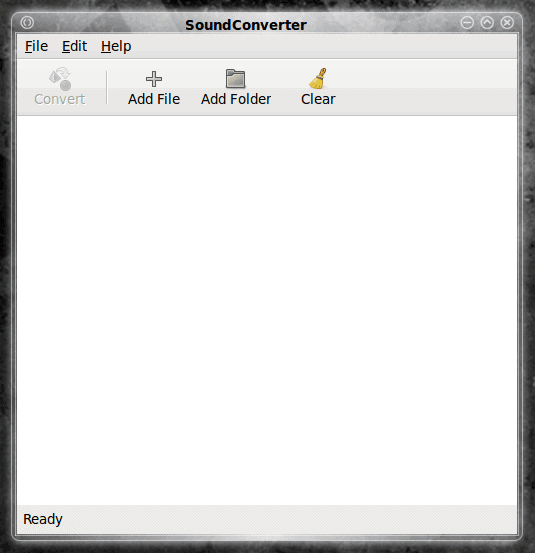


















Although free and open source formats are great.
Going for ogg vorbis isn’t a good idea because it’s lossy.
It would be a better idea to convert them to FLAC or ogg FLAC.
FLAC is a lossless codec,
this way you don’t loose quality and can always convert them to some lossy format when needed.
Sound Converter works great but does freeze if you try and convert protected AAC files (like from the itunes store) so be aware of this.
I use a Sansa E270 with Rockbox Firmware for Ogg support and it works great.
Doc, there are plenty of audio players available that support ogg vorbis. Even the famous iPod’s can suuport ogg vorbis after installing a custom firmware.
I have a cowon iaudio U3 and love it. Almost every audio device from Cowon is advertised to support Linux and ogg vorbis. There lineup is very competitively priced and cotains all the needed features that other players have including ogg vorbis support.
Wikipedia has a great page listing all the devices (portable, car, home stereo) supporting Ogg Vorbis.
So, once you decide to go with Ogg Vorbis, there is not reason you would need to go back.
for those who like the command line:
http://pacpl.sourceforge.net/
Perl Audio Converter works for me and keeps ID3 info. I have used it to convert m4a to ogg and also convert ogg files that do not play on my device to ogg files that will.
Thanks, nice to know there is such tool.
I am wondering whether “sound converter” can automatically transfer the metadata in mp3 (like ID3 tags) to the newly generated ogg file.
I am re-ripping for a good majority of the process. but there are some files i do not have the CD for. for those, i am using this tool.
N.O.D. hit it right on the spot. By converting a lossy format to another lossy format you are losing quality in the process. It would be best to re-rip your CDs and save them in the Ogg format. I would switch to Ogg if my car player supported it, but it doesn’t. Oh well. We can’t all be idealists all of the time!
I think the move to ogg is only worth when ripping your own CDs.
If I am not mistaken, by converting “legally acquired” MP3 files to ogg, you will only lose quality, right?
I’d rather keep my current collection in good quality then lose it just for the sake of using an open format
Doc: If my Fuze breaks I will replace it with another Fuze. I like them a lot. Manual EQ, simple interface, plug and play with ANY operating system, inexpensive, and removable microSD slot. what’s not to like?
In Ubuntu, sudo aptitude install soundconverter will do all the work. :)
What would you do if your Sansa Fuze breaks (wears out, etc.)? Are there that many OGG-capable PMPs out there? Would you have to convert them back to MP3 (at a loss in quality)?