How To Create, Use A Windows Password Reset Disk
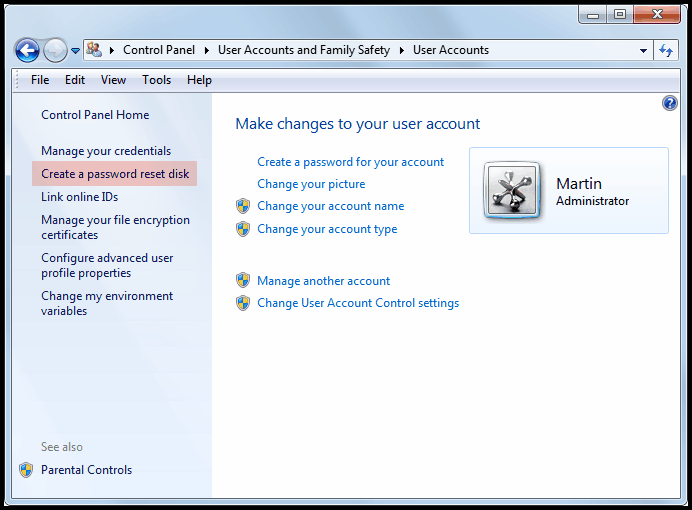
Windows users with little computing experience enter a world of trouble if they forget their login password. They receive the error message "the user name or password is incorrect" and do not seem to have another option than to try again until the correct password has been entered.
Microsoft for that reason added the option to create a Windows Password Reset Disk to the operating system. The disk basically allows the user to reset the password if it cannot be remembered. The only problem: The disk needs to be created before the password cannot be remembered.
This article guides you through the steps of creating a Windows Password Reset Disk, and then how you would use it in case the password is not accepted by the user account login prompt.
Need to know
You need to know the following to use the password reset disk correctly:
- The Windows Password Reset Disk can only be used to reset the password of the selected user account. It does not work on other accounts. If you need disks for multiple accounts you need to create one for each user account.
- The disk can be used multiple times if necessary, it is automatically updated whenever it is used to reset the password.
- It is important to note that it will no longer work if the user account password is changed by other means
- Everyone can utilize the disk to reset the password, it is therefor important to keep the disk at a safe location.
- A password reset disk can only be created for local user accounts, not for remote user accounts.
- The guide explains how to create the disk under Windows 7
Creating the password reset disk
Start with a click on the Windows start orb and select Control Panel from the opening menu. Click the User Accounts and Family Safety applet and then on User Accounts. Locate Create a password reset disk in the sidebar and click on that link.
This spawns the Forgotten Password Wizard window which "helps you create a password reset disk".
You can store the password reset tool on a standard floppy disk or an USB Flash Drive. If you select the USB option make sure to connect it to the computer before you click on the Next button. Most users will probably select USB as it is common these days that computers do not ship with floppy drives anymore. A floppy disk is furthermore not as reliable as a USB drive when it comes to data storage.
A click on next opens the third page of the process. The current account password needs to be entered during this step. If the account does not have a password leave the field blank (there is no need to create the password reset disk in this case).
If you cannot remember your password you can modify it from an elevated command prompt. You can launch a command prompt as an administrator with a click on the Start Orb, then All Programs > Accessories, and a right-click on Command Prompt and the selection of Run as Administrator.
Use the command net user accountusername newpassword to change the account password of the account.
You do not need to know the old password for this, and the changes are effective immediately.
The wizard writes the data on the selected storage medium once you have entered the current account password, and indicates the progress on the final screen.
Using the password reset disk to reset a Windows password
The created password disk can now be used during log ins to reset the password. A reset password link appears on the account screen after an unsuccessful attempt to log in.
A click on Reset Password opens the password reset dialog. It is necessary to connect the password reset disk to the PC and select it from the same selection menu that was used during creation.
Enter a new user account password and hint on the next screen and confirm the changes with a click on the Next button. Windows switches to the Windows login screen again where you can use the newly selected password to log in.
Advertisement
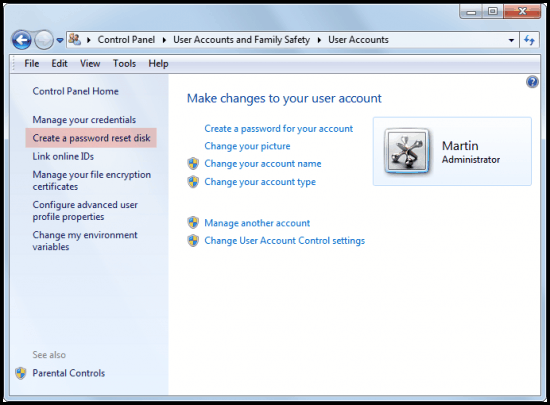
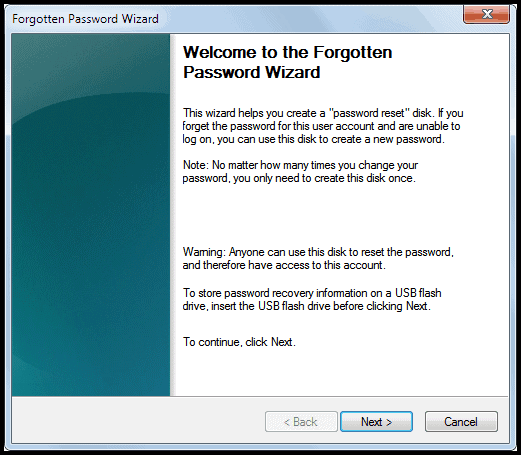
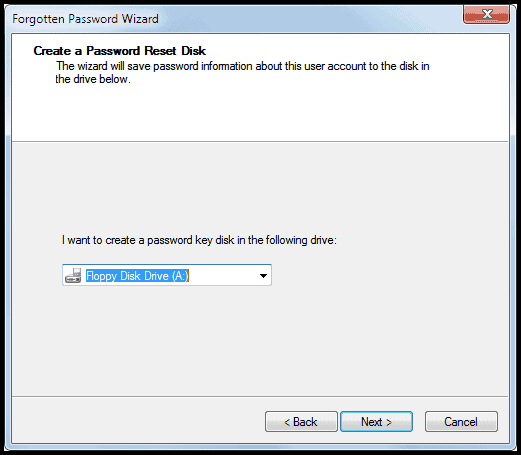

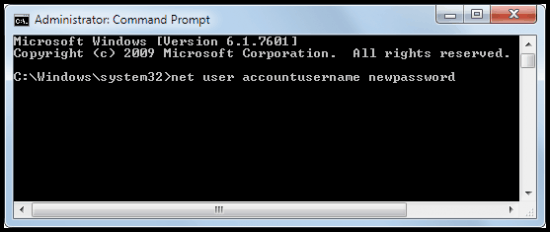
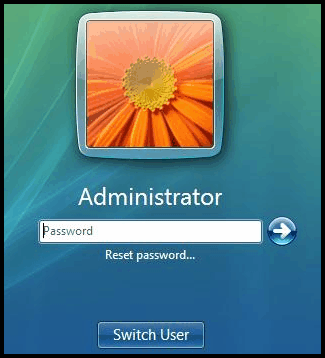
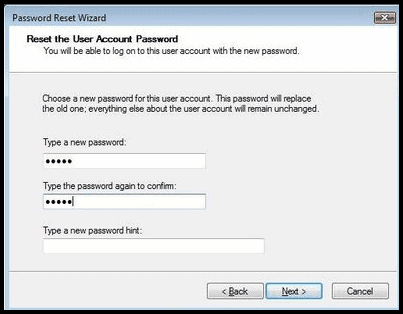
















I tried the last command “net user [Name] [new password]” when logging at normal state by pressing Shift key 5 times and it is changed.
I do not know if it worked well on other computer. Can anyone confirm that?
Quick search: I found this article useful: http://diggfreeware.com/reset-windows-7-password-step-by-step-7-pics
Windows XP requires floppy disk but laptops don’t have floppy drives for years now.
Very well explained on how to create a windows password reset disk !! Of great use