KDE Accessibility tools
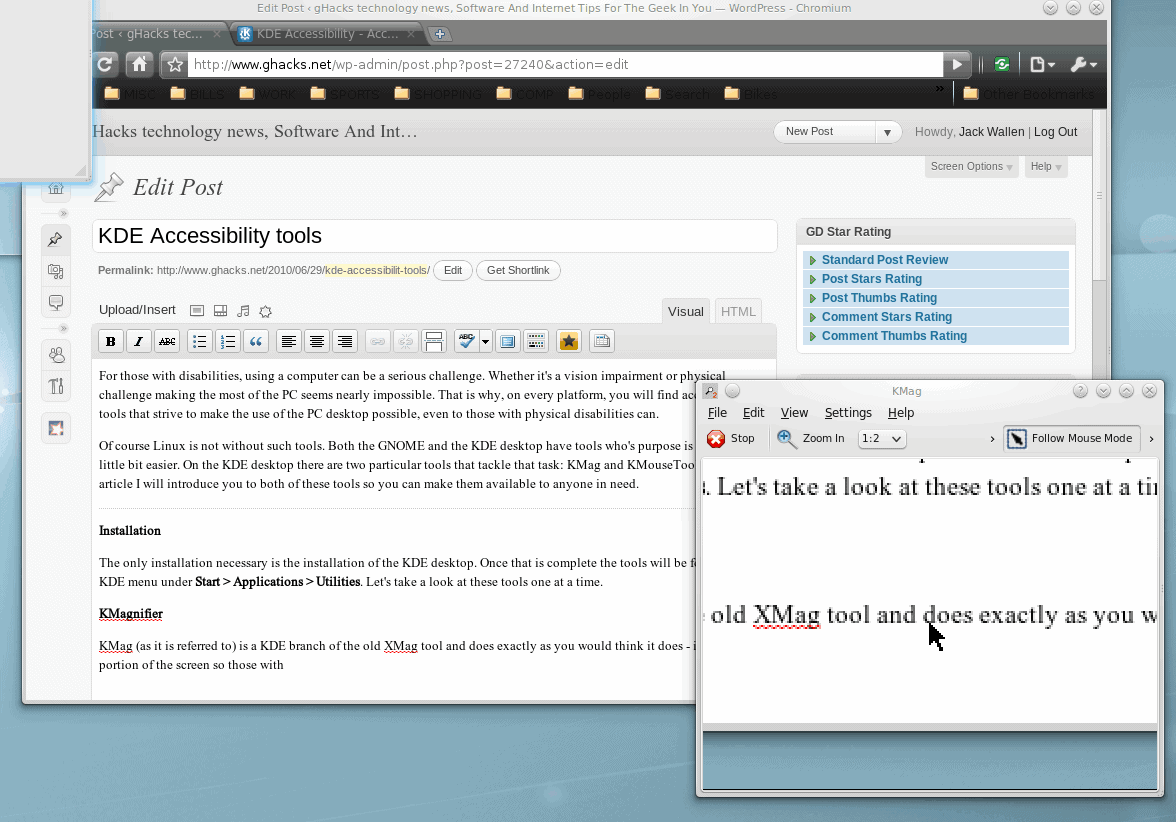
For those with disabilities, using a computer can be a serious challenge. Whether it's a vision impairment or physical challenge making the most of the PC seems nearly impossible. That is why, on every platform, you will find accessibility tools that strive to make the use of the PC desktop possible, even to those with physical disabilities can.
Of course Linux is not without such tools. Both the GNOME and the KDE desktop have tools who's purpose is to make life a little bit easier. On the KDE desktop there are two particular tools that tackle that task: KMag and KMouseTool. In this article I will introduce you to both of these tools so you can make them available to anyone in need.
Installation
The only installation necessary is the installation of the KDE desktop. Once that is complete the tools will be found in main KDE menu under Start > Applications > Utilities. Let's take a look at these tools one at a time.
KMagnifier
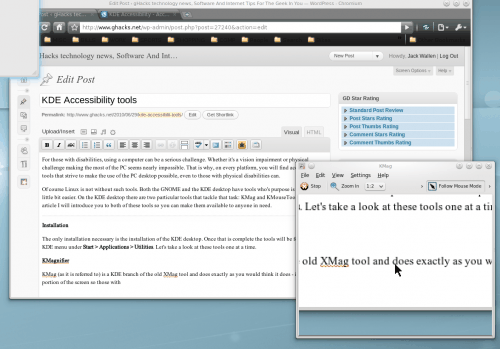
KMag (as it is referred to) is a KDE branch of the old XMag tool and does exactly as you would think it does - it magnifies a portion of the screen so those with vision impairments can see the screen (see Figure 1). KMag has three modes:
Follow Mouse Mode: This will magnify the portion of the screen where the mouse is. It is the default behavior. This mode takes up the smallest amount of real estate on the screen.
Selection Window Mode: This will magnify the currently selected window. This mode takes up more screen real estate to function properly.
Whole Screen Mode: This mode will magnify the whole screen. I'm not sure why this mode is included as it is fairly challenging to use.
You can also adjust the magnification level by selecting from the Zoom in drop down. Understand that the more magnification you get, the blurrier the image will be. Around the 1:5 ratio zoom things start to get a bit too fuzzy to read. You can also stop and start KMag so that when you do not need it it is not doing its thing.  Finally KMag has a built-in screen shot tool so you can snag images of a portion of the screen magnified. This comes in handy when creating how-to documentation for those with vision imparements.
KMouseTool
KMouseTool is a KDE tool that serves one purpose, it clicks the mouse for you. For anyone with a disability that affects normal use of the fingers, this can be one of the best tools available. How this works is when the mouse pauses for a set interval the left mouse button is clicked. It's actually quite easy to use. You move your mouse to what you want to click on, you pause, and the mouse button is clicked.
You can also enable Smart Move which means once the mouse button is clicked (after a pause), after another brief pause (the default is 1/10 second) the mouse button is clicked and held. This enables clicking and dragging.
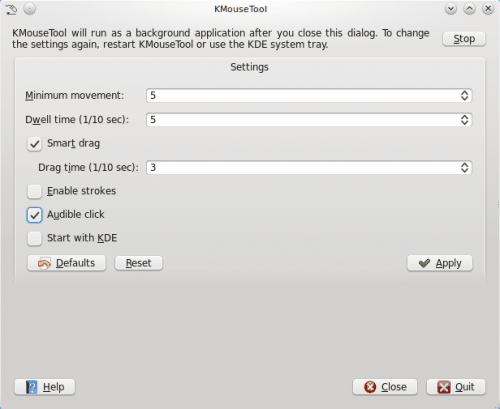
In order to enable these features you have to open up the KMouseTool window, set them, click Apply, and then close the settings window (see Figure 2). You will probably want to configure this to Start with KDE. When you do there will be an icon for KMouseTool in the notification area where you can start and stop the feature.
The only drawback to KMouseTool is there is no way to define a right mouse click. Other than that it is ideal for those with such debilitation as arthritis.
Final thoughts
Linux is certainly available for everyone. And with the right tools, it is even possible to make it available to those with disabilities. Both KMag and KMouseTool makes Linux possible for those who might not have been able to without such tools.
Advertisement















KMouth does speaking things with text; can you comment on how well-integrated this is? I’ve not used it before so I don’t know if it works at the KDM Login page or anything like that, but I can see how it could be very useful for some end users.