Backup To Email
When I first read about the Backup to Email software I thought that surely no one wanted to backup files and folders to email. I never thought that email would make a good backup alternative for backing up large files and folders considering file size limitations and upload speeds of the Internet connection.
It is however tempting to use it because several email providers like Yahoo and Gmail are offering Gigabytes of storage which can be put to good use. I guess it also depends on your line's upload speed to consider this a good alternative.
Backup To Email is a great, easy to use software that creates backups of files and folders that you have selected and sends them to one of your email accounts. Configuration is pretty straightforward: all you need to do is setup at least one email account. to do so, you add your email address, the outgoing server, as well as your username and password.
A new right-click option called Backup to Email is then available whenever you right-click a folder or file. The default email account configured can be selected right away while all other possible accounts that you have added to Backup to Email are available in the Send To menu.
If you do use Gmail you have to setup it the way it is shown in the image above. Make sure you check the Requires Authentication and SSL options and provide your username and password. You could raise the max attachment size limit to 25 Megabytes if you like because that is the limit currently in place.
I suppose almost the same settings can be used to add Yahoo, Live and other email accounts. I personally like Backup to Email because of its flawless integration into the right-click menu. There is no way I would ever backup more than 20 Megabytes to Email but it is great for small files and folders.
Update: Backup To Email is no longer available. There are however other possibilities available that you can use. You can for instance use Outlook for that, by dragging and dropping local folders into the Gamil IMAP folder in the software. This should also work with other email programs such as Thunderbird.
Instead of using email, you can utilize cloud hosting space directly. In the case of Google, you would simply install Google Drive and add all files and folders that you want to sync to it locally. The data is then synchronized automatically to the cloud, making things a lot easier as a consequence.
Advertisement









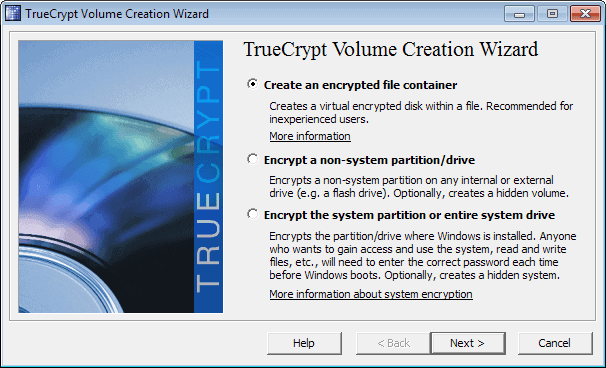











You’d better crypt your files before uploading (GnuPG…) – or do you want Google to know even more than your emails?
M.
Gmail is perfect for backing up files and has already saved me from a terrible mistake once.
With this software it should be even easier to do the back-up.
Thanks!