A look at Open Shell (Classic Shell fork)
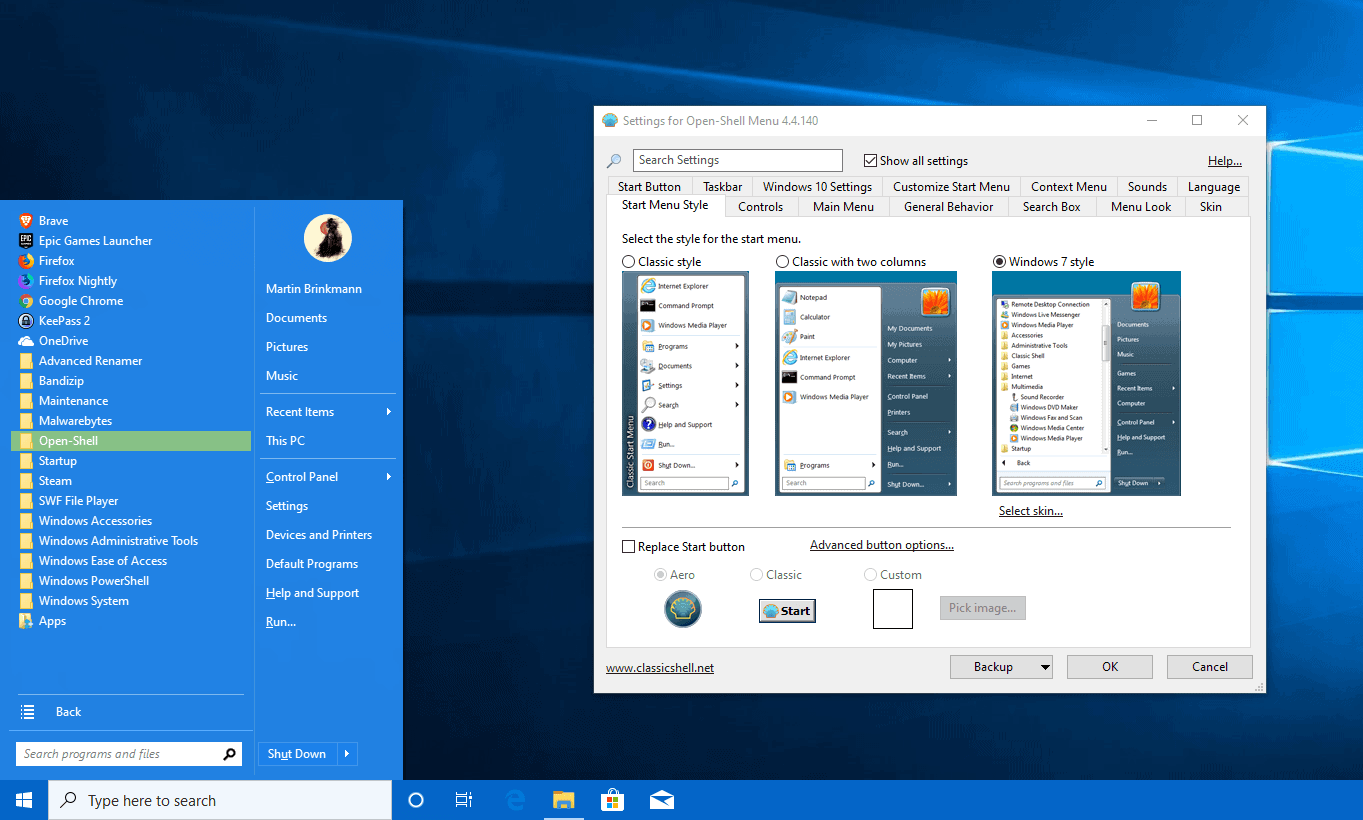
Open Shell is a fork of the popular discontinued Classic Shell program for Windows that may restore a classic Start Menu, Explorer and Internet Explorer shell on the system.
Classic Shell was a popular program for Windows that restored functionality in Windows versions that Microsoft discontinued. The program rose in popularity after the initial release of Windows 8 as users preferred to work with a regular Start Menu and not the Start interface that Microsoft tried to push down everyone's throat.
Classic Shell was not the only program that saw a surge in user numbers as Start Menu programs were downloaded in record numbers.
The lead developer of Classic Shell announced in 2017 that he would quit development. He decided to publish the source code of the program to give other developers the chance to fork the program and continue development.
One of the first forks was called Classic Start. The first version of Classic Start was released in June 2018 and a first development released followed in the same month. The program was renamed to Open Shell in September 2018 when a first stable version was released.
The project is not dead as work on Nightly versions continues. Users may download and install these Nightly versions which are linked on the main GitHub page; it is not recommended to install these on production machines because though.
I downloaded the latest release version of Open Shell, version 4.4.131, and installed it on a system running the latest Windows 10 20H1 Insider build. Installation went through without issues. The classic Start Menu was restored after installation and most features worked just fine during the test.
I was able to change the Start Menu layout and make modifications to it. Some features did not work properly in that version, however. I was not able to change the taskbar design nor disable breadcrumbs in File Explorer.
One reason that the original developer of the program gave for quitting the project after all those years was that the Windows 10 update interval was too high. Granted, running Classic Shell on an Insider version of Windows 10 that won't be out for another six or so months is not entirely fair.
I decided to run it on a recent Windows 10 version 1903 build to find out whether it would have less bugs. The issues that I experienced on the Windows 10 20H1 machine were experienced on the Windows 10 version 1903 PC as well.
Considering that the latest stable version of Open Shell was released before Microsoft released Windows 10 version 1903, it did not come as a surprise that the issues were experienced in that version as well.
I downloaded the Nightly version of Open Shell to find out if the issues were resolved in that version; this was not the case unfortunately.
Closing Words
Open Shell suffers from Microsoft's fast paced development and the changes that the company makes to new versions of Windows 10. If you run earlier versions of Windows, you won't notice these issues or bugs.
Users who run Windows 10 can still use Open Shell to restore a classic Start Menu and use most of the functionality that it provides. Bugs should be expected, however.
Now You: do you use Classic Shell / Open Shell or another program to restore classic functionality?
Just started using Open Shell v4.4.160 (latest stable version) on Windows 10 20H2 – seems to be working fine. I’m a computer tech and I had been noticing some issues between Classic Shell and some Windows 10 updates lately. I just discovered Open Shell and am glad that someone has continued with Classic Shell. Out of over 500 clients, only one or two insist on keeping with the normal Windows 10 start menu. All the rest like Classic Shell much better. I’ll be installing Open Shell on their computers from here on.
The best (for me) was Emerge Desktop, until it was discontinued ; loved the click-anywhere to access the (customizable) menu system.
Then switched to and used Classic Shell ever since without looking back after its discontinuation.
Been using Classic and now Open Shell since Windows 8 days. Microsoft needs to make the Start Menu more customizable and more efficient. I prefer Control Panel as a menu. I wish Microsoft could do this with Settings and apps. Just pop-up on the right side, when moving the mouse cursor towards it..
Still using “Classic Shell” and still no problem as of the 2004 build of Windows 10
I have been using Classic Shell since the beginning and now Open Shell. I am a computer retailer/service and find it the best thing for a lot of people that don’t like the new Windows 10 menu. I install Open Shell all the time. I also use it for myself because I feel Open Shell is much more productivity in a business and in general. Few clicks Printers. Few clicks on a list of Excel files I always use pinned in the start menu.2 clicks to control panel. logoff and shutdown all right there and not in 2 separate locations. The big tiles are great for a touch screen tablet style but for a Desktop? NOT!!!
20 jan 2020
just upgraded 5 year old win7 machine to WX pro via download from MS
upgrade ok
however, when I tried open shell got really wierd behaviour: the screen kept flickering, maybe every 3 seconds, and the mouse lost focus
had to un install the program
I have used Stardock’s Start10 for years. It is still supported. It has recently been updated.I have it installed on all my PC’s. It costs $4.95. Best program I have used for value and as of 2020 it is still being supported, Try it, It is great. Umless you really like live tiles. I hate them.
I use Classic Shell (Start Menu only) on 4 computers, and am very pleased with it. However, I recently purchased a Lenovo Yoga C630 with a Snapdragon ARM processor, running Windows 10 Pro, and Classic Shell won’t run. OpenShell runs, but nothing happens.
Despite extensive Google searches, I can’t find anything that will give me the look of the Windows 7 Start Menu on an ARM processor. Does anyone know of any program that will?
Been using Classic Shell (the final version, 4.3.1) since setting up my Windows 8.1 rig a couple of years ago. Don’t have a bad thing to say about it – has done the job well and been refreshingly set-and-forget. Probably helps that 8.1 doesn’t “suffer from Microsoft’s fast paced development and the changes that the company makes to new versions of Windows 10”.
I finally switched from XP to Windows 8 and discovered Classic Shell then. I began using it on every Windows computer after that, primarily to change the horrible keyhole style program list to the flyout style of XP on Vista and 7 systems. All my customers and friends prefer this change. Nowadays on 10, I always install Open Shell in the belief that it will be kept up to date.
Windows 10 convinced me to finally try Win 7 out of nostalgia for a sane UI and if I don’t manage a move to Linux by January, I can just return to 8 so either way, Windows 10 issues will never affect me personally.
I must say that changes made to the configuration dialogs in Open Shell have made it more difficult and confusing to select options as I see it but it’s not a deal breaker.
Does anybody know a shell replacement that puts start button & menu on the right (or in the middle) of the screen?
Startisback++
The cure for Microsoft’s poor excuse for a start menu / launcher.
Thanks to the author !
That kind of program is mainly interesting for Windows 8.1
For Windows 10 I prefer the native start menu
@martin: “Open Shell suffers from Microsoft’s fast paced development and the changes that the company makes to new versions of Windows 10. If you run earlier versions of Windows, you won’t notice these issues or bugs.
Users who run Windows 10 can still use Open Shell to restore a classic Start Menu and use most of the functionality that it provides. Bugs should be expected, however.”
This is a ludicrous claim. I’ve been using open shell as a replacement of classic shell (after trying paid softwares and not liking it) and it’s been bug free. If you have encountered any bugs or any bugs, post it. BUT saying that fast paced windows 10 development is just causing bugs to appear and impacting users, you should at least back it up at the break of functionality….
I think I must have started using Classic Shell with Windows 8, and it came along when I upgraded to W10. I didn’t even know it was abandoned until well after I got the error messages and found Open-Shell at classicshell.net. I get the feeling that all they did was they made it work without the error messages and changed everywhere it said Classic-Shell to Open-Shell.
My other go-to program for W10 is Clover. It provides a chrome-like tabbed interface, but the best part is that you can pin(?) shortcuts just above the ribbon.
Contrary to what others have said or experienced, neither Classic or Open-Shell have caused me any problems with multiple monitors or anything else on any of the several machines I’ve installed it on.
Been using Classic Shell (Start Menu only) since Win 8.1 Pro in 2014 through Win 10 Pro 1903 and no issues with it. So never worried about or looked for software updates for it. If it ain’t broke…
When Classic Shell ended, I tried other free alternatives with some success, but they still lacked.
Then I learned we can simply do this:
1) Make a folder and call it My Software
2) In that folder, make folders of all your software types, such as “security”, “media players”, “media tools”, and “games”.
3) Put shortcuts to your software in those folders.
4) Add that “My Software” folder to your Windows taskbar as a Toolbar.
5) Simply access all your software from that Toolbar.
I find this the best method, as I can organize my software the way I want. We can even have 2 or more shortcuts of the same software in different folders, such as having foobar in “media players” and in “media tools”.
This level of organizing can not be automated.
Also, if you have Geek Uninstaller, when you remove a program with that, it will also remove all the shortcuts to it. Thus you don’t have to fuss with managing your My Software folders when you remove a program.
As for “Apps”, such as from Microsoft Store, I guess making shortcuts for those is not so easy, so this method may not work with those? I don’t know, as I don’t use “Apps”, as I think they suck.
As for being able to see the most recently used and installed software, I could care less about those features.
That all said, I never left click my Start button anymore, as I have no need for a “Start Menu”.
Meant to add that I use the Xfce desktop on Linux most of the time and the ‘start’ menu is just there for a default app launcher; you can put your own ‘favorites’ directly on panels on any edge of the screen. The ‘directory menu’ widget is the exact analogue of the above Windows technique.
@mikef90000
Thanks for your tips about Xfce. I do tend to like Xfce the most, as I keep coming back to it when I use Linux.
Furthermore to my previous comment about Windows 10, I sometimes still right-click my Start button to access those other Windows features. Yet for the most part, I have made “System” shortcuts and such of my own, and likewise made a Toolbar for those. Also, some functions such as “Shut down” I now have available in my right-click Context Menu, thanks to tools like Easy Context Menu, Ultimate Windows Tweaker, and Winaero Tweaker.
I find it sad I have to use such OS tweakers, but alas, after Windows XP they started fluffing their OS with more and more superfluous eye candy, that all too many users are acquiescent in gagging on.
Yet I have little to complain about Windows 10, yet I love to complain about what little I can.
Thank you for documenting this capability which is similar to what I used on WinXP long ago. Presumably shortcuts for documents can be put into their own folders to organize them as ‘projects’ or some such.
IIRC the newer versions of Windows have a similar organizing capability but it seemed so convoluted I never figure it out completely – will have to revisit Win7 for a refresher.
I have been using the original and then the fork since Win 10 came out. I turned off the explorer component. I use QTabbar to give explorer tabs.
I have no issues with the latest stable version. It’s way better than the Win 10 start menu.
I am using open shell on windows 10 home edition, I tested out almost every customization feature I could find in open shell and did not find any obvious bugs so far
About QTTabBar,
QTTabBar – QuizoApps | http://qttabbar.wikidot.com/
Change Log – QuizoApps | http://qttabbar.wikidot.com/change-log
I decided to try “ver 1040 (2019-3-24) New”.
@pHROZEN gHOST, Thanks for mentioning.
Thank you.
About QTTabbar,
“QTTabBar” was my previous favorite.
However, in Windows 10, every time it was updated (1704> 1709> 1803), “Tab display†Modulate (Tab disappears etc.), so I gave up using it.
Does it work properly in 1903?
Operating System: Windows 10 (x64) Version 1903 (build 18362.295)
Startisback++ is only $4 USD. Works perfectly as far as I know.
It’s updated frequently.
Since it was mentioned several times, here is our review of version 2.0: https://www.ghacks.net/2017/03/27/windows-10-start-menu-startisback-2-0-released/
I concur. Startisback++ is my preferred solution to the Windows 10 Start Menu problem. Well-designed, works great, and worth the few dollars.
I’m looking for a way to remove the start menu on Windows 10. I haven’t used it for almost a decade.
I only use portable apps, besides, when you click start menu windows runs stuff on background.
Can this program vanish start menu?
Also forgot to mention that some Explorer tweaks require you to log off and login again, some require restarting Explorer. All this after the addons are properly enabled using inetcpl.cpl (IE’s Internet Options). This may be the reason many declare it as “Not working any more” or “broken now” without properly setting it up.
The original Classic Shell works on Windows 10 1903 and everything works so I am not sure why people install Open Shell.
1. The person who maintains Open Shell broke it for multiple monitors support. There’s a thread on Tenforums about it.
2. Taskbar modifications in original Classic Shell works on Windows 10 1903 (which is reported in the article to not work with Open Shell). In the following pic I have forced enabled glass. Taskbar textures also work.
3. Breadcrumbs can also be disabled in the original Classic Shell (again reported to be broken): https://imgur.com/QJvo0FW
I think you did not set it up properly. Explorer functionality requires its extensions (Browser Helper Objects) to be enabled in IE because Microsoft built a shared add-on architecture for IE and Explorer back in those days.
Just for note: Classic Shell is a Win32 app using Win32 APIs, a FULL re-implementation not a hack using Windows files. It does not patch or modify Windows system files either. The Start menu process injects in memory into Explorer to hook the Win key with the keyboard. As soon as you exit it, it reverts Windows to its original functionality.
The Explorer add-ons are proper shell extensions. The modifications are done in-memory (not by patching files) just like the other Explorer mod: OldNewExplorer.
Still using Classic Start Menu (part of Classic Shell) v. 4.3.1, Aug 2017 and it works fine, no bugs, on Win 10 v.1903.
I use Stardock’s Start10 and WindowBlinds 10 on Windows 10 Pro version 1803 and Start8 and WindowBlinds 8 on my Windows 8.0 Pro computer. They are great. I tried Classic Shell on my Windows 8.0 Pro computer but liked Start8 better plus WindowBlinds was essential on Windows 8 due to the gray font (rather than black that Microsoft promised to fix but never did). Since the two are from the same company they work well together. They are well worth the modest amount of money I paid for them.
I keep checking the box to save my name, email, etc in this browser but nothing gets saved. ?
Combined with 7+ Taskbar Tweaker (Ram Michael) I’m happy as can be.
Every time I see the hideous tiles of that “metro” scheme I want to throw up. Screen real-estate is too valuable to pollute with those huge push-buttons (and my screen is not touch enabled.)
About “7+ Taskbar Tweaker”,
7+ Taskbar Tweaker – RaMMicHaeL’s Blog | https://rammichael.com/
https://rammichael.com/7-taskbar-tweaker
“7+ Taskbar Tweaker” has previous experience.
It’s a lot of settings, but there is nothing special in Windows 10 (since Windows 10 offers similar function settings and can be set in too other apps).
What is for you, a unique point of this app?
Buongiorno , io uso da anni Start Menù X ( ex Vista Start Menù) … validissimo per me…
Maybe a month after Classic Shell was understandably abandoned, I gave up on trying to tolerate its successors, and maximized what I could do with Windows 10 natively. Currently I run Microsoft Windows [Version 10.0.18362.329] and am pleased I am not chasing Classic Shell successors so far unsuccessful efforts to make their offerings bug free for my way of working.
I’m still loving Classic Shell on Windows 10 1809
Hello,
try more recent version 4.4.140 of Open-Shell from this repository:
https://ci.appveyor.com/project/passionate-coder/open-shell-menu
https://ci.appveyor.com/api/buildjobs/jdm0gdwl92s76a0s/artifacts/OpenShellSetup_4_4_140.exe
That’s a nightly version – not the stable as found on GitHub. So, not recommended for standard users.
No bugs/issues here, only using the Start Menu module.
I also use Open Shell, but mainly to change the Start Button appearance since I actually prefer the Windows 10 Start Menu (I just use it as an app launcher since I right click the Windows Explorer icon to access preferred locations, and each of the programs on the taskbar for pinned and recent documents).
I use it as well. No issues knock on wood.
Still on Classic Shell. I use only Classic Menu and it works perfectly on 1903.
Me too. Classic Shell version 4.3.1 on Windows 10 Insider Dev Build 20170.
No issues. Just need to grant access to CS after a new Windows build.
@Avi:
Me as well!
Same Here on Win 7 & 8.1 !
same here
At first I dislike the Win10 start menu. However when I customised the tiles to reflect my most commonly used programs I changed my mind and now quite like how quickly I can access programs without also having the desktop or task bar full of shortcuts .
This is true, however I always preferred making the Windows 7 Start Menu taller and then pinning my most used apps to the left hand side. I do the same with OpenShell on my Windows 10 laptop and find it far more user friendly to have a list with names than the grid of pinned icons only on my work laptop (can’t put OpenShell on that unfortunately). I also hate that the Windows 10 Start Menu ignores the Windows accessibility options such as smooth scrolling as well…
But still very bad, the density looks like mobile at least for me, and it lags a lot, even on ssd.
I am using it from Version 4.4.109 (2018/07/05).
I use it as a “launcher functionâ€, but I have no experience with bugs.
Operating System: Windows 10 Home (x64) Version 1903 (build 18362.295)
Open Shell is a favorite tool that replaces the default “Start menu”.
Yes, using Open Shell here. Windows 19 1903. I guess I haven’t done much customising so haven’t seen any bugs (yet).