Miss Classic Shell? Classic Start comes to the rescue
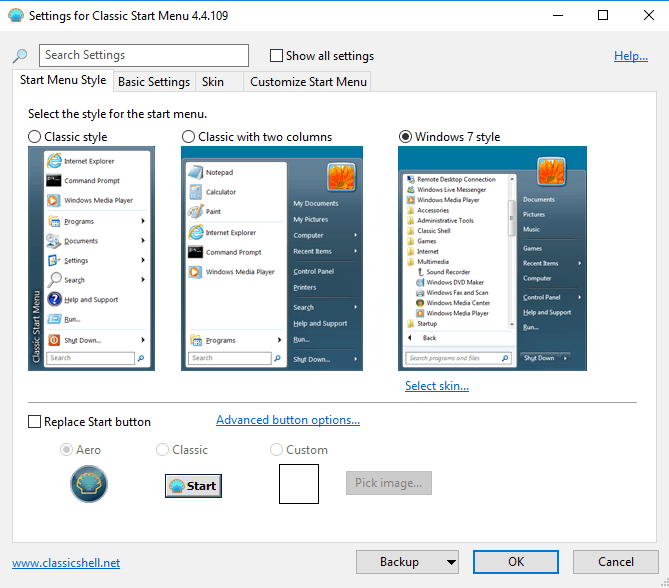
Classic Start is a continuation of the Classic Shell project for Windows; Classic Shell was a popular program for Windows that introduced options to change the Start Menu, Explorer, and other interface elements to classic versions.
Update: Classic Start has been renamed to NeoClassic-UI/Menu.
A user running Windows 10 could enable the classic Windows 7 Start Menu on the system among other things. Classic Shell rose to popularity when Microsoft released Windows 8 and its Start Screen interface which changed how users work with the system significantly.
The lead developer of Classic Shell announced in December 2017 that active development has ended and that there won't be any new versions of Classic Shell anymore; this was a shock to users who relied on the application.
Some switched to programs such as Start Is Back or Start 10 that are still in development, others hoped that another developer would pick up development by forking Classic Shell.
Classic Start
Classic Start is available as a preview release at the time of writing. The author published the first development release last week and pushed out a fix for Insider Preview versions of Windows 10 this week.
Note: Windows Defender may throw a SmartScreen prompt -- Windows protected your PC -- when you run the program. Classic Start is not a malicious application but it is new and therefore considered suspicious automatically. Three lesser known antivirus engines flag it as malicious on Virustotal while all major engines return it as clean.
Classic Start is a fork of Classic Shell that is compatible with all recent versions of Windows 10 and previous versions of Windows. Windows users who have worked with Classic Shell before will notice the same set of setup options right away.
You can still install the Classic Explorer, Classic Start Menu, Classic IE, and Classic Start Update, components individually.
If you install Classic Start Menu, you get the same selection screen that Classic Shell offered that allows you to pick one of three different start menu styles (classic, classic with two columns, Windows 7 style).
All options, as far as I can tell, are still available and that should not be a surprise considering that Classic Start is a fork of Classic Shell. You can still replace the start button with a custom one, and modify a ton of appearance and functionality options.
Here is a just a short selection of what is provided:
- Customize the taskbar -- change opacity, texture, stretching, and general look.
- Customize Start Menu -- Select which links and menus to display and which to hide.
- Search -- configure search options, disable Internet search, and select what you want search to find.
- Change the look of the menu.
- Start Menu Controls -- set modifiers to open the Classic Start menu and the original Windows Start menu.
There is a lot more to it than that but the main appeal that Classic Start has is the same that Classic Shell had: it adds a classic start menu to newer versions of Windows which some users may be more familiar with or may prefer over newer versions.
Closing Words
The forking of Classic Shell means that development will continue. While it is too early to say whether that means mostly bug fix releases to keep the program compatible with newer versions of Windows 10 or new feature additions is not clear at this point in time.
Classic Shell users may want to bookmark the homepage of the Classic Start project so that they can switch to it when they run into compatibility issues with Classic Shell.
Now You: Do you use a start menu replacement program like Classic Start?
In Windows 10 20H2, gpedit.msc under Windows Components – All settings has an option “Turn on Classic Shell”. Do not so this, as it breaks File Explorer, and any mouse single click here will try to open a file instead of simply selecting it (for copying / deletion or similar) even though double click to open is the only selectable option. Classic Start has no problems.
I´m 74 years old, and a bit confused.
I never understood W10, and was only too happy about the Classic Shell.
Do I have to remove it, and then re-install Classic Start?
Or does the next upgrade automatically become Classic Start?
Thank you!
I hope the most important of the 31 open issues for Open-Shell are resolved before Windows 10 1809 is released.
I have used Classic Start on Windows 10 for a long time, through 1803 and have been happy with it. My personal research lead me to conclude there is nothing currently satisfactory to replace it for upcoming 1809, so I deleted CS. I was quite surprised how I liked the way 1803 version 17134.319 works today, and look forward to the 1809 Upgrade when it becomes available.
…and re-renamed to Open-Shell: https://github.com/Open-Shell/
Renamed to NeoClassic-UI (due to copyright issues I think) – https://github.com/NeoClassic-UI/Menu
I don’t understand “forking” it here, though. The code was released as open-source, so why not just work within the main/trunk? Forking would fit for experimental re-engineering, or a change in direction that doesn’t match with what the core version is doing. This is just taking on maintenance of an existing project (or at least that’s what it should be in this case).
Just a quick note: replacing Classic Shell with Classic Start works flawlessly here (Win-10) – including all language options. The app de-installs the map C:\Program Files\Classic Shell and installs C:\Program Files\Classic Start. Before you install it’s recommended to make a backup of your settings (in the Main menu) to an XML-file; this way you can import your preferred settings, once Classic Start has installed itself.
I agree. I use Classic Shell, and would be totally lost without it. I greatly dislike the Start Menu that comes with Windows 10, and Classic Shell is significantly important to my daily use and enjoyment of my various systems. I use it on W7 W8 and W10.
I wouldn’t use this fork (or at least that is unlikely) because I don’t feel the need to update all the time. It works, so my view is to leave it alone now that it is set up as I want.
> It works, so my view is to leave it alone now that it is set up as I want.
That certainly works on Windows 7 and Windows 8.1, but not on Windows 10. Windows 10 is constantly receiving feature updates which will likely break Classic Shell at some point. The Classic Shell developer cited the constant Windows 10 changes as one of his reasons for giving up development.
Could u provide a link to the new projekt of classic start?
Links are always in the summary box below the article.
I think the most useful feature of Classic shell is the tweaks for Windows explorer, but I use Win7 and can imagine that Win8/10 users may find other features even more useful. Microsoft totally screwed up the whole file management system in Win7 (and maybe also Vista, which I never used). So with a third party file manager, Classic shell and some registry tweaks it is actually possible to get a tolerable file management system, but never as good as in XP since it is not possible to correct the bugs and mistakes Microsoft made in the open/save dialogs. Classic shell is a lifesaver that will correct many of Microsoft’s stupid bugs and mistakes. I fully understand the developers decisition to stop the development, which is no longer development but an endless work getting it to work with Win10’s rapid changes and many bugs. So if the new developer can keep up, maybe people will continue to use Windows until a real alternative hopefully arrives.
What are the “bugs” in the Vista/7 Open/Save dialogs? Breadcrumbs are better, and in 7 the Libraries feature can be disabled. What’s wrong with it?
Hooray!
Classic Shell is an essential utility to help make Win 10 bearable. I’m glad it will live on.
I was so bummed when I updated to the latest insider release and it broke Classic Shell. Been using it on all my PCs since Windows 8 was released. I had tried startisback and others as a replacement and didn’t like them. Thanks so much for this article!
But if I continue to just use Windows 8, is there any reason not to cotinue using the last relased version of Classic Shell? Is there any reason to switch really?
Jody not right now; I assume Classic Shell works just fine on W 8.1. I see two scenarios where you may want to consider switching to Classic Start: security updates or new features that you find interesting.
Classic shell’s explorer settings are indeed a great improvement from Windows 7 file explorer menu. Much faster and simpler. And very light on my system.
Classic Explorer Bar and Explorer BHO Class in Internet Explorer must be enabled.
Actions like cut, copy and delete are easier to do thanks to the dedicated icons. And there is much more.
Martin will you ever send an IBAN to me or are you still enjoying Albert Heijns cereals :-)?
I’ve loved good old Classic Shell ever since Vista went to the dreadful programs list constrained by the tiny box that required much scrolling and clicking. Being able to return to the XP style flyout list with expand on hover was an absolute godsend.
The developer invited someone to fork it because he felt that Win 10 is a moving target that he no longer had the time to chase, therefore this is great news for anyone using Win 10 who would one day have found Classic Shell no longer working.
Not to be nasty but I’m sure there are reasons for using Win 10 even though I can’t think of any. (Sorry, sometimes I can’t help myself!)
Although I have learned to accept the Windows 10 Start Screen, and actually like it, I still like to switch to the Classic Start Menu when I need to get something done quickly.
For this I have found that STARTISBACK is the best, and I can have BOTH start menus. Activate the classic start menu with a simple CTRL-WIN. Very reasonable too, only 2.99 for one PC or $9.99 for 5 PC’s
I so rarely use a Start Menu that I find replacing what is there an pointless exercise; however, over at BetaNews, where Martin shines in informative splendor with his “Best Windows 10 Apps” [he’s at 299 in a series of a series of a series ad infinitum], one of his colleagues points out what he humbly thinks is the best alternative Windows 10 Menu:
“Stardock’s Windows 10 Start menu replacement lets you choose between classic or enhanced Start menus. There’s unified search for apps, settings and files, and you can access desktop and modern apps from the menu. There’s also a skinnable Start button. It will set you back $4.99, but there is a 30-day free trial. I’m actually a big fan of this particular Start menu and would definitely recommend you at least consider it.”
https://betanews.com/2015/07/30/the-best-alternative-start-menus-for-windows-10/
I agree–I love Stardock’s products.
Have used Classic Shell since Win 8. Ver 4.3.1 works fine on Win 10 1703. Installed it on my wife’s laptop, too when Win 8 came out “How do I turn this damn thing on?”
It made Windows usable again. Those stupid tiles, left over from the defunct phone OS take up too much space; great for phones but poor for laptops, desktops.
Id bet the Can’t We Go Back to a Good Interface? contingent in MS is outnumbered by the It Works Fine on a Phone! people. Sad, the customer is no longer the user.
“Sad, the customer is no longer the user.”
Worse yet … the customer is a free beta tester.
Great news. Considering how awful the Windows 10 start menu still is after 3 years. Sometimes it doesn’t open, it lags, no options for customization, full of useless apps and ads. They should get a clue and look at how these third party start menus work.
Thanks! MS has made the Start Menu obnoxious, and without Classic Shell/Start, I’d switch all my PC’s to Linux (only half are now Linux-only). Hopefully, the VirusTotal issues will be fixed, as I’m loathe to install the new app with three warnings, though they could be false.
Wow, great news! Thanks for letting us know.
Did some testing on a Win10 1803 , program works fine , only updating ( “Update check failed ” ) and changing language did not work ( tried from English into Dutch )
Will not update , yet .
If it does not function anymore in next Win10-upgrade , which seems to be the case, then will update from 4.3.1 Classic Shell to latest Classic Start……..
Hi Martin,
I have used Classic Shell for a long time now. Just wanted to
inform you that I am running the latest version of Windows 10 Pro 64bit 1803 (17134.137)
& the last version of Classic Shell 4.31 still works no problem for me.
Thanks for the tip, I have downloaded Classic Start exe & will use it when
my current Classic Shell 4.31 is no longer compatible.
One other thing I would like to point out, you can save your settings in Classic Shell,
but I am not sure if you can restore your settings with the new Classic Start,
so maybe you could comment on that Martin…Thank You.
C.
Thanks for the great news, Classic Shell is the most flawlessly working app of them all, the other ones mentioned here (and Start Menu X) are all more or less buggy and sloppily written. Looking forward to trying it.
When I go (linked by GitHub) to the passionate-coder classic start forum called: Room for classic start dev group to look up or I can (and even hopefully even ferry simply remove this shell (program) and how to I can’t find anything. This because I have to create an account first.
So maybe anybody knows over here how to simply if possible or even at all I you can remove this shell after installing it?
Will this classic shell be stalled at: C:\Program Files\Classic Shell ?
Does this folder exist, and can you delete its contents? As far as I know, there are no means to a clean uninstall.. but it should get the job done…
Will it when deleted re-appears after a restart, is it most likely that some program will be restoring it.
And also if it is a really classic shell, and all else fails, can I then right click, go to settings, and from the ‘basic settings’ (or ‘controls’ tab if I have ‘show all settings’ enabled)
Find and change the following options:
“Left-click opens”
‘Start button opens’
to ‘windows start menu’
This won’t uninstall classic shell, but instead, tell the classic shell to bypass its own menu in favor of the default.
So the real question is: Knows anybody how to uninstall it cleanly?
“So the real question is: Knows anybody how to uninstall it cleanly?”
I have not tried an uninstall of Classic Start. However Revo Pro Uninstaller has worked for years for me on everything I have thrown at it.
Agree with Iron Heart, i’m using Classic Shell under Win 7 & 8.1
As I understand it’s a new program that can not be installed over Classic Shell.
Thank you for info Martin.
Does it offers any other benefits over the standard Windows 7 start menu?
I mean beside the appearance & functionality options. if it consumes more ram and the CPU usage fluctuates when it’s idle then no thanks, i’d rather stay with the standard menu.
I’m in a very low-end old laptop and every bit of cpu & ram matter
Short answer: no. This is made for Windows 8.1 and 10 that have funky start menus
In time, although that old laptop may be running fine, it may not be able to run anything of value.
I have an old AMD duo core desktop that is running Windows 10. It has 3GB of RAM and 2 80GB drives. Its days are numbered. It crawls and sometimes even reboots due to the BIOS temp settings.
There comes a time when you have to decide if it’s time to drop 10% of what you spent on the current system to buy a new system that’s 10x as powerful.
I digress. I have an old 1982 Kaypro (Z80C processor with 64KB RAM and 4x369KB drives). I don’t use it. It’s just a piece of history which still works.
@pHROZEN gHOST: “I have an old 1982 Kaypro”
I love those old machines. My oldest machine is a 1978 Cromemco System III. It not only still runs, but I still use it regularly (admittedly just for funsies)!
It’s getting harder to find 8 inch floppies, though.
@ anon94432
If you run Task Manager, you will find that Classic Shell uses 4 Megabytes of RAM and 0 (zero) percent CPU.
As Classic Start is a fork of Classic Shell, it is unlikely that it will use more than that.
Really? :o
I only see 0.8MB in Task Manager with the last version of Classic Shell.
What other benefits do you expect beyond appearance & functionality? That’s what this is about. CPU/RAM usage is negligible.
” old” version ( 4.3.1) still working perfect on latest Win10 1803 !
Dont see any use of installing this new Classic Start , any benefits for doing so………..??
the 4.3.1 version has broken (as was expected) under more recent “Insider Preview” builds. So even if it isn’t broken for regular users now, it *will* be by the time MS releases their next bloated “sidegrade/sidedate” (I hesitate to call them “UPdate” or “UPgrade”).
Not much for now, but what are you exactly expecting after only one development version released for a fix on a Windows Insider Version?
Sorry I meant long* live Classic Shell.
Best news. I am thrilled and very happy. Love live Classic Shell and screw the haters who expect people to adapt to mindless regressive bad changes that Windows brings constantly, with no respect for the user’s time, productivity or features he used.
None of these would have been issues if Microsoft made Windows 10 normal. Everything which worked on LTSB in 2015, still works perfectly now in 2018.
A life saver under Windows 8.1, somewhat useful in other Windows versions IMHO.
I consider is a lifesaver in Windows versions after 8 as well. Microsoft never did really fix the start menu.
Not on Windows 7 here, it’s the last version with a start menu that works like it’s supposed to.
So nice! This is really a key application that keeps the W system usable. The new start menu since W8 is a real sickness, it’s total trash when I even look at it it’s just chaos.