Windows 10 Creators Update: Unified Troubleshooting Page
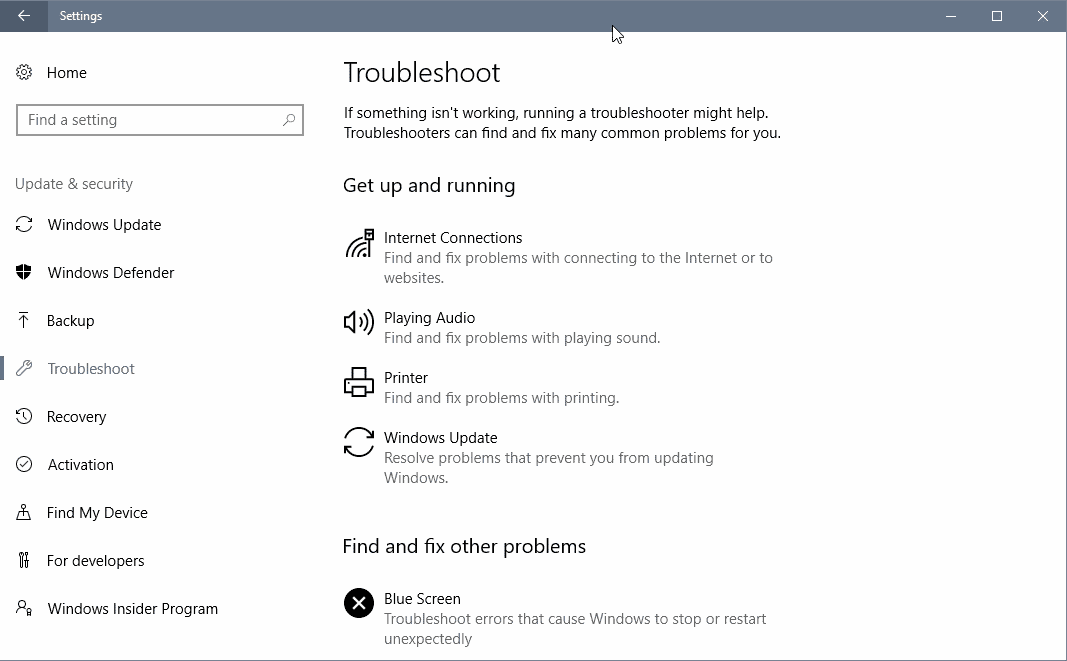
The upcoming Windows 10 Creators Update, out April 11th, 2017 officially and on April 5th, 2017 for early adopters, ships with a unified Troubleshooting page to fix issues.
All recent versions of the Windows operating system ship with troubleshooters. Designed to aid users in resolving issues, for instance when playing audio, connecting to the Internet, or printing, they provide basic options to resolve issues.
These troubleshooters were scatted all over the place in previous versions of Windows. Some were listed as part of error messages, others in menus or when Windows itself noticed that something is not working correctly.
While it was easy enough to launch some troubleshooters, this was not the case for others.
Unified Troubleshooting Page
The Windows 10 Creators Update introduces a new Troubleshoot Settings app page. Once you have updated your existing PC to the new version of Windows 10, or installed it anew, you may open it in the following way:
- Use the keyboard shortcut Windows-I to open the Settings application.
- Navigate to Update & Security > Troubleshoot.
There you find listed all troubleshooters that are available. The troubleshooters are sorted into groups for ease of access:
- Get up and running -- Resolve problems with the Internet connection, playing audio, the printer, or Windows Update.
- Find and fix other problems -- Troubleshoot blue screen errors, and issues with Bluetooth, hardware and devices, HomeGroup, incoming connections, keyboard, network adapters, power, program compatibility, recording audio, search and indexing, shared folders, speech, video playback, or Windows Store apps.
The option to run a troubleshooter is displayed when you click on it. Doing so will start a new troubleshooting process. Windows runs scans and will present options to you to resolve the issue.
If you run the Windows Store apps troubleshooter for instance, an option is displayed to reset Windows Store. You may skip some steps but not all of them.
The troubleshooters work similar to how Microsoft Fix-It applications work. The core difference is that Fix-It solutions are not distributed with Windows, but need to be downloaded and run separately.
The link in the last paragraph leads to a website that lists all that are available right now. You find the ones that the company integrated in Windows there as well. Since the troubleshooters may not be available in your version of Windows, you may download those from the Microsoft website to run them on the device this way. You do find additional troubleshooting tools there however as well that are not part of Windows.
Closing Words
The new Settings page for troubleshooting tools in the Windows 10 Creators Update improves the accessibility of the tools. Instead of having to figure out how to start the tools, you simply visit the Settings page and run them from there.
Keep in mind that the tools are designed to fix common issues only, and that additional troubleshooting sessions may be needed to resolve issues that are less common, or not covered by the troubleshooter.
They constantly make things worse. I get the creators update and all of a sudden audio is cutting in and out and just terrible. Both of my usb dac/amp combos randomly disconnect on top of those audio issues and the mother board audio has the same cutting in and out and bad static issues. Uninstalled all drivers, reinstalled all drivers, scanned windows for errors and went through every trouble shooting measure in articles like this that don’t really offer much of anything. All that time in testing and still couldn’t get it working properly.
Problem with audio here too. It sounds distant, weak. They say that is only small percentage of computers but I think they lie. I also had to unistall and reinstal my anitivir software.
You can make access even handier by right clicking on it and pinning to the start menu
Good point Barry, I always forget that the option exists.
This is indeed a sensible improvement (in contrast with other -mostly useless- new features).