ClipAngel is an open-source clipboard manager for Windows
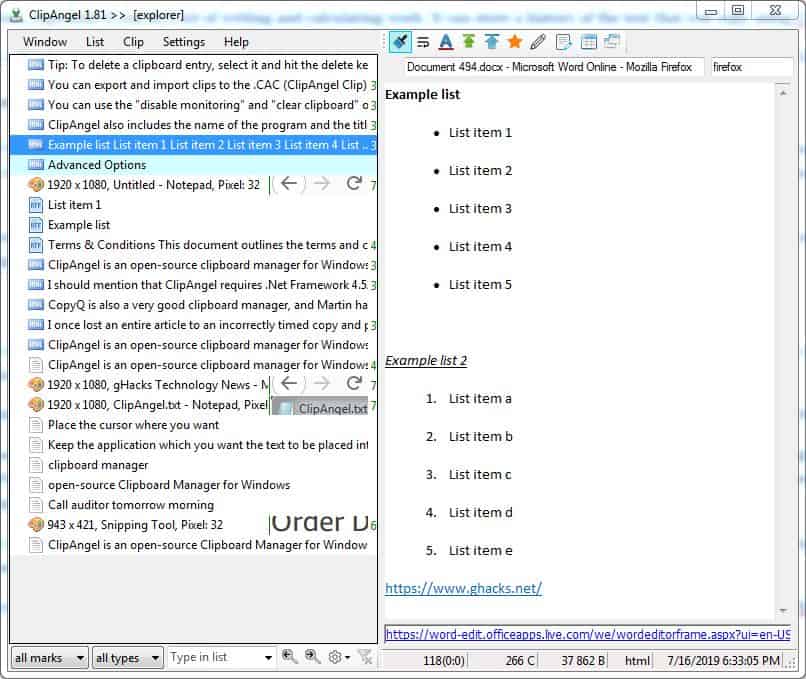
A Clipboard manager can be a very useful tool, especially if you do a lot of writing and calculating work. It can store a history of the text that you copy using CTRL + C or a right-click and copy.
This can be very useful to have, in case you want to go revisit something that you copied to the clipboard, something that the default clipboard manager in Windows is incapable of.
We have reviewed plenty of clipboard managers here on Ghacks already, including Clipboard Master, Clipboard Help+Spell, or Clipjump which all add functionality to the built-in clipboard experience to make the function more useful.
ClipAngel is an open-source clipboard manager for Windows
It isn't by any means pretty, in fact not many clipboard managers are but you should never judge a program based on its interface. ClipAngel has a lot of features that make it worthwhile; the program sits in the system tray, and works in the background. When you need to access it, use Alt + V to bring up ClipAngel into view. This works in all applications, for e.g. Notepad, Libre Office, Firefox, basically any program.
The ClipAngel interface consists of a side-bar which lists all the content it has stored, a preview pane on the right where you can view the selected content, a menu bar with various settings and a toolbar with options to manage/edit the clipboard entries. There is another toolbar on the bottom with more options.
Pasting content using ClipAngel
Place the cursor where you want the text to be pasted into (for e.g. Notepad), and bring up ClipAngel's interface. Double click on the content that you wish to paste, and it will be added right where you wanted it to. Simple, isn't it? This works with text, rich text format, files, HTML and images.
Tip: Want to take several screenshots quickly and edit them later? Use the print screen key as many times as you want, and ClipAngel saves every one of them.
There are advanced options that you can use to paste content. To view them right-click on the selected content in the ClipAngel interface. This brings up a right-click context menu with options including Paste text, Paste line, Paste file, Paste Special, Simulate char input, Copy to clipboard, Edit title, Mark as favorite, Open file, Text compare and Delete. Most of these are self-explanatory, but Paste Special does have its own set of options.
This includes options for changing the case of the letters from: No Change, UPPER CASE, lower case, Sentence case, and a few CamelCase options. You can optionally set the program to replace tab with spaces, end of line symbol with space, etc.
Tip: If you typed a sentence in the wrong case format. For instance, IF YOU USED ALL CAPS. Don't delete or retype it. Copy it to the clipboard, and use ClipAngel to correct it to the desired case.
Advanced Options
There are a great many advanced options in ClipAngel. I'll mention a few of those. The paintbrush icon on the toolbar, can be used to display rich text formatting (bulleted lists, numbered lists, hyperlinks, etc). You can edit plain text directly from the program's interface. An optional secondary column can be enabled, to include the time-stamp of each clipboard entry. The toolbar and the List menu can be used for organizing your clipboard entries. The List menu lets you sort the list, display only texts, images or files, and more.
ClipAngel also includes the name of the program and the title of the document from which you copied the content from. You can edit it if you want to.
The Clip menu if where things get really advanced. You can use it to find text within all entries, which in itself is a priceless feature. The Save as option allows you to save a selected clip to file (HTML, TXT, PNG, RTF). You can select multiple clips and use the Join Clip option, to create a single combined clip. Similarly, you can select clips and compare the text in them, although this will require a third-party file comparison application like the ones mentioned here.
A few privacy related options
ClipAngel can be disabled from monitoring specific applications using the "Ignore applications" setting. You can use the "disable monitoring" and "clear clipboard" options in ClipAngel to stop it from storing clips and to delete clips respectively. Alternatively, you could simply exit the program, when you don't want it to store the clipboard's content, or just use the portable version and exit it when it's not required. You can export and import clips to the.CAC (ClipAngel Clip) format, like a backup and restore option.
Tip: To delete a clipboard entry, select it and hit the delete key.
The upload image option lets you save screenshots and other clips directly to the Imgur service. Personally, I don't like this option.
I should mention that ClipAngel requires .Net Framework 4.52 or above, to work. Though that really shouldn't be an issue if you're using Windows 10, as it is pre-installed in the OS.
On a personal note, I once lost an entire article to an incorrectly timed copy and paste. Another time this happened, was when a WordPress/Server error prevented an article from being saved, and I didn't have a draft copy. So, you could say I learned a lesson the hard way. That's actually the reason why I started using clipboard managers, along with Microsoft Office Online because of its auto-save feature.
Hours of work and effort could be saved, simply by using a clipboard manager. I've tried many over the years and prefer to use Ditto, though it hasn't been updated for a while. It's always nice to have an alternative though. CopyQ is also a very good clipboard manager, and Martin has written an excellent review about it.
I’m a big ClipClip fan, they’re on top of their software. easy to use and free. clipclip.com
Great review. Another handy thing about ClipAngel is that it can paste selected part of text clip by just pressing CTRL+ENTER (“Paste text” command).
ClipX is still the best. Free, lightweight, simple, does the job without a lot of extras. It’s old and is not being updated but it still works with Windows. In fact I find it works better under 10 than it did on 7.
http://bluemars.org/clipx/
been using ditto fo ryears as it allows me to access clipboard from other pc on lan too
Regarding your personal experiences with lost work, to avoid the possibility of ever losing your work you could use a cloud drive like google or microsoft or dropbox. Create your work and ensure that all saves are directed to your cloud folders there on your local pc. Then the cloud does it’s job and you will always have a complete, current, local and cloud-based document.
This is what I have done ever since I began work on my website. Everything is saved to OneDrive. OneDrive uploads everything; and I need not worry.
Regarding my work, what I actually want is a copy / paste program that has a white-list of programs that only save items I copy from that specific program or set of programs. For example, in my html editor, I only want certain items available to copy/paste, and only for work inside my editor. I don’t need everything else that happens in windows recorded. I’m wondering if VS Code has an extension – just haven’t looked that hard for one yet.
– Andy
@Andy: Cloud drive like Google or Microsoft or Dropbox. OneDrive uploads everything; and I need not worry.
Synchronization to “Cloud-Storage†(Backup) is preferred by many people, however, CPU and RAM load increase and there are concerns about data secrecy (peeping, collection and leakage) It will occur.
In particular, Google, Microsoft (OneDrive), and Dropbox are closely related to “NSA (National Security Agency)” and personal privacy protection is ignored.
https://en.wikipedia.org/wiki/National_Security_Agency
If you place emphasis on privacy management, you should use functions that can be managed with Local (such as ClipAngel).
About apps that can manage the clipboard in local (such as ClipAngel) :
I am using “Clipboardic”. It is a very simple feature and low resource.
Clipboardic utility – Save/share your clipboard data
Clipboardic is a small utility that listen to the clipboard activity, and each time that you copy something into the clipboard, it automatically save the copied data …
https://www.nirsoft.net/utils/clipboardic.html
About “ClipAngel” and “CopyQ” introduced in this article, I did not know its existence. These articles are easy to understand and I felt they were great apps. I will try each.
I used several over the years before settling on phraseexpress. It is phenomenal it does everything.
Ashwin,
Great find & smooth reading article. Nice. Looks like great program.
I was only wondering about that you where writing that Ditto is not updated for a while.
When I look to the change log from Ditto i see that the latest version is release 3.22.20.0 released on 12-23-2018 (Almost seven mounts ago).
And the release before the latest is from about 6 mouths before that! Is that what you mean for a while?
Have you noticed that because the lake of updates Ditto is already producing problems or is going to produce problems with the Windows 10 1903 and the 20H1?
Are you also guessing (Or are convinced about that) that Ditto is fazing out with the clipboard manager project? Or is it maybe even both?
I prefer the way Clipdiary works. It’s free, clutter-free, and no phoning home.
+
Would love to try this out in Manjaro, but I guess it’s a Windows only thing.
Guess I’ll stick with the Firefox/Chrome add-on Form History Control–sort of takes the place of Lazarus that was a classic tool when writing comments, form filling, etc.
@VioletMoon:
If you’re using KDE (I believe Gnome has a similar thing, but don’t know for certain), then you already have this. There is a clipboard widget you can add to the task bar to make use of it.
ClipClip is functional, free, and looks pretty good too.
https://clipclip.com/
I’ve been using the free Yankee Clipper III (YCIII) for many many years. I’ve looked at every alternative to YCIII because it was abandoned by its maker about 15 yrs ago and I figured at some point I’d run into a compatibility issue with newer Windows versions.
So far, I’m sticking with YCIII and hoping it continues to work because none of the others have the simplicity and ease of use that I’ve come to cherish.
Windows 10, in one of the newer builds, has an updated clipboard manager you can enable, then press winkey+V. Probably doesn’t have all the bells and whistles that this does, but just FYI to anyone in a corporate environment who’s stuck with whatever comes with the OS, or those who don’t want to install any 3rd party tools. It will at least keep you from losing text.
Nice! Another hidden goodie like the emoji library on win+period.
That’s good to know. Apparently, this was added with the 1809 update, which I don’t have yet.
Thanks!
Nice! I’ll absolutely check this out.
One of the many things that I miss when I’m using Windows is having a robust clipboard. This looks like it might make the Windows clipboard much, much better.