Clipboard Master 4.0 review
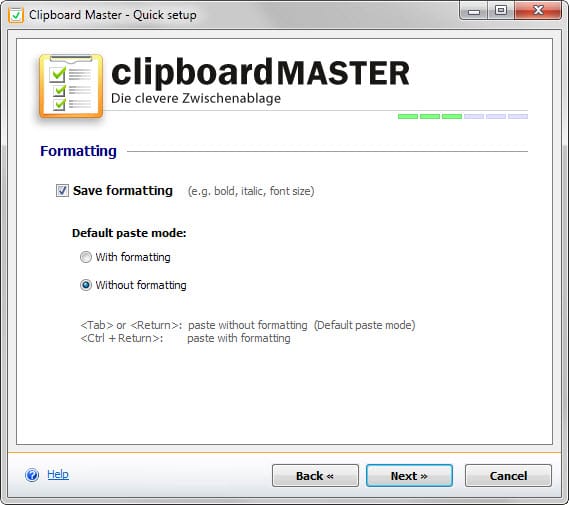
I reviewed the clipboard manager Clipboard Master back in 2011 for the first and last time here on Ghacks. Back then I came to the conclusion that it was an excellent program and definitely a contender for the best Windows clipboard manager.
Clipboard Master 4.0 was released today, reason enough to take another look at the program and publish a review of it here on Ghacks.
Clipboard Master greets with you a quick setup wizard after installation that displays configuration options based on your selection of a configuration on the first screen. You may select simple, default or professional and get a different base configuration based on that selection.
The wizard acts as a tutorial of sorts as well that highlights important features and lets you modify some as well. It lists the main keyboard shortcut to open the clipboard list (Win-V) and lets you change it, select the default paste mode (with or without formatting), and whether you want the global context menu to be available or not.
The program sits quietly in the system tray area after the initial configuration. You control it either with hotkeys or by using the mouse. Hit Windows-v for instance and the list of recent clipboard entries is displayed on the screen so that you can copy and paste entries from it.
This too works with the mouse by clicking on entries and with the keyboard but typing the line number of the entry you want to paste.
While we are at it, Clipboard Master ships with a truckload of keyboard shortcuts that you can modify in the program settings. It supports global hotkeys that work system-wide, for instance the previously mentioned Winodws-v key and so-called Flexikeys that work only in select applications or programs, for instance to use Ctrl+# to convert to UTF8 in editors.
A new feature that was added by the author after the review in 2011 is screenshot functionality. To use it, simply hit the print-key on the keyboard to draw a rectangle on the screen using the mouse.
The feature is more powerful than the Snipping Tool that ships with Windows as it can be used to take screenshots of windows (with or without scrolling), individual elements and freehand (rectangular).
Even better, you can configure the program to open a program afterwards directly, for instance an image editor. The picture is saved to the clipboard automatically as well so that you have access to it regardless of that decision.
Another new feature is the Password Safe. It enables you to save passwords and usernames in encrypted form. The module supports the copying and pasting of login data using the Windows-w shortcut. While the author mentions that data is saved in encrypted form, detailed information about encryption schemes and algorithms are not provided.
While those two features are certainly major ones, additional features of interest were added by the author. To name a few:
- Serial numbers and product keys can now be pasted in one operation even if fields are separated in the form.
- Clipboard Master supports Windows Apps just like desktop programs.
- Auto-text shortcuts and suggestions. The program suggests words and sentences found in clipboard automatically, and may also be configured to support auto-text shortcuts.
- Restores Windows Clipboard entry after pasting with Clipboard Master.
- Mouse buttons can be configured globally now.
- Clipboard Master can be run with elevated rights so that its functionality works in programs requiring administrative privileges.
There is lots to explore, especially if you are a new user but also for users who tried the version back in 2011 but have not used the clipboard manager since. For some, it may even be overwhelming in the beginning but since you can turn off many features (screenshots) or ignore them instead (password vault), there is little need for that.
Closing Words
Clipboard Master is certainly one of the best clipboard managers for Windows. The updates released since our initial review back in 2011 have improved it a lot and the author managed to introduce them without sacrificing the program's low resource usage for that (sub 10 Megabyte of RAM).
If you are looking for a clipboard manager with an impressive set of features, this is the tool you want to try first.
Now You: Which clipboard manager are you using (if any)?
My favorite clipboard manager was clipboard plus, which was part of Shelltoys XP, which the developer no longer makes. Thanks for having this post here!
I’ve recently (3 weeks ago) updated my underpowered netbook to W10 and Clipboard Help and Spell is still working for me.
I should probably say that it took a handful of restarts and some W10 updates before the system was working well enough for me to be able to tell whether or not CHS still worked properly, so I guess if you’re early enough in the upgrade process you might see some improvements if you just wait a while, whatever clipboard manager you use :)
(My desktop PC also uses CHS but the starting point there was 8.1 rather than 7 so it wasn’t such a big jump…)
just noted I responded in June but as of today after my install of W10 when it came out, I am having issues with both Phrase Express and with Yankee Clipper III as while both work in some programs, the main place I make use of them is in PC Tech in Paltalk and neither will work there for some reason. I am currently trying to find a replacement product and so far when trying some of the others mentioned have found issues with either too little instruction or problems caused by the program creating other issues. Eg. Ditto seemed to prevent me from properly selecting text.
I’ll tell you another overwhelming program at the beginning, Clipboard Help+Spell. Yes its powerful and wish it didn’t have the 6 month renew, nevertheless the program it amazing specially when you get the hang of it. Ditto has been my favor for years if anyones interested.
For years I have used Yankee Clipper III .
However, in the past couple years, my version periodically loses items in History and sometimes will lose a whole boilerplate (their name for a saved directory of clips).
I like the shoot function as it is easy to “paste” a clip into a location when needed. I also like that one can rename items in a boilerplate.
I also use Phrase Express but for a much different purpose.
Guess I will have to re-read the article as I don’t recall it saying just how or if easy it is to paste a clip when so desired.
Too heavy and big for me Martin, I prefer Clipjump, a very good unique tool.
http://clipjump.sourceforge.net/
Just to inform, that I download the installer from the website. I scan the installer and found no virus but when finish install I got 3 alert of virus FakeFile.A coming from this Clipboard Master.
http://bluemars.org/clipx/
ClipCache for years and years.
I have used Ditto for years – is great with many customizable options..
@chad: ditto ;)
@ams: if you’re at all interested, then you can check out the Ditto website for info. Hmmm?
options? like WHAT?!?
Sounds like you’re suggesting “meh, mine (the one I’m using) is better”
yet you offer no supporting info/details. Hmm…
I’m using Clipboard Fusion by Binary Fortress.
http://www.clipboardfusion.com/
I’ve been using Donationcoder’s Clipboard Help And Spell for so long that I’m not sure I want to think about changing. This certainly looks like it might be fairly close, in features terms, but I was a long time getting used to CHS after ArsClip and I’m older and more forgetful now… :)
Phrase Express, but I’m always ready to change… For better features