"I don't want Windows 10" removes upgrade notifications from Windows 7 and 8
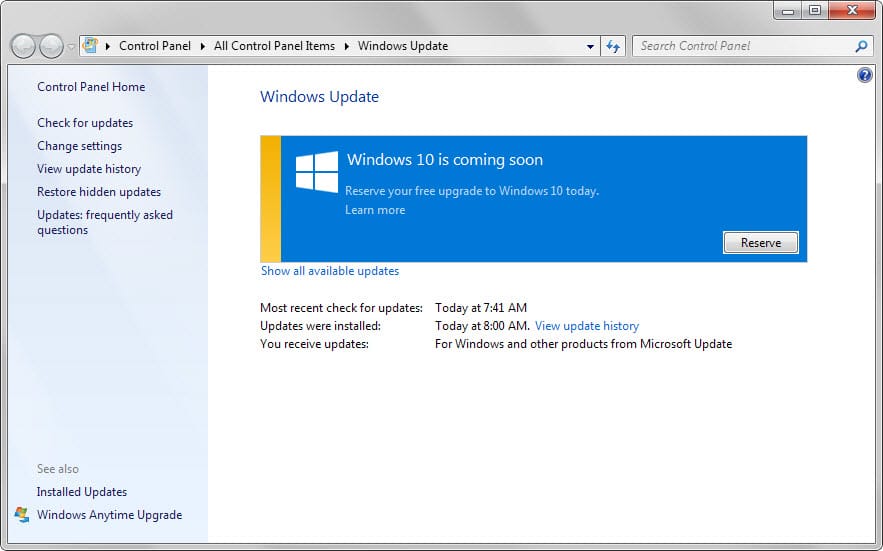
If you are running Windows 7 or Windows 8, you have probably come across Windows 10 upgrade notifications by now on the system.
While upgrade notifications for Microsoft's upcoming operating system Windows 10 are not displayed on all systems -- there is a fix for that -- it is almost certain that it is displayed on the majority of devices running previous versions of Windows.
The offer allows you to reserve the upgrade for the device to download the required installation files early so that the upgrade is available right on the day Windows 10 is officially released by Microsoft.
That's not something that all Windows users want. Some may want to wait and see how Windows 10 performs before they make a decision. Others may want to wait for the first big patch to hit the system to make sure that the majority of launch bugs are fixed before they upgrade.
And then there are users who don't want to upgrade their systems to Windows 10. There are plenty of reasons for that: maybe they want to keep on using features that Microsoft removed in Windows 10, dislike the mandatory update policy of Windows 10 Home, don't want to spend time upgrading to the new system and configuring it afterwards, or are not interested in the new features that Windows 10 offers.
No matter the reason, it makes the upgrade notification on the system an annoyance.
While you can block Windows 10 upgrade notifications manually by removing system updates and blocking them from being installed again, for instance by running WUSA /UNINSTALL /KB:3035583 on the command prompt, you may also use I don't want Windows 10 for that.
The simple tool removes the update from supported operating systems so that the notifications are not displayed anymore on systems it is executed on.
The program removes the patch KB3035583 from operating systems running Windows 7 or Windows 8.1. Since you can do the same manually, there is little need for that tool unless you prefer to use a click-once tool for the operation.
It is generally advised to perform the operation manually as you retain full control over the process this way. While the source of the tool is provided, you would need to audit it to make sure that it does the same thing and nothing else.
The author of the program plans to improve it in future releases, for instance by adding command line switches to it for automatic deployment.
Closing Words
If you want to get rid of the Windows 10 upgrade notification on a system running Windows 7 or Windows 8.1, then you may use the program for that. It's only advantage currently is that it requires two clicks to perform the operation.
hi I hate windows 10 with a passion wish it was never invented I have also tried to uninstall but to no avail so have taken pen to paper instead of using my computer
I think the answer to windows 10 is Apple.
I want my windows 7 again yesterday I had to wait more than an hour to have widows 10, I never hasked for that.
My experience since you decided to upgrade with out my consent, is an insult to me.
I have lost business because of your stupid acts.
I want my windows 7 back again
this is an invasion of my windows 7…. leave me alone … I did NOT ask for ANY upgrade or new version… it was done last night in the A
I do not want windows 10 at this time
I DO NOT want Widows 10!! I am perfectly happy with my computer –the way it is!! I TRIED the upgrade and I HATED it!! I see the windows 10 icon…Until I figure out how to rid my computer of this CRAP–Ive been postponing the update!! Do me a favor–if you havent tried the upgrade- DO NOT bother!! It is CRAP!!
Ttthhhaaaaaaaannnnkkkkk you!!! Stupid ass “I don’t want Windows 10” zip file didn’t work. Geez, how annoying was that update. This actually worked. So happy!
Removal is not working any longer. Wont take it off mine anyway.
Try this article, Mary: http://www.howtogeek.com/218856/how-do-you-disable-the-get-windows-10-icon-shown-in-the-notification-tray/
the are riding on the backs of other software is what they are doing. 2 of the updates came back on my machine after i update my graphics card drivers.. MS is on soem bull–shit. i will be making my way to linux. not interested in win 10…
Just wanted to say thank you for helping me get rid of the annoying windows 10 down load…
It came back again a few days later… what gives?
To remove the Windows 10 notification do this for window 7 “If you don’t want to upgrade to Windows 10, or are indecisive right now, you may want to block updates and the Windows updates that are responsible for displaying the update notification on the system.
The first thing you need to do is remove updates that power these notifications. This is done in the following way:
1.Tap on the Windows-key on the keyboard, type programs and features, and hit enter. This opens the list of software installed on the system.
2.Switch to “view installed updates” on the left side of the window.
3.If you are using Windows 7, locate the following updates: 3035583, 2952664, 3021917
4.If you are using Windows 8, locate the following updates: 3035583, 2976978
5.Right-click one update after the other and select uninstall from the context menu.
6.Select Restart Later when the prompt appears and remove all updates first from the system.
7.Once done, restart the computer to complete the process.
Read article from this site ghacks.net How to block Windows 10 upgrade notifications etc…. Follow directions. It worked for me!
It’s no longer working id, sadly I did this today 03/11/2016 and it keeps coming back over and over. I have deleted 3035583 and 2976768 because I run Windows 8 and even after a shutdown and restart it keeps coming back.
I wrote a modified program that should fix this issue. MS keeps pushing this update and it’s becoming harder and harder to stop. This version uses a registry tweak published by MS themselves so it should work for a while
https://drive.google.com/file/d/0BzA8wuh7b3OgdS1mU2szcEluZFU/view
Tnx for the article, found copy and pasting the command line into the command prompt to be a simple fix.
Will removing the update also remove the large upgrade files they put onto your machine? It pushed me into the red zone on my SSD and I need to remove it!
I’m not 100% sure, but probably not. If you search your C: drive, you may find a ~3GB file, which may be named install.wim or anything related to Windows 10. You can most likely delete this file once KB3035583 is removed.
you can also change the file directory
since you cant delete any file in the folder but you can rename it
i think it C/windows/system32/gwx
change gwx to anything you want
gwiujhkcsdbfjkdfjb
and voila
bye bye freaking windows 10
You forgot one of the other reasons people don’t want Windows 10: IT’S UGLY!
Thank you very much for this info. I didn’t use the program, but I used the command-prompt command to uninstall that annoying Win10 Reserve notice. Things like this are really pushing me to use Linux instead.
Really info helps me: thanks.
Thank You for sharing this utility. I am working on a few updates now like hiding the update, removing the GWX folder and command-line flags. If you guys have any suggestions, add an issue on the GitHub page. Thanks.
Hi, i would like to know hwne you have the tool ready.
I’m having the problem that update keeps asking to install but i have removed everything i could find ,the bt file all the gwx files and reg.keys , the updates related to this and so on.
Still i can’t go to search for updates to hide the damn things because it is made impossible by update which is asking to restart to install the now non exsiting win10 update.
I hope you can help me or if you find a solution elsewhere you send me an email.
Thanks,
Gerton.
Press Windows Key + R type cmd followed by enter. Type eventvwr.msc press Enter and navigate to Windows Logs\Setup. In the right hand panel under Actions click Find and type the KB number followed by Ok or Fine next. Wants you fine all the KB updates that you need to remove follow Martins guide wuau /uninstall KB:3035583 and don’t forgot that damn “:” like I did, doing so will create a list of errors or alerts in the event viewer. You may wanna disable or stop windows update before removing the KB updates, to do that in the Command Prompt type net stop wuauserv and the service will stop or type services.msc press W on the keyboard and disable the service manually yourself hope this helps.
Thanks for this piece of software, works fine, a happy customer
Try a simpler solution. In registry in key “HKEY_LOCAL_MACHINE\SOFTWARE\Microsoft\Windows\CurrentVersion\GWX” add DWORD value with name “DisableGwx” and set it to 1. Next restart Windows. Annoying icon will be gone :-).
You can disable the icon by right clicking on the notifications bar and making it only show notifications and not icon or make it not show notifications or icons. You will also be able to get Windows 10 without this thing it will just require a manual installation on the day of it’s release, July 29, 2015. There’s no reason to complain so much about an “annoying” icon.
I thought of that originally. But it doesn’t work for long. Microsoft keeps re-enabling show the icon after reboots, Windows updates and who knows what else.
Why is MS making such a fuss about Win10? What is the advantage to them since they are giving it away for free for the at least the 1st year? Why do they keep re-enabling that ANNOYING icon?
They want control over all devices windows only has power over laptops not phones etc they normally have a different os
Ad Revenue.
I found another way to disable the annoying tray icon. Open Task Scheduler and then navigate to Task Scheduler Library -> Microsoft -> Windows -> Setup -> gwx. Right-click on both tasks and choose disable. I prefer this way as it is easy to re-enable later (say when Windows 10 is actually released) and it doesn’t mess with uninstalling/reinstalling KB3035583 which who knows what Microsoft will do with the next update.
Thanks for this technique, it’s the only one that worked. Strange how this isn’t suggested by anyone else as all I find on the web are suspicious executables, risky hacks and dangerous folder-deleting methods.
How about the other folder in the Setup folder named GWXTriggers?
Seems like the tasks in that folder should be disabled or deleted but even though I am running ADMIN, I don’t have the permission to modify this folder or the tasks in it.
@Jojo, you’ll need to grant full administrator control in File Explorer for the “C:\Windows\System32\Tasks\Microsoft\Windows\Setup\GWXTriggers” folder and do the same for any of the files of each task you want to disable in the Task Scheduler.
if you’re going to put off the upgrade, this is safer than running some weird utility from the web.
once again, martin, a good bunch of info. i wonder if between you and some other savvy users, if there is a way to post a list of problem or unwanted or unneeded windows updates. they get mentioned then lost in the shuffle. i try to look up each update but that gets hard and if there was one place we could look and be able to make a decision…just a thought.
@Martin, friendly suggestion — in your title, you should put quotations around “I don’t want Windows 10” in order to make the title grammatically correct.
Excellent tool and as always Ghacks pays attention to all users, because there is absolutely no reason that non-technically advised users should endure an intrusive Microsoft attitude — what is intrusive if Microsoft’s Windows 10 push-in policy is not? — if they perceive it that way.
I’ve proceeded manually, with several Microsoft updates hidden in the closet (the Windows 10 obsession also includes so-called important updates which are no less than telemetry trackers). I’ll repeat myself from previous comments : I no longer open Windows Updates (off otherwise) every Patch Tuesday at 19:00 Los Angeles Time. I wait until the following day to find out here and elsewhere what Microsoft has invented again and again to push their baby in the bathtub, not to mention other updates which require from now on IMO a thorough search on the Net to know more : if I ever was confident in Microsoft, I no longer am : Daddy ain’t Cool :)
Lots of people want to get rid of the upgrade notification. This will help them. Thanks a lot. :)
I do not want you windows 10 or windows 8 give me windows 7 any day its better than them there 2 so stop trying to give me you windows 10 n 8 you cost a lots of money to have them taken repeared for both of my laptops £180 so will you stop trying to give windows 10 away I don’t want it Dudley Curtis
Win10wiwi does it for you!
It actually does what “I don’t want WIndows 10” app does, and does quite more things:
It removes “Get Windows 10” icon, app, components, (including KB3035583).
It recovers the 6GB of disk storage used by Windows 10 installation files
It can disable trackers too (you know, those Windows components running on 7,8 and 10 that spy on your behavior and usage).
It can also restore previously disabled updates that would prevent a user from seeing the “Get Windows 10 upgrade” icons and application.
It’s named “Win10wiwi (Windows 10 when I want it).
It’s free.
It’s simple (one click).
It’s here: http://win10wiwi.com
It requires giving some random ass person your email and a lifetime of spam… no thanks. Got a real link?