Clipboard Help+Spell's new Quick Action feature processes Clipboard text automatically for you
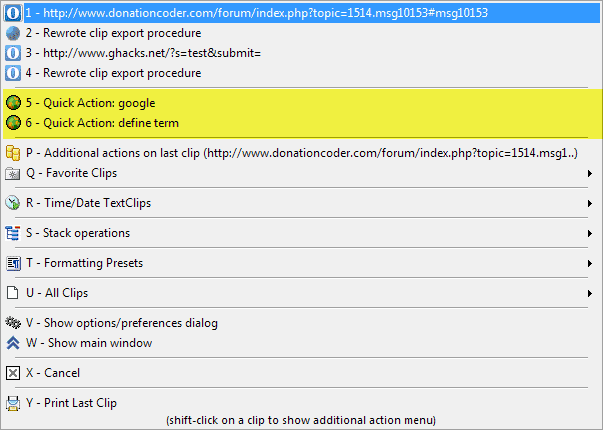
Whenever I copy information to the clipboard, I do so for one of several different purposes. I copy information to paste it again, a link or quote for example, or, I may use the copied information to look something up on the Internet.
To do the latter, I'd copy the word or phrase to the clipboard, open a search engine or web service of choice, paste the information in the form there, to look up the information about it.
Today's update for the excellent Clipboard Help+Spell application by Donation Coder Mouser introduces another option that enables you to speed up the process in these situations.
Instead of having to repeat the process outlined above, you simply use the application's paste menu to run the search on the Internet or to launch a local program.
Quick Actions
The program ships with two quick actions, and provides you with the means to define custom ones in the Options. Each quick action consists of two information:
- A label for identification purposes
- The command that you want to run. This can be a web url, or a local program execution with parameter.
Example
The Google Search option is defined in the following way:
google | https://www.google.com/#q=$$1
Here you see the label google in the first part, the separator | and then the actual search command. Important here is that you replace the actual search term with $$1 which is a variable for the clipboard text.
So how does it work in detail? You copy text normally to the clipboard, either by using Ctrl-C or the right-click menu to do so.
Once the text is stored in the clipboard, you can invoke the quick paste menu with the shortcut Ctrl-Alt-Q. This can be done even if you have no location to paste the contents to.
The quick actions are highlighted on the screenshot above. You can use the mouse to select one of the actions available, or hit the hotkey that is displayed in front of it instead.
Web searches are opened in the default system browser. If a window is already open, a new tab will be displayed with the results of the search. Programs on the other hand are executed accordingly on the local system.
Create your own
The easiest way to define your own is to visit the website that you want to search on the Internet, e.g. my site https://www.ghacks.net/ and run a search on it for something like TEST.
This returns the following result address https://www.ghacks.net/?s=TEST&submit=. The last step is to replace TEST with the variable $$1 before you create the new quick action ghacks | https://www.ghacks.net/?s=$$1&submit= in Clipboard Help+Spell.
While it may take you some time to add all the different search engines and programs to the quick actions menu, it may be very well worth it.
You can add searches on Wikipedia, Google, Startpage, Bing, eBay, Amazon, and more or less all other websites out there. And once that is done, it will speed up searches based on text that you have copied to the clipboard significantly.
And that is not even taking the greatness of the program into account, as it has a lot more to offer than just that. You can check out my previous review of the clipboard manager to find out more about that.
Verdict
If you run searches based on text that you have copied to the clipboard regularly, or run programs with parameters that you have copied to it, then you will find the new Quick Action feature of Clipboard Help+Spell more than useful for that.
Now Read: Copy Command Prompt outputs to the clipboard
I’m glad you like the program, Martin!
One quick tip: You don’t actually have to ctrl+C copy the selected text before invoking the quick popup menu — CHS will automatically do that part for you after you trigger the quick-paste action.
-mouser (author of Clipboard Help+Spell)
Interesting, thanks. Did not know that ;)
Martin,
I love Donation coder Scripts in AHK
– the AutoHotkey versatile quick scripting language for Windows.
Does anybody know
what the corresponding/similar equivalent quick, easy scripting language,
would be in Linux ?
(under Ubuntu, Mint, etc).
BASH?
Moving all our PCs to Linux,
after April 2014 – when MS stops Security Updates for XP…
I’ll sorely miss the simplicity of the AHK scripting language..but it’s Windows only.
I don’t think it will run under the Linux WINE Emulator.