OneDrive's Protect your important files feature rolls out
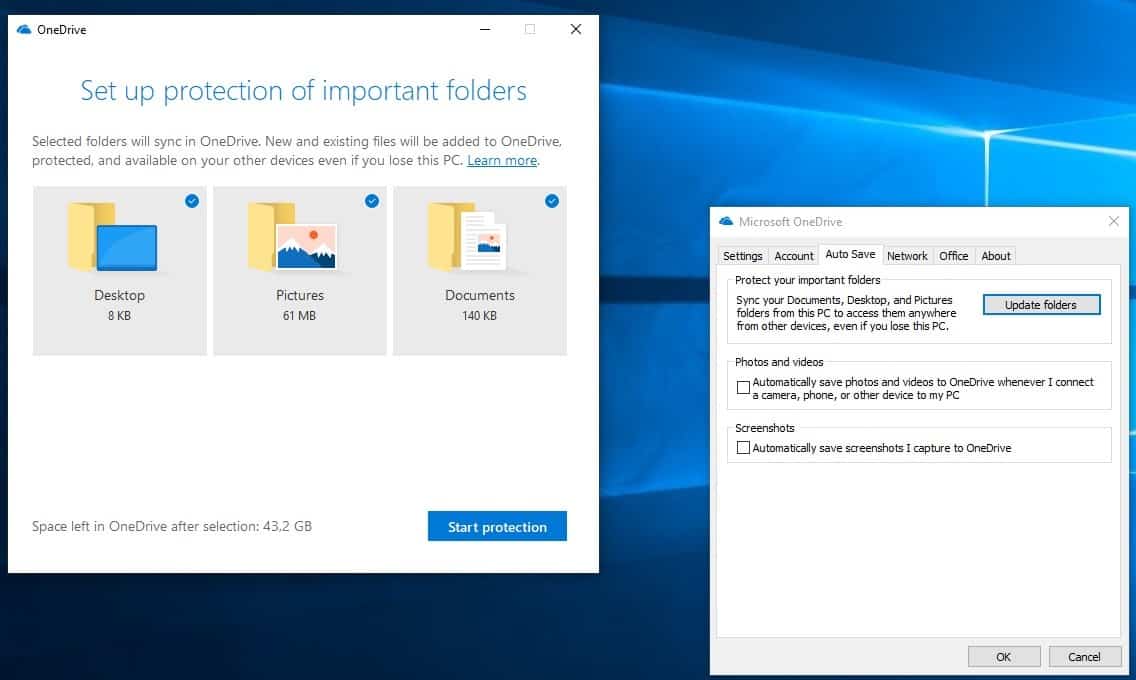
Microsoft is in the process of rolling out an update to the company's OneDrive application for Windows 10 that unlocks the Protect your important files feature in the client for home users.
The feature has been available since June 2018 for Business users and is now being rolled out to all other users of OneDrive provided that they use the OneDrive client on Windows 10 (may also be available on previous Windows versions).
Tip: if you don't use OneDrive, find out how to block the set up OneDrive prompt or uninstall OneDrive right away.
OneDrive Protect your important files
Protect your important files is a simple feature that gives OneDrive users options to automatically sync files on the Desktop and in the Pictures and Documents folders with OneDrive.
OneDrive up until now synced only the files and folders that users put into the OneDrive folder on systems that ran the software or using the web interface of the service.
The new functionality extends the reach of OneDrive by giving users options to sync these three folders with the cloud and their account automatically.
The usefulness of the feature depends on use of at least one of the three folders on the system.
Protect your important files is not enabled by default. Windows 10 users who run the latest version of the OneDrive application can enable it in the following way:
- Open the OneDrive Settings with a left-click on the OneDrive icon in the system tray, and selection of More > Settings from the interface.
- Switch to the Auto Save tab in the Settings window.
- Select "Update Folders" under Protect your important files.
- Select at least one of the listed folders in the new window that is displayed and activate "start protection" afterward. OneDrive displays the size of each folder and the available space on OneDrive.
Reopen the configuration window to start or stop the syncing for each of the supported folders individually.
Most file types get synced but Microsoft notes that some won't be synced automatically even if they are placed in one of the supported locations.
Outlook database files (.pst) and OneNote files that aren't already stored in OneDrive (.one, .onepkg, .onetoc, .onetoc2).
Other limitations that users need to be aware of:
- A file can have a maximum size of 20 Gigabytes.
- File names may not start with a space or include the following characters: \ : / * ? < > " |
- The file path needs to have fewer than 520 characters on Windows 10 and fewer than 260 characters on Windows 7.
- OneDrive needs to be set up on the same volume as the folders.
- Junction point and symbolic links are ignored.
Auto Save displays two other options that may be of interest to OneDrive users. The first saves photos and videos automatically to OneDrive when smartphones, digital cameras and other devices with media are connected to the Windows PC.
The second saves any captured screenshot to OneDrive automatically. Both features are disabled by default and can be enabled under Auto Save in the OneDrive settings.
Sync other folders with OneDrive?
You can only sync the three mentioned folders that are outside of the OneDrive folder with OneDrive using the new feature. That's very limiting and is of little use to you if you store important files elsewhere.
While you could move these files inside the OneDrive structure to have them synced with online storage and other devices automatically, it is not something that is always possible.
The only option right now to work around the issue is to use symbolic links for that. You can use a program like Linkmaker for that but any other program that supports symbolic links should do as well.
Closing Words
The synchronization of files that reside on the desktop or in the Pictures or Documents folder is a welcome addition to OneDrive. OneDrive users can enable the functionality to sync files placed in these folders automatically with OneDrive to have them backed up regularly.
It functions as a backup of sorts then and functionality like OneDrive's version history may prove useful in the context as well.
I wish Microsoft would have added an option to add custom folders to OneDrive's sync list as the current functionality leaves users who don't use these three folders or only some of them out in the rain.
While there are workarounds, it would be great if Microsoft would implement the missing functionality at a later point in time.
Now You: do you use OneDrive or another sync service?
OneDrive, Backup and Sync from Google, iCloud (Actually, rental of Amazon server), Dropbox and so on scan for all the uploaded files as a cause of national security (scan: peeping).
Also, the free plan does not adopt the “multiple data center with backup system” system, and the reliability of maintenance management is inferior.
The cloud storage services declaring that “scanning” not to be done, and whose validity is confirmed by the third party institution (Electronic Frontier Foundation) are “SpiderOak” and “Box”.
Document, image, personal information protection (official documents, certain individuals addressed to documents, e-mail), will not be accepted that the file containing sensitive data, such as encryption key is scanned. I’m focused on these aspects.
Therefore, OneDrive is invalidated and does not use it, and it uses the classical “Local HDD”.
However, in preparation for an accident, I use SpiderOak “One Backup” to back up photos, videos, music, documents, all in sync.
https://spideroak.com/one/
I also use “Box Sync” (collaboration) as a means of sharing files with other people.
https://www.box.com/
I prefer tresorit to be honest. Mainly because their mobile clients do encryption on the client instead of in the cloud (encryption in the cloud is same as no encryption since they have your key).
Spideroak also had the whole canary thing recently although not sure it matters considering that things are encrypted before going to their servers. Anything cloud (especially from US) is identical to directly sending it to NSA so proper encryption before data is sent anywhere is only protection (and we do know that math still works thanks to Snowden).
@AxMi-24,
Thank you for the additional information.
I did not know Tresorit.
Indeed, it is attractive.
It seems that the ‘net also divides popularity.
https://www.itcentralstation.com/products/comparisons/spideroak_vs_tresorit
https://www.slant.co/versus/1378/5942/~tresorit_vs_spideroak
For mobile, Tresorit understood the ideal thing.
I am a Windows and iOS user. In that case, SpiderOak has no shortage of function and excel in cost performance.
https://tresorit.com/
https://tresorit.com/pricing
Solo:2,000GB encrypted storage
For freelancers and professionals
$24/ month, billed annually
$30 billed monthly
https://spideroak.com/
https://spideroak.com/one/
2 TB Plan
$12/Per Month
or $129 annually
Unlimited Devices
A 30 day trial is possible, and a secret price (20% discount) was offered after the trial expiration.
With 2 TB, it is $ 100 annually.
Since FAQ is substantial, most of things can be solved., e-mail support is also quick and kind.
I am satisfied with SpiderOak.
Just say no to microsoft.
The best cloud service You can use are Your local external drives which You have 100% control of.
Mean while Google is rolling out Google 1 (Google Drive) with new pricing.
https://one.google.com/getupdates
As tempting as it is, I never use Microsoft’s or Google’s cloud services. They hold the keys to encryption, and allow themselves to look into your files. Giving the track record of digital companies to enforce their leftist political views on their users, and bow to whatever politically-correct motivated pressure by their governments, of course it would be silly to trust your content to them. (That would also be the case for right-wing pressure, by the way. Also, diehard leftists would be well-advised not to feel safe in their own little bubble, since left-wing extremism is getting so difficult to tell apart from right-wing extremism these days.)
Now if you agree with whatever your government says and does, and only ever produce documents about mathematics, maybe you wouldn’t have any cause for alarm — provided you don’t take into account other possible adversaries, such as competing businesses and so forth (the list is endless).
Theoretically, encrypting locally through your own means, then giving up your files to those unethical behemoths should be safe, but you’re only one mistake away from disaster.
I fact, I don’t use any cloud provider, at all. That might change, because the cloud is really useful, especially if you use several computers. But even then, I would feel safer using an encryption system not provided by the cloud service.
I understand, however, the immense appeal of the cloud model. Not only for providers (that’s obvious), but for users. The usability and feature benefits are really impressive, especially if you do mobile computing, as many people do.
That’s why it’s so silly for the lowly crowd of geeky, fascist-communist political policemen, so prevalent on the Web, including here, to shout blue murder whenever a mega-corporation such as those is mentioned. If those corporations did not exist, they wouldn’t be able to entertain us with their hateful trolling, and this blog wouldn’t exist, to begin with.
To summarize you, digital corporations are communists. Fascists are communists. And mega-corporations are oppressed by the internet communist political police. Thanks for the laugh !
To summarise your comment, your reading skills, cognitive abilities, historical knowledge and social graces are severely lacking.
I use OneDrive and Google Backup and Restore, but find it difficult to understand and evaluate both. In my opinion both products could do a better job in explaining what they cannot do as well as what they can do. Unintended consequences of either product should be understood without the user need to develop personal tests to clarify this situation.
These days one has to be crazy to use any “cloud” service that is not encrypted (with a decryption key unknown to the cloud provider of course).
Not only Microsoft has access to all your files there, but also they admit that they actively analyze their content. For example they’ll look for your nude pics, but as for the rest they promise it’s just to help you :
https://en.wikipedia.org/wiki/OneDrive#Privacy_concerns
Now about your specific news here. This may be the beginning of a very scary slippery slope: how long before Windows starts to “helpfully” silently “sync” your files anywhere to OneDrive *by default* ?
Except Microsoft only analyses the files when they have high bandwidth usage or are reported (which every Upload and Cloud service does).
I can tell cause I have some stuff on my OneDrive that Microsoft wouldn’t like me to have/use, and it’s been there for years untouched.
I’m also extremely confused by this article, cause I’ve had the option to Syns Documents and Images folders since day one on Windows 10.
I mean whatever this updates does is useless, since OneDrive was already doing this anyway.