Copy Windows 10 Share content to the Clipboard
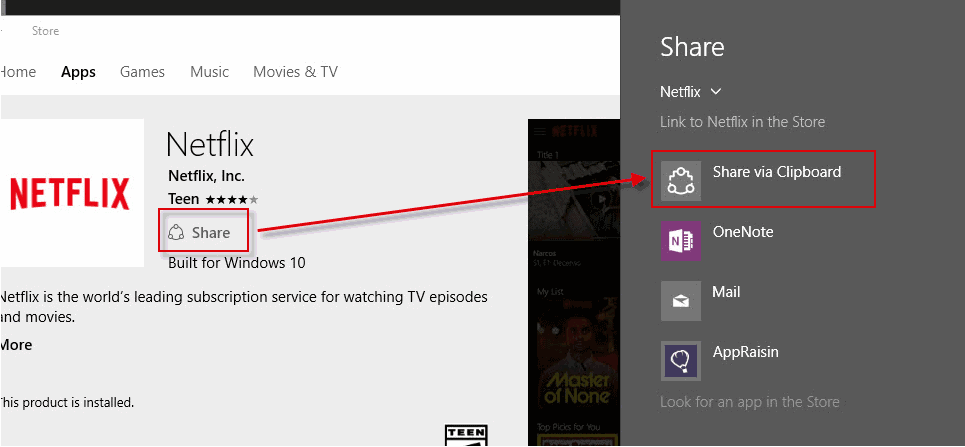
Copying content, be it text or images, to the clipboard is a built-in feature of every version of Windows.
Simply select the content you want to copy and use Ctrl-C to copy it to the Clipboard: works with all programs that you can select content from including Windows apps.
If you are using Windows Apps, you may have noticed however that they don't ship with an option to share content to the Clipboard if you use the built-in share feature.
This can be extremely frustrating if you want to copy a Windows Store link to the Clipboard for sharing for instance, but also in many other situations where you want to use the share functionality to copy content to the clipboard.
In fact, there is no simple way of sharing a Store link using the Clipboard, as the option is simply not provided.
Some users help themselves probably by using the share feature to copy the content first to one of the listed share options, OneDrive or Mail, but that is messy and prolongs the process.
While you may find some links on Microsoft's Store website, not all applications are listed there. Try to find the Get Skype application on Microsoft's website for instance and you will not find it as it is not returned when you search for Skype or Get Skype.
You can still open the apps' profile page directly though but only if you have that link already.
Share via Clipboard
Share via Clipboard is an application for Windows that adds an option to the operating system to share directly to the Clipboard.
Once installed, it adds a new option to Windows' Share functionality.
When you select share in a Windows application or elsewhere on the system, the new option is displayed alongside the others in the share menu.
When you select the option, a new screen pops up that provides you with two options: copy a link or text to the clipboard.
Select one of the options and hit the copy to clipboard button afterwards to complete the process.
While that is still nowhere near as straightforward as hitting Ctrl-C to copy content to the Clipboard, it is better than not having the functionality at all.
Once the data is copied to the Clipboard, you can paste it just like any other data.
Closing Words
It is surprising that an option to share content using the Clipboard is not available as a default option on Windows 10.
Now You: Have you ever used the share functionality on Windows 10?
Don’t you think it’s lame that have to install an app to copy stuff to the clipboard? They cripple and implement everything in a limited way and then require an app for everything. No thanks, I will use desktop apps and web apps i.e. websites which don’t have such limitations.
This gets the store url of the app and put it into the clipboard. It’s kinda different.
Keep it simple – I will use a desktop OS (: