Wakey keeps your Android phone awake when activated
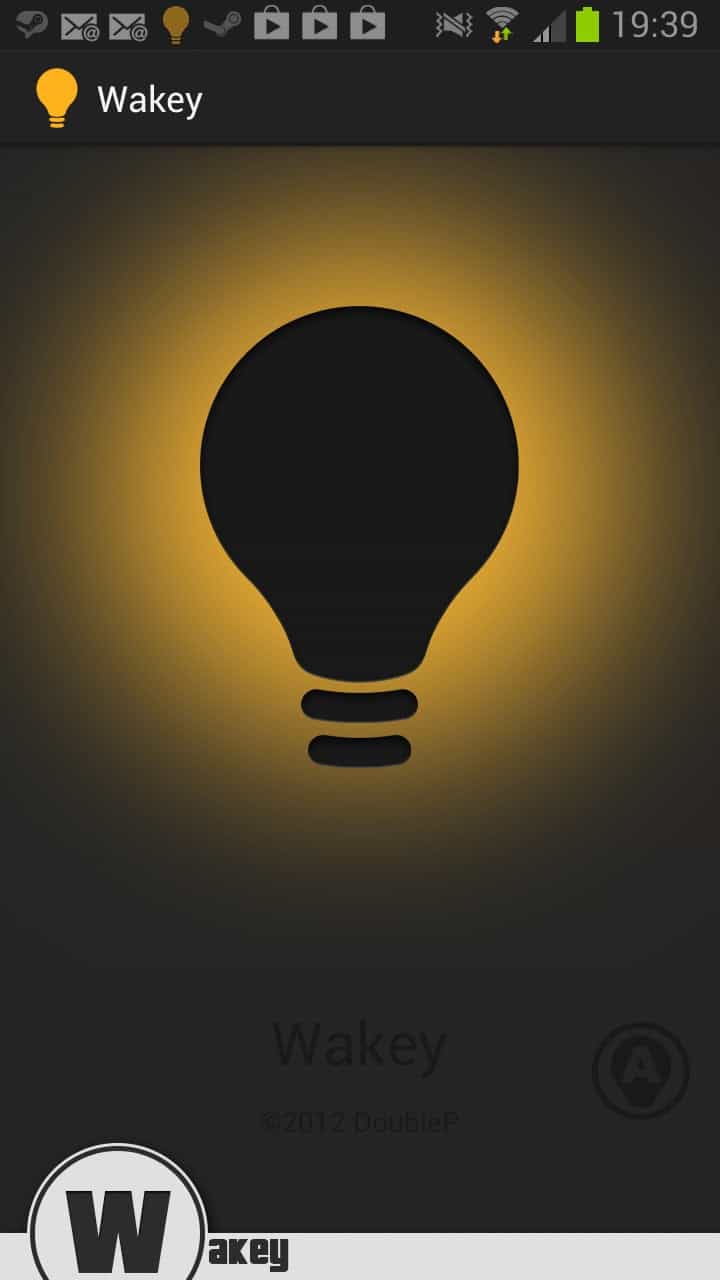
Most Android devices are set to turn off the screen after a certain time of inactivity. This is done to increase the battery life of the phone or tablet, and while that is usually a good thing, it may get in your way under certain circumstances. Maybe you are running an app or game that requires only occasional input, or testing apps that you have developed, or just want to keep the settings up of an app because you are writing about that right now on your blog.
You can change a couple of settings for that, for instance by configuring the phone or tablet to keep the screen visible while it is charging or increasing the screen timeout time. You find the feature in the Android Settings. On my Samsung Galaxy Note II, it is located under Settings > Developer Options > Stay awake.
Apps are another option as they can help you keep the screen active when needed. Wakey is one of the applications that you can use for that purpose. The free version is rather bare bones, as it consists more or less of a single switch that you can turn on to to keep the screen awake all the time.
All activities that you do on the phone or tablet after switching the feature on benefit from it so that you won't run into any issues in regards to the screen being turned off anymore for as long as you keep the setting turned on.
A premium version of Wakey is available as well that adds a couple of interesting options to the app. It supports a feature called AutoWake that turns on Wakey for apps that you select. This removes the need to turn Wakey on manually whenever it is needed. The premium version supports a couple of other features including brightness controllers, screen dimming or personalizing the color of the light bulb.
I think anyone that uses their Android phone for web browsing, chatting or anything similar, is all too familiar with the annoyance of the screen turning off. Not sure what the difference between this app and the standard settings option is though if there is no option of choosing more specific timings in the app.