Start8 Update brings jump to Windows 8 desktop option
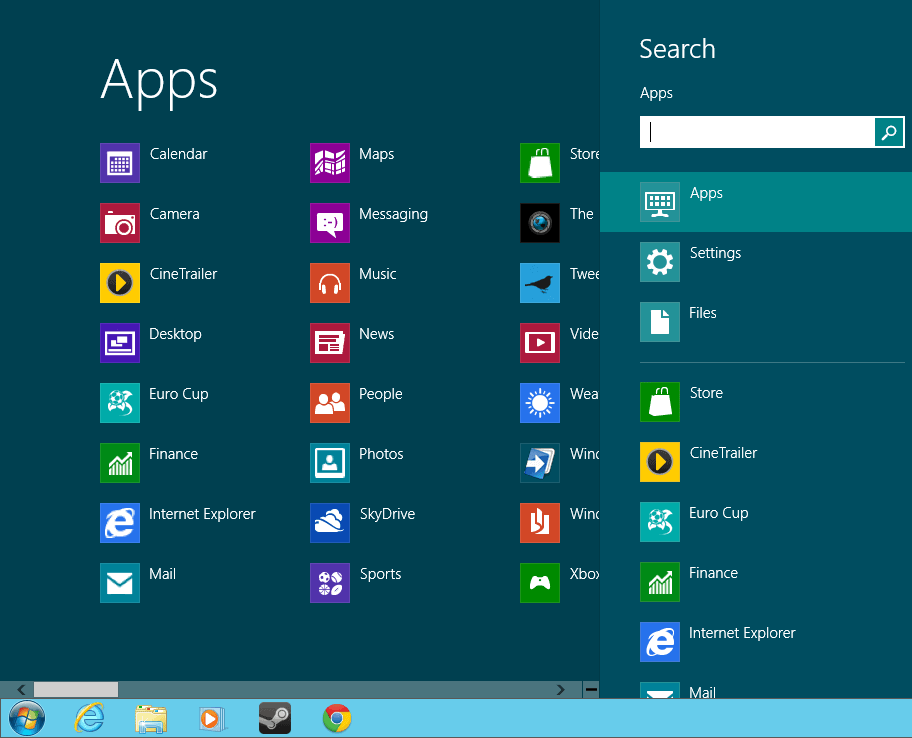
Stardock released the Start8 program back in March of 2012 to bring back the start menu to the Windows 8 desktop where Microsoft had removed it from. The removal has been criticized vocally by users of the operating system who were using the start menu on a daily basis for some activities on the system.
Third party developers have created solutions that bring back the start menu to the Windows 8 operating system. Classic Shell for instance brings a classic Windows start menu to Windows 8. Stardock's Start8 went a different route, as it effectively added part of the Metro interface as a start menu to the desktop. You see a listing of installed apps and desktop applications in the main interface, and the Metro search menu on the right. Here you can quickly enter a program name or part of it to filter results based on the term that you have entered.
And if you are not looking for apps, you can switch to settings or files instead. It is a bold move that not all users may be comfortable with. Especially users who are looking for a traditional start menu may use a different solution like Classic Shell instead. Windows 8 users who like the search feature of the operating system on the other hand may like the approach as it is providing them with the same interface and functionality on the desktop.
Start8 has been updated recently to bring another requested feature to Windows 8: the ability to skip directly to the desktop on start of the operating system. The program displays a prompt during installation whether the action is desired. Users who want to change the option later on can right-click on the start menu orb to enable or disable the feature.
When activated, Windows 8 will simply switch directly to the desktop after the user has signed in to the operating system. The menu lists options to change the size of the start menu on the desktop, the run command and the option to shutdown the operating system. The download is not available on the Stardock website. When you go there, you have to enter an email address where the download link is sent to. You find the program listed on various download portals as well.
Advertisement
Just move the desktop app to the top of the Apps and log out when you log in you will be at the desktop. Don’t need no stinking special software. Metro is still there you just don’t have to look at it all the time.
There is nothing much that windows 8 cant do. Some of the metro apps may be an improvement. Life as we know it will not change much. The start button did not really disappear, it just moved to a diff location. It is just a different way of navigating. This is all a joke. For 2 decades people have been complaining that Windows was boring and there was nothing new under the sun, then when Microsoft tries some innovation people start freaking out. What a bunch of cry babies!
this screenshot taken in windows 7 or 8? because WMP would not be there in 8, as reported here.
lookmann,
WMP is live and well in windows 8 as so many other apps. To get to the same point see in the screen, go to the start screen, in search look for windows media player. It will show under the app. select the file (right click with a mouse) or small swipe with a touch screen, the options menu will show up and you can select if you want to pin it to the taskbar in the desktop or the start screen. Just select the task bar and it will be there when you go to desktop mode.
While Win8 tries to change many of our hobbits, reality is, you can get many of them back with in a simple way.
Taken in the Windows 8 RP.
Finally
Winstep Nexus is another one I plan on using in Win8.