Fixing Windows Update Error 0x80072ee2
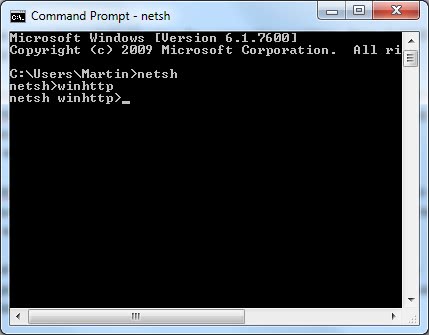
A friend's computer running Windows 7 had been recently infected with the rootkit TDSS which resulted in redirects in all web browsers to affiliate sites. The problem is commonly known as Google redirects and the issue had been fixed back then.
My friend contacted me again after the cleanup asking for help because Windows Update was not working anymore. Whenever Windows Update was used it would run for a long time and display the error 0x80072ee2 in the end without downloading and installing any available updates.
A quick research on the Internet revealed that this error message was related to connection problems to the Windows Update servers.
Suggested fixes included:
- Checking the firewall to make sure that the Windows Update servers were not blocked.
- Checking the hosts file to make sure the Windows Update servers were not redirected
- Testing the connection to the Windows Update servers by downloading a file from it.
- Running the ipconfig /flushdns command in the command line.
- Adding Windows Update servers to the trusted zone in Internet Explorer
- Adding Windows Update servers to the proxy server exception list in Internet Explorer
- Changing the router's mtu settings
None of these suggestions helped solve the connection problem. Error 0x80072ee2 was displayed after all attempts.
The first thing that one should do when encountering Windows Update errors is to look at the Windowsupdate.log file in the Windows folder. This contains a log that lists all connection attempts, status reports and error messages that are encountered when trying to connect to Windows Update.
My friend's Windowsupdate.log contained a reference to a proxy server. This was strange because no proxy server was used to connect to the Internet and no proxy server was configured in Internet Explorer.
Turns out that Windows Update uses its own proxy server that is set in the Windows Registry. Here are the steps on how to change the proxy server used to connect to Windows Update (solution for Windows Vista, Windows 7 and newer versions of the Windows operating system including Windows 10).
Open an elevated command line from the start menu. You do that with a tap on the Windows-key, typing cmd.exe, right-clicking on cmd.exe and selecting the run as administrator options. If you like to use the keyboard, hold down Shift and Ctrl before left-clicking on cmd.exe instead.
Enter [netsh], then [winhttp] in the command line so that the screen looks like this afterwards.
Now enter the command [import proxy source=ie]. This will import the proxy settings of Internet Explorer which means either direct access to the Internet without proxy if no server is configured or the proxy server that is used to connect to the Internet.
This should have resolved the connection problems to Windows Update if a proxy server was the problem. Winhttp can also be used to set a specific proxy server by using the [set proxy address] command. A restart of the computer might be needed before the changes are taken into account (or killing the explorer.exe process and reloading it).
If you are interested in all netsh commands available, check out this Technet help document that lists and explains them all.
Yes!! this worked!! I was really struggling with this! Thank you very much :)
Many thanks for the fixes suggested. Actually it works.
thanks a lot , it fix this problem..
I received this error message after moving our companies WSUS server to a new IP address. Our DNS server was still reporting the old IP address and all updates quit until it was corrected.
I realize this is a rare cause for error 0x80072ee2 but it’s another thing to check if you are using a WSUS server.
this is not working … please help me to get a way out :D
send an answer via email … thanks
Works like a charm (win7 64 pro dutch)
kindly assist on this. update installation failed.error information – 0x800ee2 (0) am using windows 7 32 bit
Thank you for the informative article, it didn’t fix the problem on my computer, but it did set me on a useful path. My search for a fix to the 0x80072ee2 Windows Update error on a Windows 7 Professional x64 machine that had just come back from an upgrade eventually took me into the registry. Specifically to the key HKEY_LOCAL_MACHINE\SOFTWARE\Policies\Microsoft\Windows\WindowsUpdate\AU. In this key I found that the tech who had performed the upgrade had set the value of UseWuServer to 1, which instructs Windows Update to use a custom server. I changed the value of UseWuServer to 0 (use the Windows Update default server), restarted my computer, and the Windows Update service is now delivering updates without the 0x80072ee2 error.
Sources consulted that gave useful information:
http://answers.microsoft.com/en-us/windows/forum/windows_7-windows_update/windows-update-error-code-80072ee2/fb87f203-69d9-4cd5-bbb1-ba8d0781be3e?page=1&tm=1372085484715
http://www.pctools.com/guides/registry/detail/1241/
http://help.wuinstall.com/en/WuInstall.html?WSUSOptions.html
Thank you Mr Kennedy, please help me, in my registry i tried to find the Windows Update tab but its not available for my machine (HKEY_LOCAL_MACHINE\SOFTWARE\Policies\Microsoft\Windows) from here there is no WU
This one fixed my problem! Thanks Richard!
its not working plz suggest any other way..
This info fixed it for me, too. Thank you so much. I was tearing my hair out trying to activate the trial installation of Windows 8.
I’ll echo other’s comments here: WHY DO WE HAVE TO DO THIS, MICROSOFT???
Despitre trying my hardest, I’m already not a huge fan of Windows 8, why make if even more difficult for me to like it?
I’ll use the bloody hell comment as well. It worked on Windows 8. No idea why we’d even need to do this, you would think they would use the same proxy information.
Bloody hell, it worked ! Thank you so much.
Used it on WINDOWS 7 PRO 64bits.
thank you that helped
Thankyou very much for this. I was pulling my hair out, but this sorted everything. Tim
THANKS.
THANXXXXXXXXXXXXXXXXXXX!!!!!!!!!!!!!!!!!.
THIS HELPED ME ALOT.
plz help me guysss.
i cant update windows security essential
it gives Result code = 0x80072EE2
i cant able tp update internet explore.
while updateing windows defender its gives error of 80072efd.
i have windows 7 home premium 64 bit.
That fixed it! I had the same problem after installing windows 7. Thanks!
Until Windows XP you can get the same result executing
“proxycfg -u”
with an administrator account which has entered the correct proxy settings.
The command seems not to exist under W7 anymore …
SWEET! Proxycfg trick worked. it allowed updates thru Custom install not the express recommended install for my XP. Thanx.
Tom that’s true. Proxycfg.exe is not included in Windows Vista or Windows 7. You need to use netsh to change the proxy settings of Windows Update.
thank you so so so sooooooo much….from the bottom of my heart!!!! i tried a million things and when i did this and restarted my computer the updates start automatically