How to manage the site list in Firefox Containers
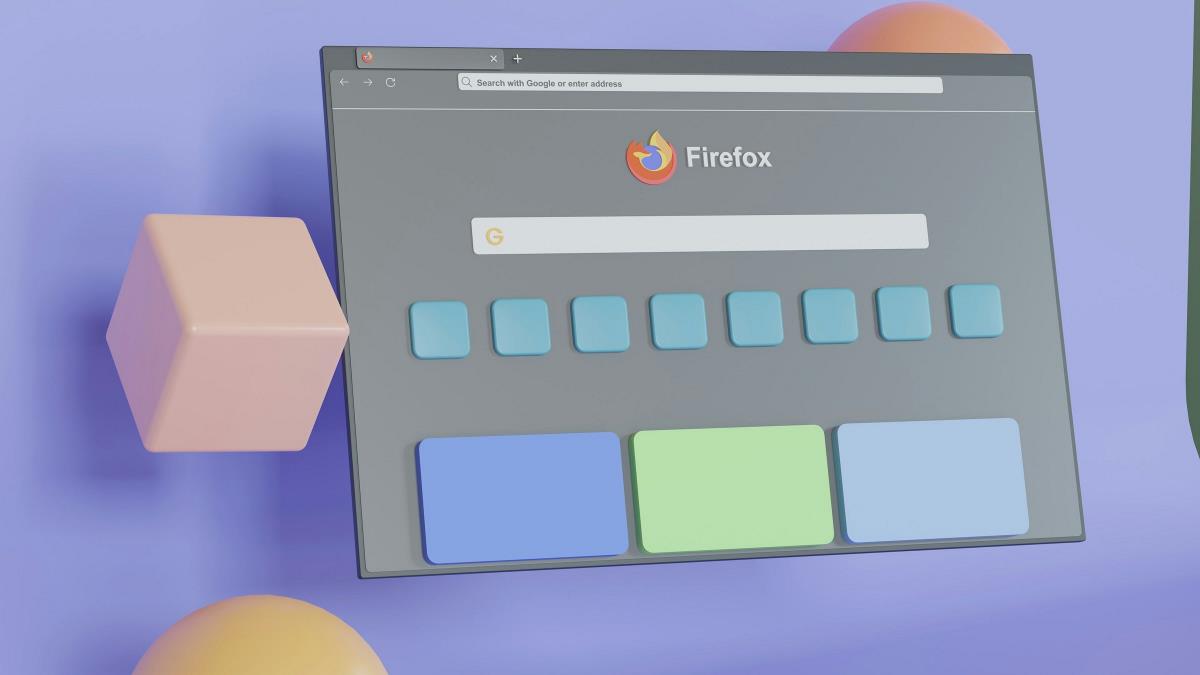
Do you use the Firefox Multi-Account Containers add-on? Have you ever wondered how to delete a website from a container? Here is how to manage the site list in Firefox Containers.
You may be aware that Firefox supports Total Cookie Protection and Enhanced Tracking Protection (isolation of third-party cookies). These options prevent websites from tracking your usage across different websites. Some people may argue that containers are no longer needed, but I disagree. It is one of the most important feature in browser.
I think Firefox Containers are still useful because it offers greater control for isolating websites to your preference. You can use them for signing in to multiple accounts. For example: I have a Container for Google to access Gmail, but I use a separate Container for YouTube.
Now, let's discuss a minor problem with the Containers add-on. The Firefox Containers button that is displayed in the address bar does not let you modify the settings, all you can do is change the container that the website opens in.
There is no right-click context menu item to manage the containers, it has the same restrictions as the button in the address bar. Many extensions have a Settings page that you can access from the about:add-ons page (click on the menu > options). For example: uBlock Origin, OneTab, Violentmonkey, etc. But the Firefox Containers extension's options are not accessible from this page. So, where exactly are the options available?
You need to use the Toolbar button for Firefox Containers to manage your containers. It may be hidden from view, under the extensions menu (puzzle piece icon) on the Toolbar. I recommend pinning the Containers button to the toolbar to access it quickly.
How to manage the site list in Firefox Containers
1. Click on the Firefox Containers button on the Toolbar.
2. Select the Manage containers option at the bottom of the list.
3. Click on the container that you want to Manage.
4. Now, click on the Manage site list in the panel.
5. The add-on will display all sites that were assigned to the container.
6. Mouse over the site's name that you want to remove, and click on the trash can icon that appears next to the entry.
If you want to add a specific website to a container, right-click on the new tab button (+ icon), and select the container that you want to use. Visit the website in the same tab, and click on the Firefox Containers icon in the address bar. Assign the site to a specific container, and you are good to go. Let's say you added a website to the wrong container, don't fret, there is an easy way to fix the mistake. Click on the Firefox Containers button and assign it to the container of your choice.
You can use the container settings page (step 3) to change a container's name, icon, color, limit it to designated sites. It also lets you configure the advanced proxy settings, or to delete the container permanently.
I think the container settings needs to be overhauled to allow moving websites from one container to another. There needs to be a faster way to manage containers, the right-click menu seems like the best choice.
Thanks @Ashwin for your always well wrote articles, with useful information! :]
Count me among the “people [who] may argue that containers are no longer needed”.
They’re powerful, but are a pain to use (this article demonstrating one of the many reasons why). FF’s recent built-in protections have made containers obsolete unless you really need that granular level of control, and have the time and energy to set them up.
I use Temporary Containers (https://addons.mozilla.org/en-US/firefox/addon/temporary-containers/). Configured it initially and now I don’t need to do anything else — just click and forget.
@ ard
Thanks for your Simple Tab Group’s suggestion, I’ll give it a try.
you seem to be missing the point of containers.
This being said, I gave on it as well as I found the data to be volatile. Instead, I use multiple profiles in chromium, which I found more reliable, if less ambitious. Tab are a whole other matter.
Several times I have tried to start with FF containers and each time I have given up as it is imho not user friendly.
I do use Simple Tab Groups. It is easy to use and does not have pre-configured containers, that it seems cannot be removed. So I define my own groups and fill web-site in as desired. Any new website , you can select (right mouse click) in which container to open it , and it is stored in that container. Any open website in a container can be moved to another container with a right click. If you want to change a site to a new container, select manage and in the overview of all containers you can copy/paste, or drag into the desired container. You can name each container as desired , give it its own color and choose from a selection of icons, even add an icon of your free choice.
And as a bonus ( I guess) it allows pinned websites to work in any container! So when listening to Spotify which is pinned, in one container , you keep listening when switching to another container. This works also for video’s in picture in picture mode : so I can keep viewing my youtube while switching the mail container to my computer container.
I like Simple Tab Group also as it has an option to store the container content and later reload it. I think it does not synchronize but you can use the reload file in other FF browsers on other computers.
ard, Thanks!
However, are those “Groups” in Simple Tab Groups really as good as the “Containers” in Firefox?
Or are they perhaps even the exact same thing being accessed differently?
I found the Firefox Containers GUIs and abilities to be pretty Bad!
Both the built-in ones, and the Multi-account Containers Extension/ Addon.
And the Mozilla Devs never Updated them to any heavy degree! (Negligence.)
In fact I think I still have some websites “stuck” in containers!
And I’m not even using containers since they “Broke” some websites that were important to me!
Best Regards, Hank