WhatsApp's Mac-nificent move
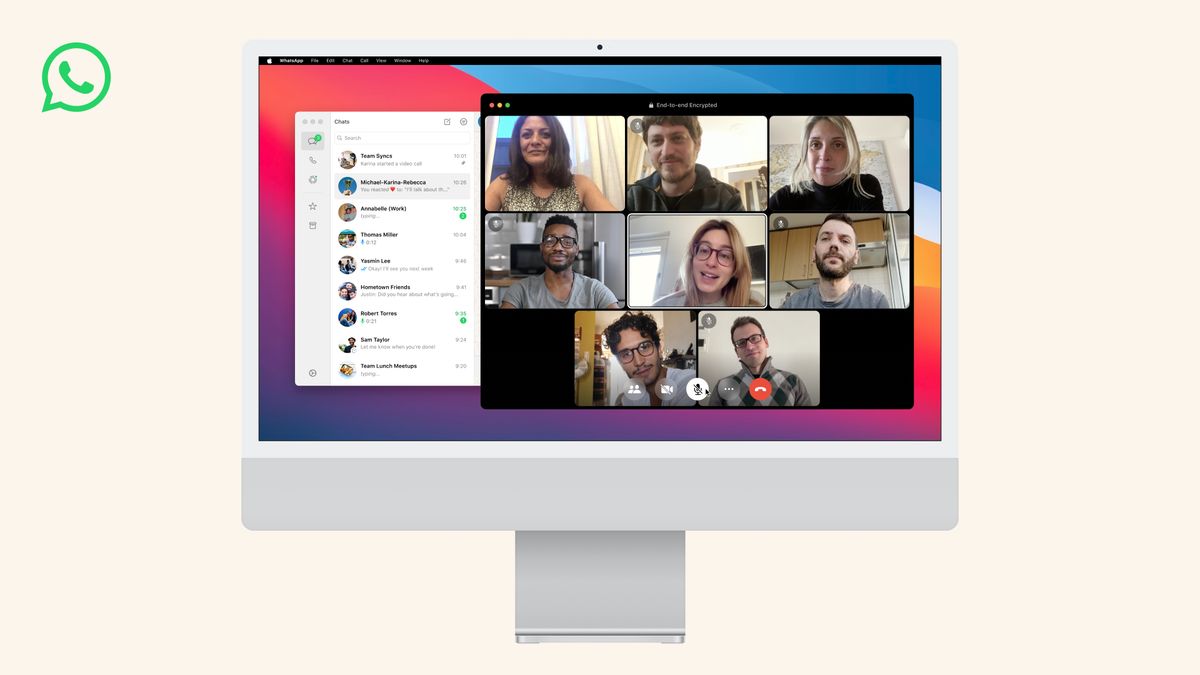
WhatsApp has expanded its functionality once again. The popular messaging platform has officially launched a Mac app that supports video calling for up to eight people simultaneously, as explained in a recent blog post.
This move represents WhatsApp's ongoing commitment to enhancing user experience and connectivity.
WhatsApp launches new Mac app
With the release of its Mac app, WhatsApp now offers a more convenient and immersive way to engage in video calls with friends, family, and colleagues.
The app's sleek design and user-friendly interface make it effortless to initiate and join video calls.
Meet up with up to 8 people
The new app is optimized specifically for Mac devices, leveraging the platform's capabilities to deliver smooth and high-quality video calls.
Users can expect seamless integration with macOS features, ensuring an intuitive experience.
WhatsApp's end-to-end encryption, a hallmark of the platform, remains intact on the Mac app. This means that all video calls are private and secure, giving users the confidence to communicate freely without concerns about unauthorized access.
How to download WhatsApp for Mac
If you're eager to get WhatsApp up and running on your Mac, follow these steps below. Although the app is anticipated to arrive on the Apple App Store soon, you can currently install it like this:
- Navigate to the official WhatsApp website
- Locate the conspicuous green "Download" button situated at the upper right-hand corner of the page
- Upon clicking the button, you'll be presented with three distinct download options: Android, iOS, and Mac. Opt for the "Mac" download button
- This action will initiate the downloading process. Once the download is complete, proceed to access the downloaded file
- Simply drag the prominently green WhatsApp file and drop it into your designated "Applications" folder
- To launch the application, access the "Applications" folder and spot the WhatsApp app. Give it a click to open
Either log in with your existing WhatsApp account or follow the setup instructions to create a new account if this is your initial experience with WhatsApp
Keep in mind: WhatsApp for Mac necessitates macOS 11 or a more recent version.
Advertisement