Apple Pencil not working: How to fix
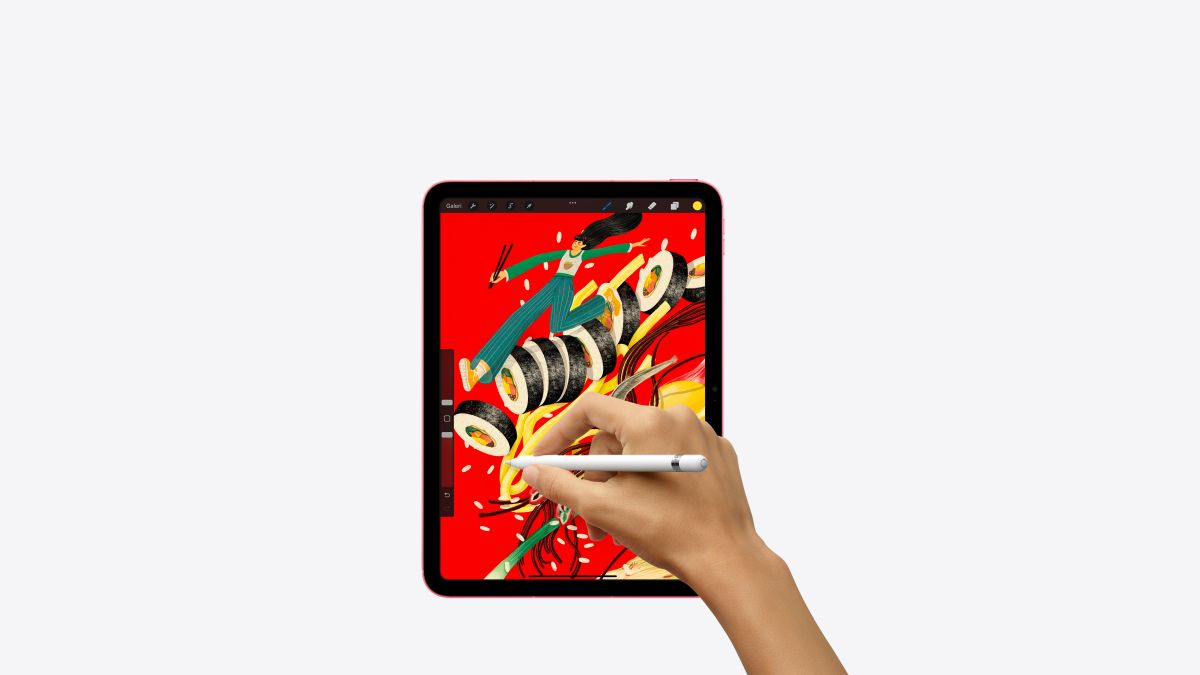
Apple Pencil saves a lot of time and is a great tool for designers, but what to do when it stops working? Today, we will show you the Apple Pencil not working issue and come up with different fixes to help you get rid of it!
Imagine you're in the creative groove, ready to bring your ideas to life with your trusty Apple Pencil, and suddenly, it's acting like a sleepy sloth.
Frustration might be building up, but don't worry – we've got your back. Whether you're a seasoned Apple enthusiast or just dipping your toes into the tech pool, we're here to help you revive your Apple Pencil and return to your artistic endeavors.
Apple Pencil not working: What to do
So, what must you do to get rid of the Apple Pencil not working issue? Well, there are a couple of fixes that you can try, and you can find them below:
Charge it up
Before you dive into the troubleshooting trenches, let's start with the basics – charging. Yes, it's as simple as that. Sometimes your Apple Pencil just needs a bit of juice. Connect it to its charger and let it soak up the power for at least an hour. After the charging spa treatment, give it another go. Still no response? Don't worry; we've got more tricks up our sleeves.
Reconnect
A lost connection might be the culprit behind your Apple Pencil's silent treatment. Fear not; reconnecting is easier than solving a jigsaw puzzle. Begin by parting ways – unpair your Apple Pencil from your iPad.
- Hop onto your iPad's Settings app and tap Bluetooth, chilling in the left sidebar.
- If "Apple Pencil" waves at you from under "My Devices," tap the friendly "i" icon beside its name. In case it's a no-show, time to move on to rekindling.
- Embrace the parting and tap "Forget This Device."
Now, let's reignite the connection flames. Here is how to do it for different iPad models:
- For 1st Generation Apple Pencil: Plug it into your iPad's charging port and wait for the "Pair" prompt to sashay onto your screen.
- For 2nd Generation Apple Pencil: Magnetically hug it to the side of your iPad, and when the "Pair" invitation pops up, accept without hesitation.
With this connection rescue mission complete, try your Apple Pencil again. Fingers crossed, it's back to doodling.
Compatibility check
In the ever-evolving tech world, not all devices support each other. Your Apple Pencil and iPad need to be compatible for that smooth performance. Don't worry; we've got the compatibility cheat sheet ready for you.
The trusty 1st Generation Apple Pencil finds its groove with these companions:
- iPad Pro 12.9-inch (1st and 2nd gen, 2015 & 2017)
- iPad Pro 9.7-inch (2016)
- iPad Pro 10.5-inch (2017)
- iPad (6th gen, 2018)
- iPad (7th gen, 2019)
- iPad Air (3rd gen, 2019)
- iPad mini (5th gen, 2019)
- iPad (8th gen, 2020)