How to factory reset iPhone: Step by step guide
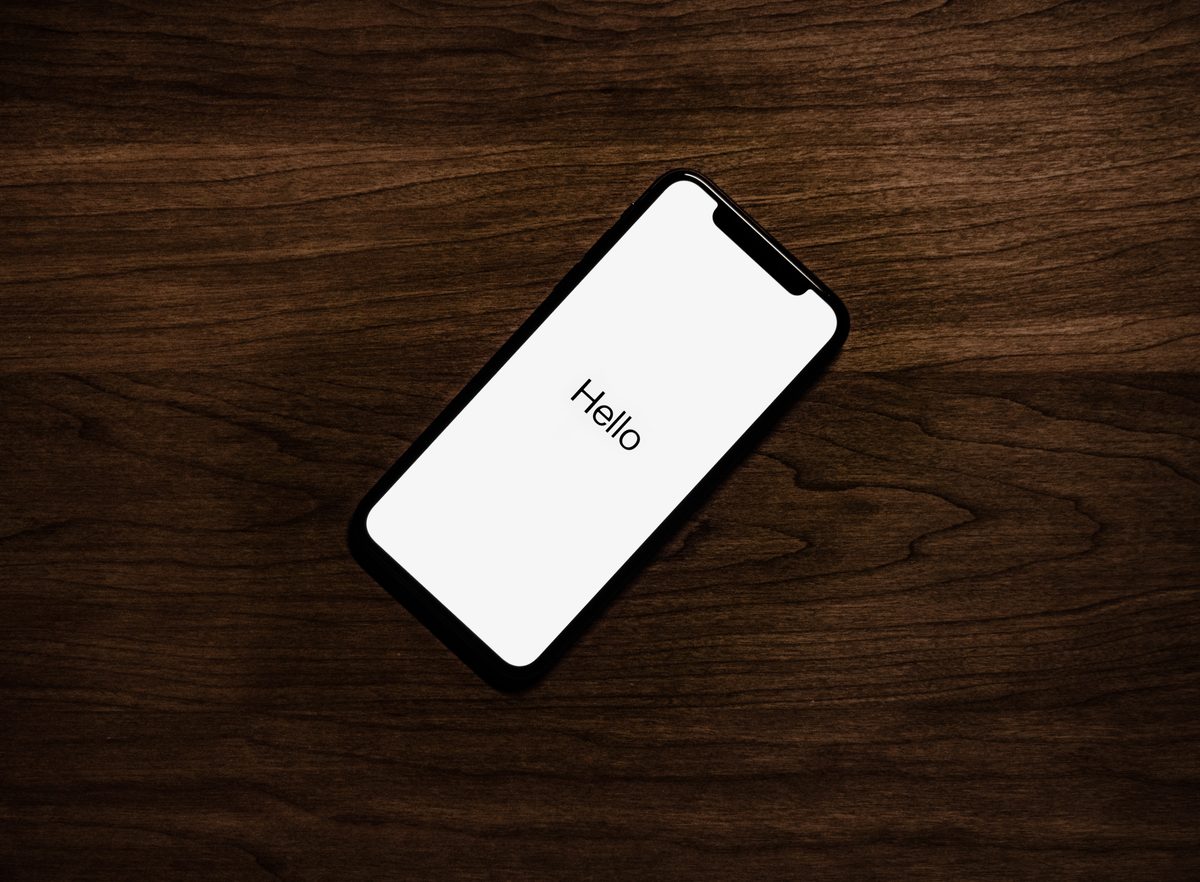
If you're having software problems, want to sell your iPhone, or just want to start fresh, a factory reset is a great option to have at your disposal. This article will provide you with all the knowledge you need to successfully conduct a factory reset on your iPhone by walking you through the procedure step by step.
A factory reset is a process that erases all of the data and settings on your iPhone, returning it to the state it was in when you first bought it.
How to factory reset iPhone
Performing a factory reset on your iPhone can be a powerful troubleshooting technique or a necessary step before selling your device. By following these steps, you can confidently erase all content and settings, ensuring your iPhone is ready for a fresh start.
Step 1: Backup your data
Before initiating a factory reset, it's crucial to back up your iPhone to ensure you don't lose any important data. There are two primary methods for backing up your iPhone: using iCloud or iTunes.
- iCloud Backup:
- Connect your iPhone to a Wi-Fi network.
- Go to "Settings" and tap on your Apple ID.
- Select "iCloud" and then "iCloud Backup."
- Toggle on the "iCloud Backup" option and tap on "Back Up Now."
- Wait for the backup process to complete. You can verify the backup by going to "Settings," tapping on your Apple ID, and selecting "iCloud" followed by "iCloud Storage" and then "Manage Storage."
- iTunes Backup:
- Connect your iPhone to your computer using a USB cable and launch iTunes.
- Select your iPhone icon when it appears in iTunes.
- Under the "Backups" section, choose "This Computer" and click on "Back Up Now."
- Wait for the backup process to finish. You can verify the backup by going to iTunes Preferences, selecting "Devices," and checking for the latest backup entry.
Step 2: Disable Find My iPhone
To perform a factory reset, you must disable the "Find My iPhone" feature. Here's how to do it:
- Open the "Settings" app on your iPhone.
- Tap on your Apple ID at the top of the screen.
- Select "Find My."
- Tap on "Find My iPhone" to toggle it off.
- Enter your Apple ID password when prompted.
Step 3: Erase all content and settings
Now that your data is backed up and Find My iPhone is disabled, you can proceed with the factory reset:
- Open the "Settings" app on your iPhone.
- Scroll down and tap on "General."
- Scroll to the bottom and select "Transfer or Reset iPhone."
- Choose "Erase All Content and Settings."
- If prompted, enter your passcode and restrictions passcode.
- Read the warning message thoroughly, and if you're certain, tap on " Erase iPhone."
- Enter your Apple ID password to confirm the reset.
Step 4: Wait for the reset
The reset process may take a few minutes to complete. Your iPhone will display the Apple logo with a progress bar. Avoid interrupting the process or turning off your device.
Step 5: Set up your iPhone
After the reset, your iPhone will restart as if it were brand new. Follow the on-screen prompts to set up your device. You can restore your data either from an iCloud backup or from iTunes during this setup process.
Why do you need an iPhone factory reset
Here are the comment reasons for an iPhone factory reset:
- Resolving software issues: Over time, iPhones can accumulate various software issues that impact performance and stability. These issues may include app crashes, freezing, slow responsiveness, or unexplained glitches. By performing a factory reset, you can effectively wipe away any problematic software and start fresh with a clean operating system. This can help eliminate recurring issues and provide a smoother, more reliable user experience.
- Preparing your iPhone for sale: If you're planning to sell your iPhone, performing a factory reset is not only recommended but essential. Because it protects your personal information, maintains the device's value, facilitate the setup process for the new owner, and meets some of the online marketplaces' requirements.
- Enhancing privacy and security: When you decide to sell or give away your iPhone, ensuring your personal data is securely wiped from the device becomes paramount. A factory reset erases all content and settings, making it nearly impossible for anyone to retrieve your personal information. This is especially crucial considering the amount of sensitive data we store on our smartphones, including personal messages, photos, passwords, and financial information. By performing a factory reset, you protect your privacy and reduce the risk of identity theft or unauthorized access to your data.
- Starting fresh: Sometimes, we simply want to start anew with our iPhones. Over time, apps, settings, and accumulated data can clutter our devices and impact performance. A factory reset provides a clean slate, allowing you to set up your iPhone from scratch, reinstalling only the apps and settings you truly need. This can lead to improved performance, increased storage space, and a more streamlined user experience.
- Troubleshooting complex issues: If you encounter persistent and unresolvable issues on your iPhone, such as frequent crashes, unresponsive touch screen, or severe battery drain, a factory reset can serve as a last-resort troubleshooting step. By wiping the device and starting afresh, you eliminate the possibility of software conflicts or corrupt files that may be causing the problem. It helps you isolate whether the issue is software-related or hardware-related, providing valuable information if you need to seek professional assistance or warranty support.
Article Title: Apple defends Google in a court hearing
Article URL: https://www.ghacks.net/2023/09/27/apple-defends-google/
Apple has never done anything that did not directly benefit them. It’s not about the privacy or for the users at all. It’s about the money.
The only key part you need to know is:
“Eddy Cue also argued that the deal is fair because Google pays Apple billions of dollars each year to be the default search engine on Apple devices.”
Google has the biggest index – and often they have their own special “cached” mode which will let you view a usually decent copy of a non-functional site, even when waybackmachine doesn’t have anything.
If you’re really trying to find something, sure, give the other browsers a go, but always use Google at some point just to be safe.
That Google or Apple or any private entity has to gain approval from the state for the associations they have with others is close fo outright fascism.
It denies the LIBERAL civil liberty of Freedom of Association which includes market associations.
“That Google or Apple or any private entity has to gain approval from the state for the associations they have with others is close fo outright fascism.”
Do you know anything about law and politics in our actual universe, beyond what you read on twitter ?