Threads an unknown error occurred: How to fix it
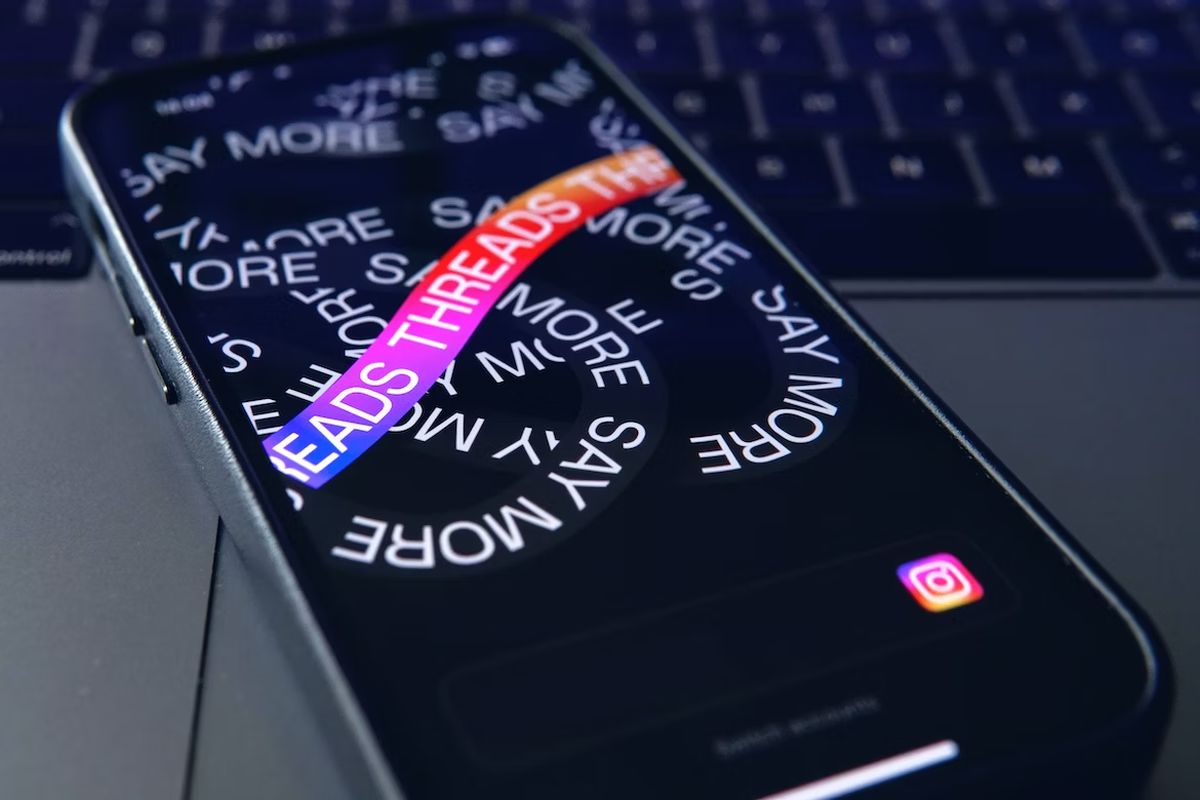
The Threads an unknown error occurred message, a regular blip that users of the rising social media app Threads by Instagram have been facing, demonstrates that even our much-relied-upon digital platforms aren't impervious to glitches. Despite the appeal and utility of social media, this common issue of stability shows us that these platforms aren't immune to technical problems.
Twitter's new competitor, Threads, was unveiled by Meta on 6 July 2023, and despite the app's instant popularity, it wasn't immune to hiccups. Millions who flocked to the new platform were met with the frustrating "Threads: An unknown error occurred" message as the app suddenly crashed mid-use. This leaves many users wondering why the app is experiencing issues and whether there's a solution on the horizon.
Regular Twitter users have found Threads easy to navigate, but the early excitement quickly turned to disappointment for many as they began to encounter issues. Particularly frustrating was the Threads an unknown error occurred error that popped up during login, or in some cases, halted the app entirely. This common occurrence led to a surge in online searches for potential solutions, underlining just how frustrating unexpected crashes can be for app users.
The error message Threads an unknown error occurred essentially indicates that the app has experienced an unexpected issue, causing it to cease functioning. This is a problem that can affect any app, and Threads is no exception. Many users have found themselves staring at this error message and wondering why it's happening, and if they're alone in their experience. Rest assured, this issue isn't unique to you - numerous Threads users have reported similar crashes.
The Threads an unknown error occurred issue could be attributed to several factors, including:
- Unreliable internet connectivity
- Technical glitches within the app
- Programming issues within the app
- A filled app cache
- Device-related problems
While identifying potential causes can be helpful, it doesn't completely alleviate the frustration associated with the Threads an unknown error occurred problem. To effectively tackle this error, some troubleshooting techniques and potential solutions should be explored.
How to fix: Threads an unknown error occurred
Dealing with the Threads an unknown error occurred issue may involve a few simple steps such as checking your internet connection, ensuring the Threads app server is operational, clearing app cache and data, restarting your device, updating the Threads app, or reaching out to Threads app support.
If you're wrestling with a persistently crashing Threads app, don't fret. Here are some straightforward strategies to potentially alleviate your problem:
Ensure a stable internet connection
Using any app efficiently requires a robust internet connection. If you're currently on WiFi, consider switching to a more reliable mobile network, or vice versa. Once you've secured a stable connection, try reloading the app to see if the Threads an unknown error occurred error has been resolved. If the problem persists, your internet connection may need further attention.
Confirm Threads app server status
Checking the server status of the Threads app is another method to tackle the Threads an unknown error occurred issue. Websites such as downdetector.com can provide real-time information about the server status of various platforms, including Threads. If the Threads server is down, your best course of action is to wait for the technical team at Threads to resolve the error.
Clear app cache and data
If the "hreads an unknown error occurred error still haunts your screen, clearing the app's cache and data could prove helpful. Often, app-related glitches stem from accumulated junk files that take up storage space on your device. Clearing the cache memory and data can often resolve these issues. Here's a simple guide to clearing the Threads app's cache and data on your Android and iOS devices:
- Begin by opening your mobile's settings.
- Scroll down to find and select the 'Apps' option.
- Locate and choose the 'App management' option.
- Look for the Threads app in the list.
- Tap on the 'Storage usage' option.
- Finally, select 'Clear data' and 'Clear cache'.
Restart your device
Often, when an app crashes, simply rebooting the device can troubleshoot the issue. So, if your Threads app crashes and displays the Threads an unknown error occurred message, give your device a quick restart and check if the problem is resolved.
Update the Threads app
If the error continues, it's possible you may be operating an outdated version of the Threads app. To check for updates, go to your device's App Store or Google Play Store, search for the Threads app, and select the 'Update' option if available. Following these steps should help you keep your app up to date:
- Open the App Store or Google Play Store on your iOS or Android device, respectively.
- Tap the search bar at the top of the screen and search for the Threads app.
- If an update is available, you will see an 'Update' option. Tap on it to update the Threads app.
Reach out to Threads app support
When troubleshooting doesn't clear the error, contacting the Threads app support might shed light on the issue. You may not be familiar with the specific algorithm or internal mechanics of the app, but the developer's team is. They'll know why the error is occurring and how to resolve it.
As Threads is connected with Instagram, reaching out to Threads support follows the same process as Instagram's due to their shared user base. Here's how to reach the Threads app support:
- Open the Threads app and go to your profile by tapping the profile icon in the bottom right corner of the screen.
- Tap the menu icon in the top right corner to open the app's settings.
- Select the 'Help' option.
- From the options, select 'Report a problem'.
- Tap the 'Report a problem' button on the popup window and follow the on-screen instructions.
- Detail your problem in the form provided. Options to take a screenshot or upload images and videos from your gallery will be available. Once you've filled out the form, tap the 'Send' option in the top right corner of the screen.
After successfully reporting the problem to the Threads team, sit back and wait for their response. This might take some time, so patience is key.
Wait for the server to be back online
If all the methods listed above fail to resolve the Threads an unknown error occurred error, you might simply need to wait. It's possible the app's technical team is working on updates causing the server to be down. In such cases, all you can do is wait for the Threads technical team to resolve the problem. Once the server is back up, you should be able to use the app without any issues.
Read also: Can you use Threads without Instagram?
Advertisement