Fixed: Character AI not working
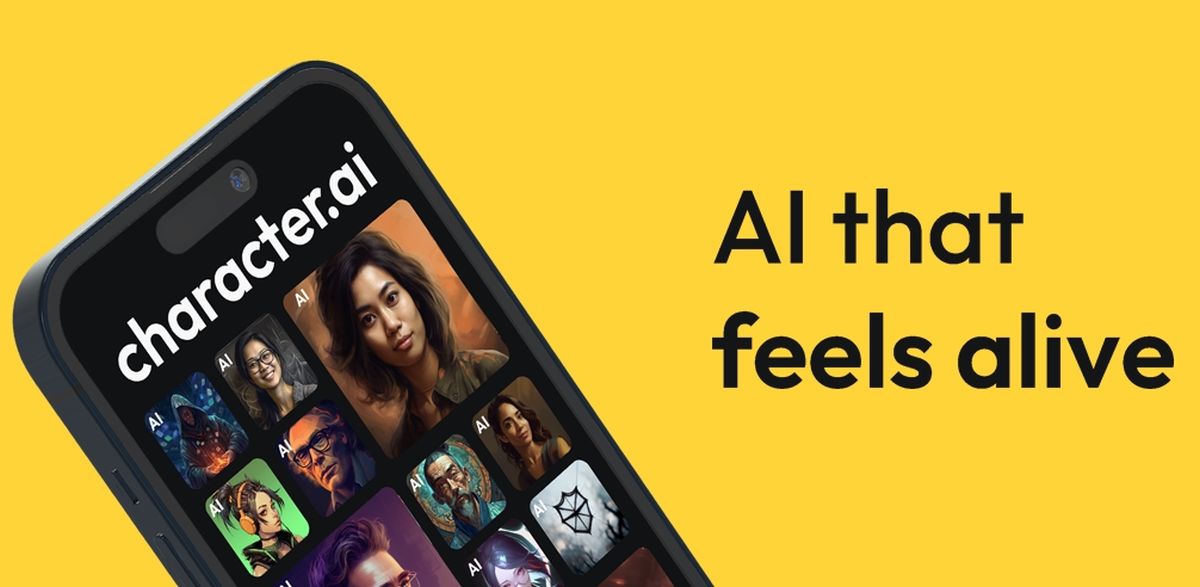
Character AI has become a very popular tool, mainly thanks to its feature of letting users create their own bots. However, sometimes people face frustrating errors preventing them from accessing the servers. In today's guide, we will talk about the "Character AI not working" issue!
Character.ai bots are a great method to connect with fictional characters more uniquely and entertainingly. These bots are becoming increasingly popular, and they offer a unique interaction point with our favorite characters. It's important to note that this platform is totally free, and people may start using it by just signing up. Character AI is prone to a wide range of issues, which frequently leads to poor user experiences.
Character AI not working: How to fix
Character AI is a powerful tool that allows you to create and interact with realistic characters. However, sometimes Character AI can stop working for a variety of reasons. Here are some tips on how to fix Character AI if it's not working for you:
Check your internet connection
Your internet connection may be unreliable, which is another potential cause of the "Character AI not working" problem. Character AI needs a steady internet connection. Character AI issues may arise from a user's slow or inconsistent internet connection. Users should try resetting their modem or router or joining an alternative Wi-Fi network to resolve this.
Your internet connection could be having issues. Problems with your ISP or local internet speed might be the blame for the "Character AI not working" issue. Before doing anything further, make sure you have a solid internet connection. Contact your service provider after checking your internet speed to determine if there are any issues. What is the speed of your internet? Learn more below:
- Open a web browser.
- Go to Speedtest.
- Click "Go" in the center of the screen.
- Wait for the results.
Related: Mastercard not working: Multiple issues reported
Check Character AI servers
Like any other online service, character AI occasionally experiences downtime. These interruptions may cause poor performance, error warnings, or a total lack of operation. If you've had these problems, there may be a service outage impacting Character AI.
You can check third-party websites to see if Character AI servers are down or not. Search the detectors on Google and check if the issue is caused by the website. If it is, then there is not much you can do about it, but wait for a fix.
Clear your browser cache and cookies
Cached data and cookies can sometimes interfere with the functionality of Character AI. To clear your browser cache and cookies, follow the instructions for your specific browser. Here is a step-by-step guide:
- Open your browser.
- Find and choose the three-dot icon in the screen's upper right corner.
- Choose "Settings" from the drop-down menu.
- Go to the "Privacy and security" link on the left side of the screen.
- Click "Clear browsing data" on the right-hand side of the screen.
- To fully remove the cache, choose "All time" from the dropdown box.
- To make sure all pertinent data is deleted, make sure the boxes next to "Cookies and other site data" and "Cache images and files" are checked.
- Finally, to begin cleaning the cache, click the "Clear data" option.
Disable browser extensions
Character AI can potentially be affected by some browser add-ons. Open the extensions manager in your browser and turn off any unnecessary extensions to disable browser extensions.
Some browser add-ons can prevent websites from operating as they should. Try turning off your browser extensions if the "Character AI not working" problem persists. This involves going to your browser's extension manager, which is often available in the settings menu, and disabling each one individually to check if the issue is fixed. Refresh Character AI after each update to see whether the problem still exists.
Related: PUBG not working: How to fix it?
Contact Character AI support
If you've tried all of the above and Character AI is still not working; you can contact Character AI support for help. They'll be able to help you troubleshoot the problem and get Character AI working again.