Spotify and Phone Link are the first apps to support Widgets in the Windows 11 Insider Preview Program
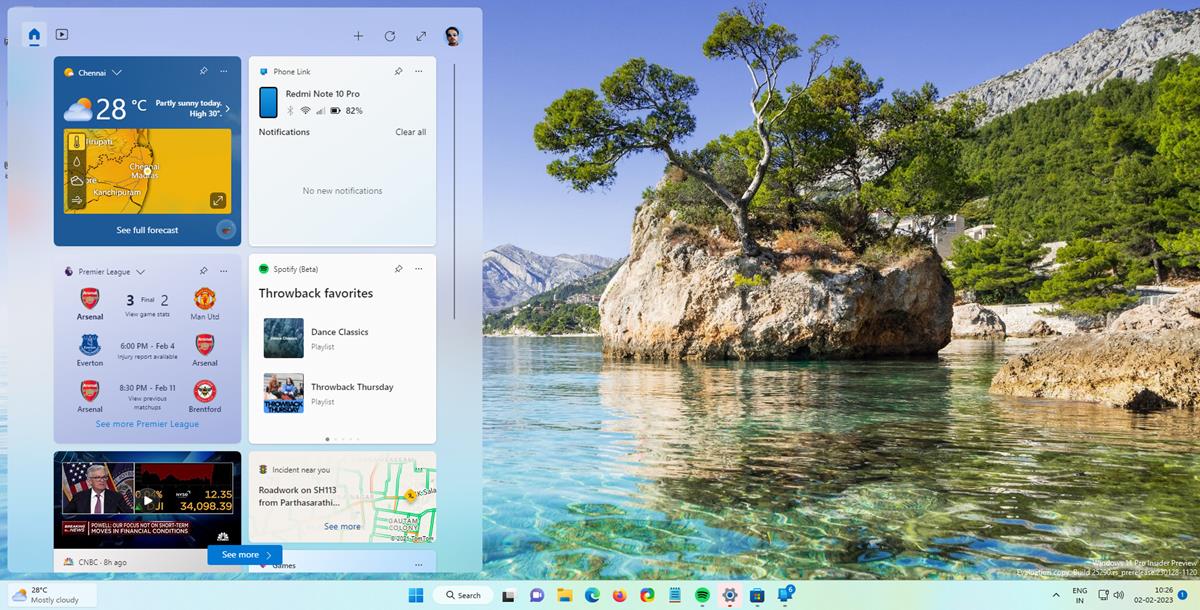
The first app widgets for Windows 11 are now available for testing in the Window 11 Insider Preview Program. This is what the Spotify and Phone Link widgets look like.
Spotify and Phone Link are the first apps to support Widgets on Windows 11
There are some prerequisites to try the widgets. Update to Windows 11 Insider Preview Build 25290 that has been released to the Dev Channel today. You will also need to install the latest version of the Spotify app and the Phone Link app to access their Widgets. Once you have updated the apps from the Microsoft Store, open the Widgets board, and click on the + button at the top. You should now see Spotify (Beta) and Phone Link in the Add Widgets page. Click the + button next to the widgets to pin them to the board.
All that the Spotify widget does is show you trending genres in your region. When you click on one of the options, it opens the corresponding page in the Spotify desktop app. The new Windows 11 widgets are too basic in terms of customization, you can't do much with them apart from selecting the widget's size, or to unpin (remove) them. There are three sizes to choose from: small, medium and large. The smallest widget displays a single option, in this case 1 trending channel, medium shows 2 lines, while the large widget places 4 options on the board. The full screen mode experience is identical to the normal view style.
The Spotify widget does not contain media controls or a mini player, which was what I was expecting to see. The only way to change the content that the widget shows is by switching your Windows' region to a different country. In other words, it's pretty much useless at this point.
The Phone Link app, on the other hand, is somewhat useful. It requires the Link to Windows app to be installed on your mobile device, and you will need to be signed in to your account to use its widget. Once you have set it up, you will see your phone's name, battery level, network connectivity status, and the most recent notifications from your phone. You can't interact with the network icons from the widget, but the notifications can be dismissed.
Interestingly, the Phone Link widget works even when its desktop is closed, I'm assuming it runs as a service in the background, so you can view notifications quickly. However, when you click on a notification, it does open the PC app to allow you to interact with it.
The widgets are a bit buggy and may disappear at times, you have to click the refresh button at the top of the panel to make them reappear. Sometimes that may not work, you will need to keep trying to refresh the panel, and close/re-open the board a few times to get the widgets back. This is just the beginning, now that the Windows App SDK 1.2 is available for developers, it is only a matter of time before we see more widgets for apps.
Did you know that you can enable full screen mode for Widgets in the stable channel of Windows 11? Read our previous coverage to find out how to do that.
When will all issues other than these unnecessary features be resolved? In comparison to the ones in earlier versions of Windows, the taskbar, start menu, and right click menu are all still useless.
Truly the innovation and progress that we’ve been looking for this whole time.