Restore drag and drop to the Taskbar in Windows 11 with this open-source program
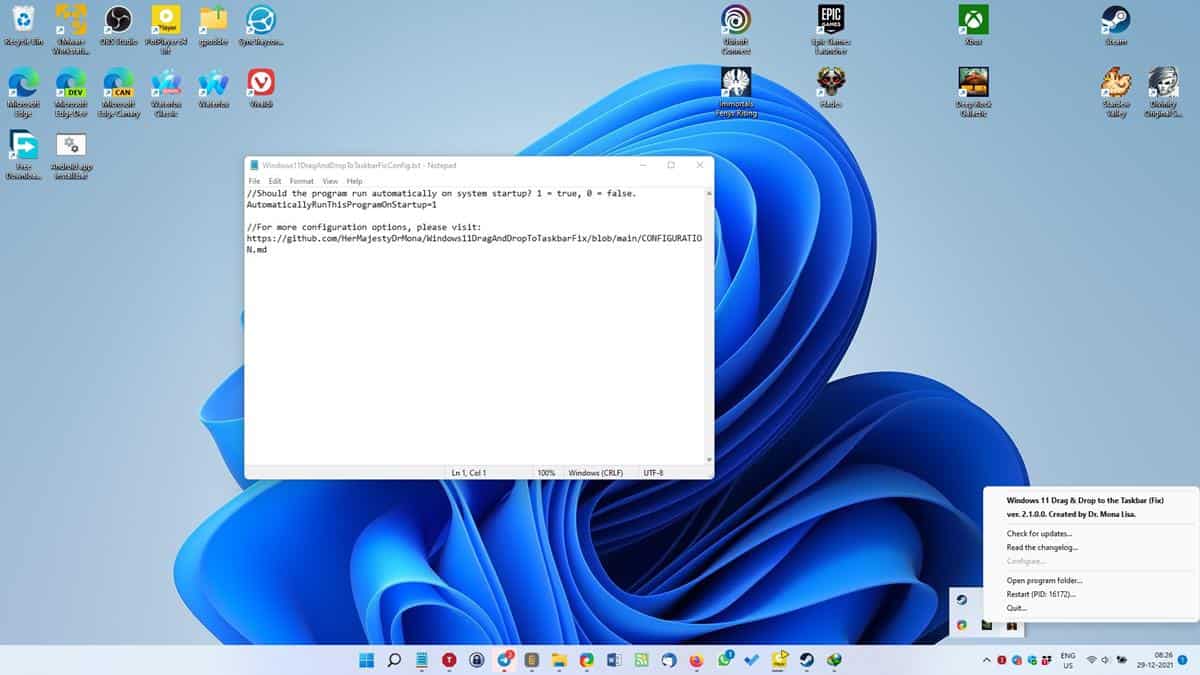
One feature that users found useful in Windows was the ability to drag and drop files onto the taskbar, to open them in the pinned program. For instance, you could drag a text file from Explorer on to the Notepad icon on the taskbar to open it.
Microsoft removed this feature from Windows 11, along with quite a few options, not to mention the entire right-click menu's usability. Martin has a nice write-up that talks more about the taskbar's state in the latest operating system.
If you were using the Drag and Drop feature in prior versions of Windows, and want it back, in Windows 11, there is something that you can do. Like some other fixes that we have seen, this too requires a third-party solution.
How to restore drag and drop to the Taskbar in Windows 11
The utility you will need for restoring the feature, is called Windows 11 Drag & Drop to the Taskbar (Fix). The name is kind of on the nose, but the program works quite well. Download the executable from GitHub. It is a portable software which creates a config file in the same folder. Run the program and an icon will appear on the system tray. This indicates that the application is active, it needs to be running in for the functionality that it restores.
To test if it works as intended, open any application that you'd like to open files in. E.g. Notepad. Minimize the window, and switch to Explorer. Drag a text document over Notepad's icon and mouse over the preview pane that appears, and click it. The file will be opened in the text editor.
Note: You need to have the Microsoft Visual C++ 2015-2022 Redistributable x64 installed on your computer, else the tool won't work.
How does it work?
When you drag something to the taskbar, the tool waits for a few milliseconds to see if the action is valid, and simulates the Win + T hotkey. This shortcut is normally used to switch between a program's windows in the taskbar, but the application uses it to open files.
The only downside to the program is that it cannot create be used to pin shortcuts to the taskbar, and according to the project's site, this function is not being worked on.
Windows 11 Drag & Drop to the Taskbar (Fix) is an open-source application, you can find the source code on the project's GitHub repository. Right-click on its taskbar icon and select the Configure option, to modify its settings, you'll see the config file open in a Notepad window. The program's documentation lists several options that you can add per your requirements, so give it a read. The tool works out of the box, but it never hurts to have more options. Users who are using a custom theme may want to look into the setting that checks the colors of the pixels, to prevent the tool from accidentally detecting a mouse action as a drag.
As for an official fix, Windows Latest reports that Drag and Drop for the Taskbar will be added in Windows 11 22H2, which could arrive in a few months.
What feature do you miss in Windows 11?
Here we go again in Win 11 23H2 !
windows 11 is shit im going back to windows 10
This is the Windows 11 solution for me. I installed Windows 11 Pro 2 days ago (1-19-2022) and got all updates.
Open a desktop app such as Chrome. Notice that the Chrome icon now shows up in the task bar. Just hover the mouse pointer over this icon, right click and select “pin to task bar”. So far it’s working.
dont work. waste of time this fix
Win 11 is too unstable currently, and fixes like ExplorerPatcher are liable to break after every update. If you turn off updates, you’re stuck with whatever Win 11 bugs and security issues are present.
Zero good reasons to use this garbage beta OS as a daily driver.
Just like W10, we’re getting overwhelmed with fixes, tweaks, work-arounds, etc, etc, just to get a nailed down functional o/s that we personally want. Jesus christ…
Restore Windows 10 taskbar
https://github.com/valinet/ExplorerPatcher#readme
The incompetent fools at Microsoft who thought releasing Windows 11 in the current state should be fired and never be allowed to work in the IT field every again.
StartIsAllBack (https://www.startallback.com/) or Valinet’s ExplorerPatcher (https://github.com/valinet/ExplorerPatcher) is a must if you are forced to use Microsoft’s downgraded OS.
There is no one skilled left at Microsoft. We have to rely on third party developers on Github to make Windows usable. Another third-party developer was able to make Paint dark mode before Microsoft developers. https://twitter.com/FireCubeStudios/status/1474429169819914251
Really sad what Microsoft has become. Microsoft is only interested in tricking you into using their awful web services inside Windows.
Soon in the near future we will need 3rd party programs for:
– change the wallpaper
– move the mouse cursor around
– dragg windows around
And then we will need to pay a weekly subscription in order to be allowed to boot to Windows’ desktop.
I can hardly contain my excitement for those glorious times to arrive!
So true!
LoL