Customize the Windows 11 taskbar, transform it into a dock with RoundedTB
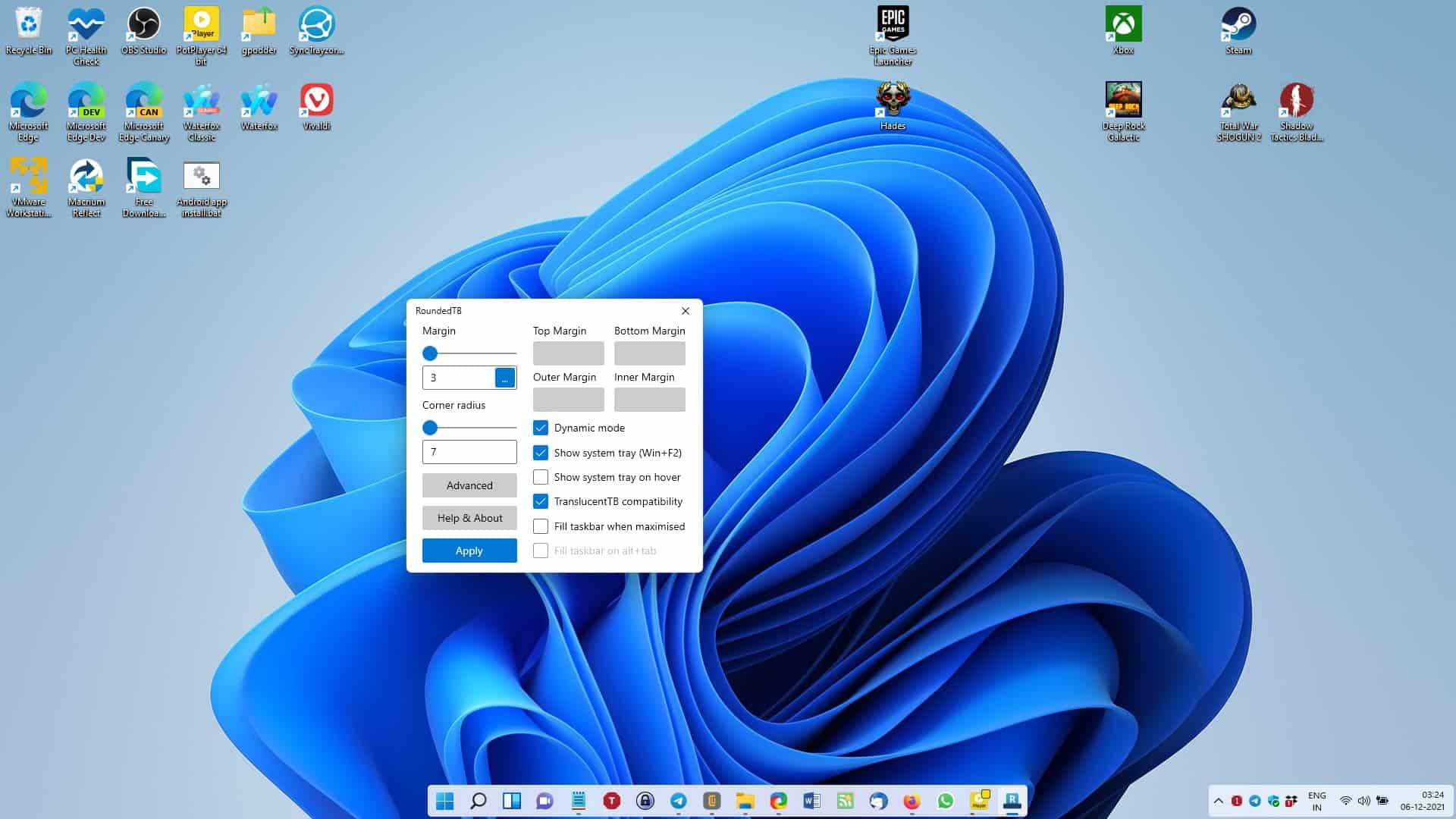
There have been a handful of updates since Windows 11 was released, but Microsoft hasn't offered more ways to customize the centered Taskbar. You can, of course, align the taskbar icons to the left-hand side, like it was in prior versions of the operating system. Now, if you do like the centered style, but want a more compact version of it, you should try RoundedTB.
As the name indicates, the software offers a way to add rounded corners to the taskbar. Run RoundedTB and you should see its interface pop-up. There are two settings that you can change, the size of the margin and the corner radius. The tool sets the values to 3 and 7 respectively, and this applies to the normal Taskbar that stretches the full length of the screen. Once the settings are applied, you will notice that the Taskbar has shrunk slightly.
Use the sliders to adjust the size of the bar according to you needs. The default values for the margin and corner radius are zero, so if you wish to restore the Taskbar to its normal appearance, just type 0 in both boxes or drag the sliders all the way to the left, to reset it. If you just want to revert to the original settings temporarily, you may want to exit the program. The utility runs in the background, and can be accessed from its system tray icon. To close it, right-click on the tray icon.
Click the Advanced button in RoundedTB's interface to access some more options that you may tweak. Dynamic mode is the coolest option of the lot, enabling it transforms the Taskbar to a dock, not unlike what you see in macOS. The system tray however, is not affected by this but you can hide the tray using the hotkey Win + F2. Or, for a more convenient experience, you can toggle the option that automatically hides the system tray, and displays it when you hover the cursor over the area.
RoundedTB is compatible with TranslucentTB, another taskbar customization tool. If you're using it to modify your taskbar's color, you will need to enable an option under RoundedTB' advanced settings to make the two applications compatible with each other.
The last two options will switch to the full taskbar view, if you have a program window that has been maximized or when you use alt + tab. This can be useful if you are working and feel distracted by the wallpaper appearing on either edge of the taskbar.
Download RoundedTB from the Microsoft Store, or if you prefer a portable version, you can find the archive at the tool's GitHub repository, along with the source code.
There are a few known issues with the open source program that you may want to read about. Autohide is glitchy and may cause the screen to flicker. The corners have a jagged effect, because the anti-aliasing in Windows doesn't work, so it isn't properly round, but you only really notice it if you're looking closely. Split mode does not support multiple monitors, it only works with the primary display.
If you're used to clicking the Show Desktop button by quickly moving the mouse to the bottom right edge, you may have some trouble with RoundedTB, as it moves the button ever so slightly to the left of its usual position on the tray.
Take a look at ExplorerPatcher ( https://github.com/valinet ) for a freeware application which replaces the Windows 11 taskbar with the Windows 10 taskbar along with many options. It works. i have it on 7 sepatate Windows 11 machines. This will solve most Windows 11 taskbar problems you may have.
I’ve never understood the point in a dock when a taskbar/panel is available or vice versa. I’ve found it less messy to put the dock where ever the panel isn’t.
Either is more convenient than opening menus but how many ways to open things do we need?
Very interesting and surprisingly good to get some visual improvements in my opinion.
Thanks Ashwin! :]
That looks horrible
Agreed. It looks like Mac and Mac’s dock is a very ugly design choice, because when you maximize the browser window, there is empty space on each side of the dock and that’s very, very ugly. With Windows, the appeal is that the taskbar is full and complete.
I see it’s obviously something the developer of this does not understand, because they lack in the aesthetics department.
Or, and just hear me out on this, it’s a personal aesthetic choice.
I use TranslucentTB because I dislike having a solid taskbar getting in the way of my full wallpaper, and I don’t maximize windows.
This works great for anyone that wants to have a dock in Windows, and doing it with the native taskbar guarantees that it works the best. Just pair this with Start11 to have the Windows 10 menu, and add the Recycling Bin to the taskbar and you have a full dock.
When I borrowed a Mac before, they have adaptive auto hide on. Only hides when you have windows down over the dock area or maximised window. Works pretty well, wish we have something like that on Windows.
That option is also available on windows. You can enable it from settings. >>appearance>>taskbar