Everything Toolbar update introduces a new installer: what you need to know
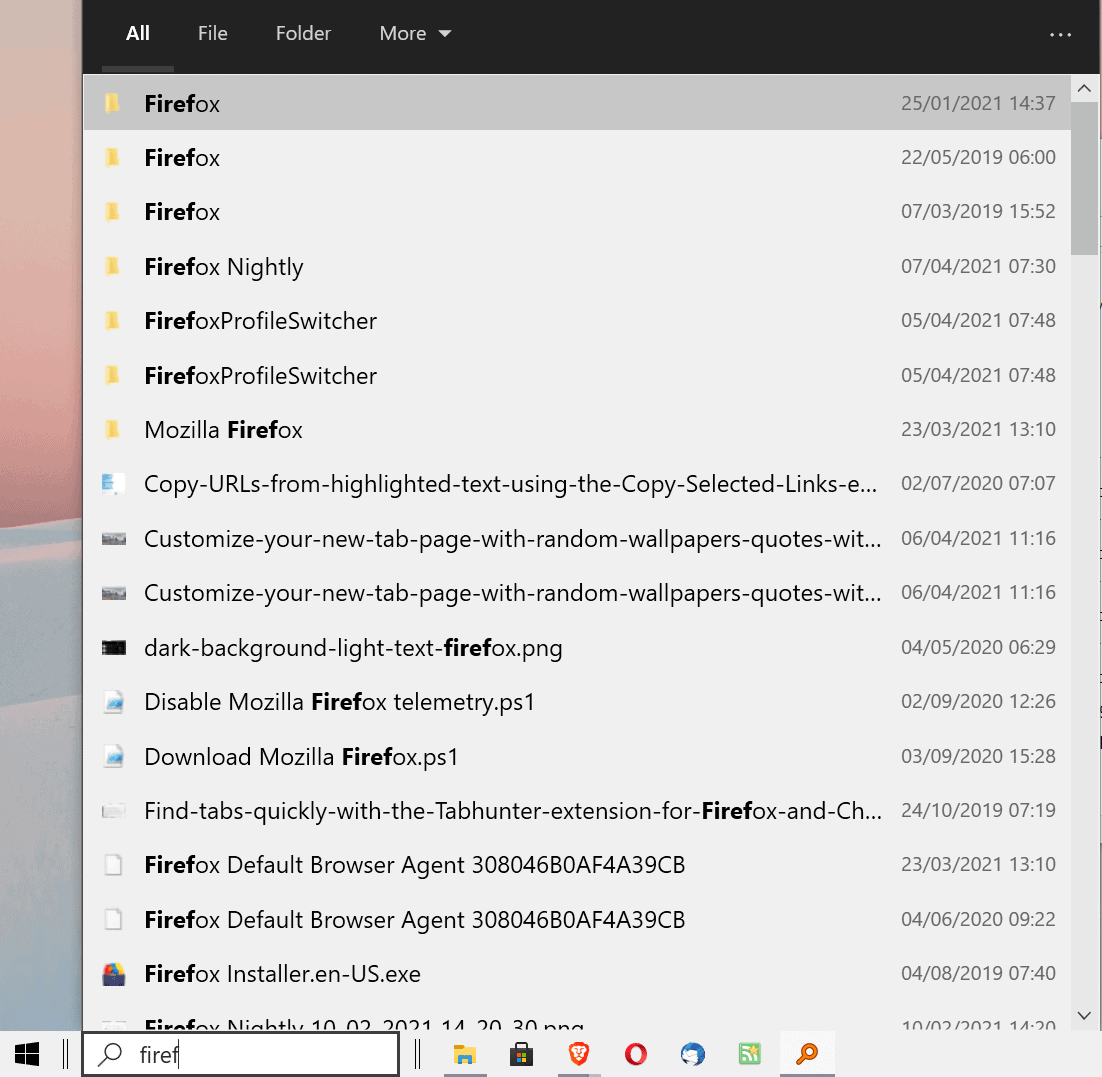
The latest Everything Toolbar update introduce a new installer that is not compatible with the old. Users are required to uninstall the old version of Everything Toolbar on their devices before running the new installer. In this article, we analyze why it was necessary to switch the installer and provide explanations on removing the previous version of the software from the device.
Everything Toolbar adds a search field to the taskbar on devices running a Microsoft Windows operating system; this allows users to run searches using Everything, one of the fastest search engines available for Windows, right away.
You can hide the default Windows search field on the taskbar and replace it with the Everything search field. Windows search remains accessible through the Start Menu.
Everything Toolbar 0.62 introduced a new installer. The first beta of the new version was released in January the final version in the beginning of February 2021. It was the first version that came with the new installer.
Existing Everything Toolbar installations need to be removed before the new version, currently version 0.63, is installed on the system. The program is not listed in the apps listing / uninstall a program applet. You need to open its portable folder, right-click on uninstall.cmd, and select run as administrator; this removes the reference to the application. Restart the device before you run the new installer.
The new installer is provided as a msi file, and one of the main differences to the old installer is that it will install Everything Toolbar for all users on the system.
The developer of the program notes that the move was necessary as the old installer caused problems for some users. The new installer needs to be installed with elevated privileges, subsequent updates can be installed without elevated rights.
New Features since our latest review
A lot has changed since our review of Everything Toolbar 0.2.3. The developer has released several new version: here is an overview of important changes:
- Use Shift-Enter to view search results in Everything.
- Search results have a context menu now (with open, copy, properties and more).
- Search results popup can be resized.
- Theming support, dark and light theme included.
- Item templates can be customized.
- Open With menu can be customized.
- Windows-Alt-S keyboard shortcut to focus the search box globally.
- Filters can be synced with Everything-
- Improved DPI support.
- First search result is selected automatically.
- More keyboard shortcuts, e.g. Ctrl-Click to open the path.
- Alt-Space to use QuickLook.
Everything Toolbar is a useful search tool for Windows users who do use Everything regularly on their devices.
Now You: do you use the default Windows Search, or a different search tool on your devices? (via Deskmodder)
I uninstalled the earlier version than followed the instructions for the newest version. It did not work. I did every thing a second time an still did not work. I found the everything tool bar but it did nothing. I’ve reverted to an earlier version that works fine.
No problems here. First I uninstalled the old version using Hitbit uninstaller, which seems to do a thorough job (the copy of Everything uninstalled had not been monitored – see below).
I thought ghacks reviewed it at one point in time but it seems I found it when Ashwin reviewed Hibit system information. Hibit uninstaller has some interesting options under ‘tools’, including the ability to monitor installations.
Wouldn’t something like ueli or fluent search be a better option? Maybe Martin could take a look at those in the near future.
I use both Windows Search and Everything (for unindexed files). I cannot understand the hate Windows Search gets. It’s fast when the files are indexed, it provides content search and – the best feature – it allows you to create custom virtual folders (like “today”), and they can even be browsed/expanded from the folder tree and custom taskbar menus. It also has a fair number of issues. However it’s required for the libraries anyway, and they are one of the very few things that make Windows a better choice (for me) than Linux (which I also use). I also need content-based search. It helped me a lot just yesterday.
Everything Toolbar has a bug which causes all my settings to be lost. It’s due to a .net config file that’s created in an appdata folder with a Windows-like version number, and when Windows realizes (?) that a new verson is available (not even installed) a new folder will be added, but the config file isn’t moved. I hope the update fixes the bug.
I agree that Microsoft should speed up searching in unindexed locations (by MFT index reads for example), but they focus on things like round corners and icons.
We all use computers in different ways. What works for you doesn’t necessarily work for everybody. In my case with Windows search:
– It did not work happily when I broadened the default search locations.
– index deletion and reindex required frequently.
– file content search is of very low interest. Doing this impacts performance and increases the size of the index. .
– Want to clean up an app data file after uninstalling? Presumably Microsoft doesn’t want us searching some locations. Presumably the logic is that it prevents deletion from locations where it may do damage (e.g. WinSxS).
– Years ago when Windows search was giving me issues (may have improved since) I switched to Everything. Everything does what I want and does it fast. Windows search indexing is off. I no longer suffer search angst. I don’t see a need to switch Windows search indexing on.
Getting technical, Everything DOES NOT add a search field to the taskbar. You need to do that manually during installation following steps provided in your link.
As the taskbar search option exists, you need to wonder why the programmer did not ask the question during installation. One thing the programmer wrote well is the indexing component. I had done a complete uninstallation, it re-indexed very fast.
After all that, I find a search box steals too much real estate from my laptop taskbar. Back to portable for me.
I use Everything, the portable version. I put a shortcut for Everything.exe in my taskbar and change that icon to a cortana-icon, so it looks stock. I am weird that way. Anyways, I have disabled Cortana, windows search and indexing because Everything does all that way better and way faster than the native solutions that do nothing more than waste resources and open up a telemetry floodgate. I don’t need everything toolbar for anything, and neither do you.
Where do you find the Cortana or Windows Search icon? They don’t seem to be on the usual dll’s.
You can find the WIndows Search Icons here:
C:\Windows\SystemApps\Microsoft.Windows.Search_cw5n1h2txyewy\Assets
I’m confused. Recently I upgraded Everything to 1.4.1.1005 (x64) from https://www.voidtools.com/downloads/ and it works well without a problem.
Are we talking about apples and oranges here?
Like you, I use Everything but not Everything Toolbar. I don’t see the point in it; when I want to search I just double-click the tray icon for a search window.
@Ross Presser: If you want to spare yourself the huge energy drain of that second click, you can configure the tray icon to respond to a single click. ;-)
Everything Toolbar is a standalone program that adds Everything Search to the taskbar. It requires Everything, but is separate and developed by another developer.
Heads-up for anyone with Everything Lite, suspect this prevents it working (Inter Process Communication (IPC) removed)
I tried installing it and nothing happened, then I read the article and discovered I need to install the old installer before using this one. This is unprofessional and really stupid. I uninstalled it and will use Everything the traditional way. Until the developer takes steps to improve this and make it more streamlined and user-friendly, I won’t bother with it.
@Dumbledalf
What are you even talking about? o.O
“I read the article and discovered I need to install the old installer before using this one. This is unprofessional and really stupid.”
I agree! However I don’t think you read the article correctly at all. Where does it say anywhere that you need to “install the old installer before using the new installer” ?
If this was the actual case then yes, I’d say it is really stupid.
“I uninstalled it and will use Everything the traditional way.”
You were 50% of the way there then bailed after the uninstall? That’s crazy. Just install the new version now!? All you had to do was uninstall any previous version of Everything then install the new version. Simple.
I rather go through these steps than having to use Microsoft’s awful Windows 10 search.