Find tabs quickly with the Tabhunter extension for Firefox and Chrome
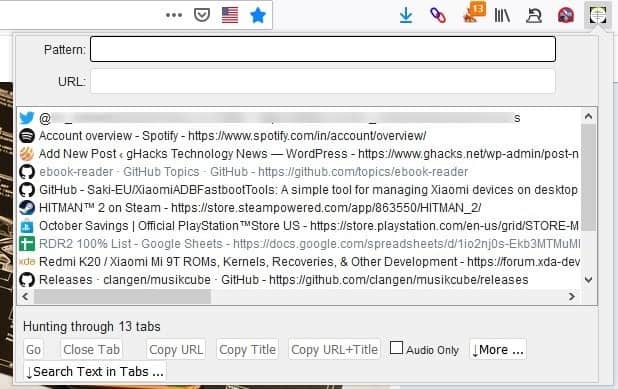
Recently we told you about FoxyTab, which is an amazing way to manage tabs in your web browser. Want something to complement it?
Try Tabhunter. It is an open source add-on that offers a few features which makes it an incredible tool.
Let's say you opened a web page and forgot all about it. It happens, but to search for it manually might take a while since you have to check each and every tab. This is where Tabhunter comes into play; just click on the add-on's icon enter the name of the website in the "Pattern" box, e.g. "ghacks". If you don't remember the website's name, try entering a term which was part of the webpage/article's title, e.g. "Firefox" or "Spotify" or something that you can recall.
You can use either search term and Tabhunter will display a list of tabs which match it. A click on a result highlights the selection in the browser.
Note: The URL box isn't a text field. It displays the URL of a selected tab.
Now you can perform a few actions. Look at the bottom of the add-on's interface, it has the following options
- Go
- Close tab
- Copy URL
- Copy Title URL
- Copy URL + Title
- Audio Only
- More
- Search Text in Tabs
Let's take a look at what each of these does.
Go
This option will switch to the selected tab instantly. That's a real time-saver, isn't it? You don't have to scroll through the tabs anymore to find the one you want to jump to.
Close tab
Guess what this one does? Obviously it closes the selected tab. What if you want to close multiple tabs? Tabhunter supports multi-select, i.e. you can highlight one tab or more and click on the close tab button to close them all. This multi-select works with other options as well (except the Go option).
Tip: You can bring up the add-on's interface by using the keyboard shortcut Shift + Ctrl + S on Windows (Shift + Ctrl + T on macOS, and Ctrl + 5 on Linux).
Copy URL, Copy Title URL and Copy URL + Title
All three options are similar and perform the action they are named after. Say you select 5 tabs, you can use one of the options to copy their address, title or both. This will copy the data to the clipboard, and you can paste it into any program. It also makes it easy to share a bunch of links at the same time.
Audio Only
I came across Tabhunter while looking for a way to locate noisy tabs, and have been using it ever since. So please refer to my previous coverage about this feature to learn more about it.
More
This section expands the interface of the extension to display a few additional options.
The Bookmark Tabs option will save the currently selected tab(s) to the folder that you choose. That can be handy if you want to bookmark multiple tabs at once. The Discard Tabs will unload the selected tabs from memory, while Activate Tabs reloads them. You can optionally choose to hide discarded tabs from the list. You can also change the keyboard shortcut, sorting options, the font size of the text used by the add-on and the behavior of the Go button (closes the addon's interface when used) from the More section.
Search Text in Tabs
If you want to find something specific from one of the tabs, you can try searching for a word or a phrase by using the "Search Text in Tabs" option. Make sure that the "Pattern" field is cleared when you want to use the search text in tabs option to search in all tabs, else the add-on will only search for the term in the tabs that match the "Pattern" keyword.
Closing Words
Tabhunter has been incredibly useful for me, and has actually helped me reduce my tab hoarding habit considerably. (I'm down from hundreds to a couple of dozens)
Read the description of Tabhunter on the add-ons page, it may amuse you. And one of the screenshots on that pays tribute to Tab Hunter, a 1960s icon.
Don’t know why it took me over a year to find this review, but I did, and thanks for all the kind words.
Tabhunter highlights duplicate tabs in orange, so they’re easy to find and close. You need to be viewing tabs sorted by title to make that work best.
Oh, that “Additional Options” section — I’m not proud of it. It tended to be where all requested features went. If any HTML UI wiz wants to improve it, I’m open to collaboration. It’s a free project, always has been.
Nice. With 2500 tabs, this might help me find duplicates.
Ooh nice, I always love finding new tab managers! What makes this one cool is that it includes support for regex patterns! I’ll definitely be trying this out.
For now, I’ve been using another github-hosted extension called Tab Manager v2: https://github.com/xcv58/Tab-Manager-v2
I had been searching for some time for a Firefox extension which would handle both opened tabs and closed tabs lists, and had found it with ‘Tabs2List’ at https://addons.mozilla.org/en-US/firefox/addon/tabs-2-list/
This is IMO an excellent extension which includes as well hiding tabs manually or automatically right from its toolbar button and sidebar. This is the only Firefox extension I know which provides all these features at once. I’m surprised by the small number of users when this add-on is so amazing.
I would send this private but no link for suggestions. How about a linux distro that works on touch screens?