How to locate a noisy tab in Firefox and switch to it instantly
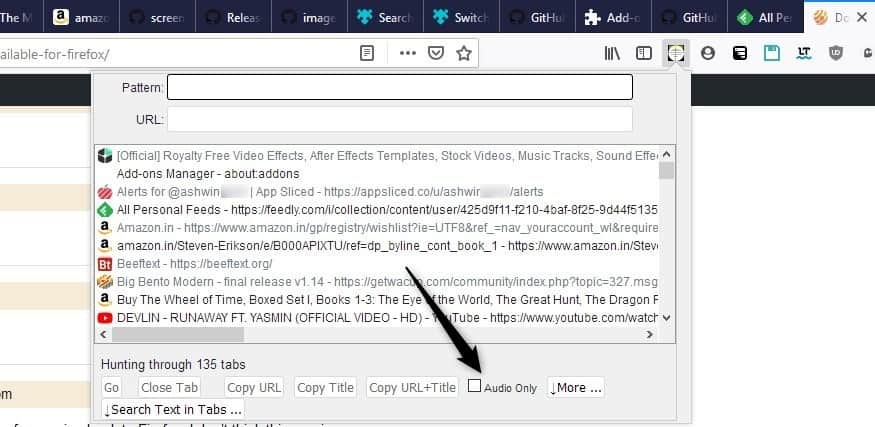
This article isn't about annoying auto-playing videos. You know that Firefox displays a speaker icon on tabs which are playing audio and that you can mute those easily with a right-click on the tab and the selection of mute tab from the menu, or a click on the audio icon directly.
But, what if you have a lot of tabs open and can't spot the icon in the current view? It happens that media tabs can become hidden in the background if you happen to open more than a dozen or so tabs.
You could try using an add-on like Auto Mute Plus to silence all the tabs, and then search for the one which played the audio. Or you could hit the mute key on your keyboard too or turn down the volume.
Is that really a solution though? There is still the problem of finding the tab. Unfortunately, there is no feature for this task in Firefox at the moment, not even one that you could enable from about:config. Add-ons do come to the rescue.
Tip: You can configure Firefox to mute all tabs by default, and mute individual sites as well. Chrome users can check out the complete Chrome muting guide.
How to locate a noisy tab in Firefox and switch to it instantly
Here are 2 extensions which I tried. You can use either one.
Tabhunter
- Install Tabhunter and click on its icon in the toolbar.
- Click on the check box next to "Audio Only".
- This lists each tab which is playing audio/video. Select the one you want to switch to.
- Click on the "Go" button.
It should take you to the tab. There is no need to search for the speaker icon or manually locate the noisy tab anymore but you may still need to activate mute or pause playback.
Tabhunter's GitHub hasn't been updated in over a year but the add-on was updated recently.
Switch to audible tab
This is a fairly recent add-on which seems to have been written for that one purpose Switch to audible tab lives up to its name. Once you install the add-on you will see its icon on the toolbar. You can click on it and it will instantly jump to the tab which is playing the audio. You can also use the shortcut key combo Alt + Shift + A to switch to the tab.
In case you have multiple media tabs, using the Switch to audible tab shortcut/button will cycle through all of them.
Closing Words
People use Firefox for streaming music, videos, or podcasts in the background all the time. While this is not an issue that demands immediate attention, it would be nice if it was addressed by Mozilla. Maybe they could add a button on the toolbar which only appears when a tab is playing audio in the background, a bit like the play button that Google tests in Chrome currently.
Here's what inspired me to write this.
About a week ago, I had set a reminder on a YouTube video (live stream) to write about the launch of a device on another publication. Since the event was scheduled to start in a few hours, I worked on other articles in the meantime. A couple of dozen tabs later, I forgot that the stream's tab was open (and that it would auto-play).
You can guess what happened: when the stream went live the tab started playing some music. For a second I didn't have a clue what was happening because the 20+ tabs which were visible on my monitor didn't have the "speaker icon" on them. The audio wasn't the issue, locating the tab was. I used TreeStyleTab to scroll the list of tabs to find the noisy tab and switch to it. This took half a minute though, and I wanted a better solution. That's when I discovered Tabhunter and Switch to audible tab.
I just want tabs with media actively playing to take on a different color than all the others, whether or not they are the active tab.
I find Tabhunter impossible to read when using a DarkTheme in Firefox.
The problem is a dark theme changes the background of tabhunter to black, but the tabhunter text color does not change to white or the Firefox theme colors for text… but instead stays hardcoded to a very dark near black shade of grey
This effects the text of the listed tabs and the button color and the labels of the buttons. I guessed at which was the “Audio only checkbox” and got lucky. That’s the only thing I can select using the drop down Tab Hunter Window in Tabhunter because I can’t read anything else.
In Pale Moon with Pale Moon’s own “Expose Noisy Tabs” extension, the speaker is *always* displayed in the tab of any page that’s actively playing audio no matter how small the tab is (including pinned tabs).
I have a couple of tricks I sometimes use to rapidly identify noisy tabs. One is to pin tabs with audio/video, so I know they’re always at the right end of my pinned tabs. And if I’m running a lot of pinned tabs (which I’m embarrassed to say I usually do, most of them *not* for audio/video pages), I use the Tab Mix Plus extension to make pinned tabs scroll along with with regular tabs, or to run a multi-line tab bar.
“Switch to audible tab” looks even more helpful, though, and I’ll definitely use it if I’m ever forced to go back to Firefox. Definitely a good find!
If I have 500 tabs open and the current tab isn’t in the current view, how can I bring the current tab into the current view?
@ VioletMoon
More than five tabs–that’s my limit. Why a user would have more tabs open–completely baffled.
Everyone uses their browser differently. My normal use is to fire up my RSS reader (Feedbro extension for Firefox), peruse the list of new articles and click the links I want to read. By the time I get to the end of the list I may have five pages open and ready to read. Or 50 pages open and ready to read. Not everyone is the same.
Really? I have thousands of tabs and windows open at once. I power surf the window and use the computer like a smart tv locating information and videos about everything on a subject, or multiple subjects, and that can end up opening hundreds of tabs just in one afternoon. And you don’t want to end your research, when you start researching something else, so you’re adding even more open tabs. Finding the one that is playing audio is a real pain in the ass.
One plus I’ve found is you can run both Firefox consumer version and Firefox Developer version concurrently, and have two lists of windows/tabs in the Windows task bar… because when you have a ton of them open in one browser, scrolling through them is glacially slow. Splitting the lists of open browser windows into two actually halfs the scroll lists and helps.
Thanks for this add on to the developer, it should really fix one of the most annoying things about Firefox.
+1 on @Flotsam
> Everyone uses their browser differently.
>> Exactly, I agree with you.
> My normal use is to fire up my RSS reader (Feedbro extension for Firefox), peruse the list of new articles and click the links I want to read.
>> Similarly, I start with an RSS reader (Feedbro extension for Firefox), read the list of new articles, and click on the link I want to read.
Firefox 69: “The new release switches on Enhanced Tracking Protection features by default, extends block autoplay to cover all videos (not just those with sound) and improves performance on Windows 10 machines.”
If one goes to the Autoplay settings, Mozilla provides a drop down list to “Block Audio,” “Block Audio and Video,” or “Allow Audio and Video.”
There’s another interesting privacy option in “Firefox Data Collection and Use” that may have been around for ages. It reminds me of Cliqz.
More than five tabs–that’s my limit. Why a user would have more tabs open–completely baffled.
@VioletMoon: More than five tabs–that’s my limit. Why a user would have more tabs open–completely baffled.
“Tree Style Tab” is a required item for me.
Because I prefer “open in new tabs†browsing, the number of tabs is usually around “50†and may exceed “100â€.
The bookmark function and the speed dial (FVD) function are also used, but browsing with separate tabs makes “comparison verification and related searches†easy and exciting.
In order to open a lot of tabs:
â— Tree style tab: Group management by tab hierarchy … etc
â— Auto Tab Discard: The tab in the background is automatically paused by any timer setting, and memory in tab units is suppressed.
â— Clear Cache: One click releases the browser cache
â— Undo Close Tab: The last closed tab can be restored with one click, and the closed tab can be selected and restored from the “List of history menu” provided in the add-on.
◠In addition, an add-on “Bookmarks Organizer†that can detect and delete or correct duplicate bookmarks or broken links is useful.
About browsers,
I’m using Pale Moon, Waterfox, Brave (stable, beta, dev), Iridium Browser, Firefox (ESR, DeveloperEdition, Nightly), and Tor Browser, but I’m pleased with Firefox after v60.
Among them, ESR 60.9.0esr (64 bit) is my favorite.
Operating System: Windows 10 (x64) Version 1903 (build 18362.295)
3.00 gigahertz Intel Core i5-7400
256 kilobyte primary memory cache
1024 kilobyte secondary memory cache
6144 kilobyte tertiary memory cache
64-bit ready
Multi-core (4 total)
Good Information. Thanks.