Where are desktop backgrounds (wallpapers) stored in Windows 10?
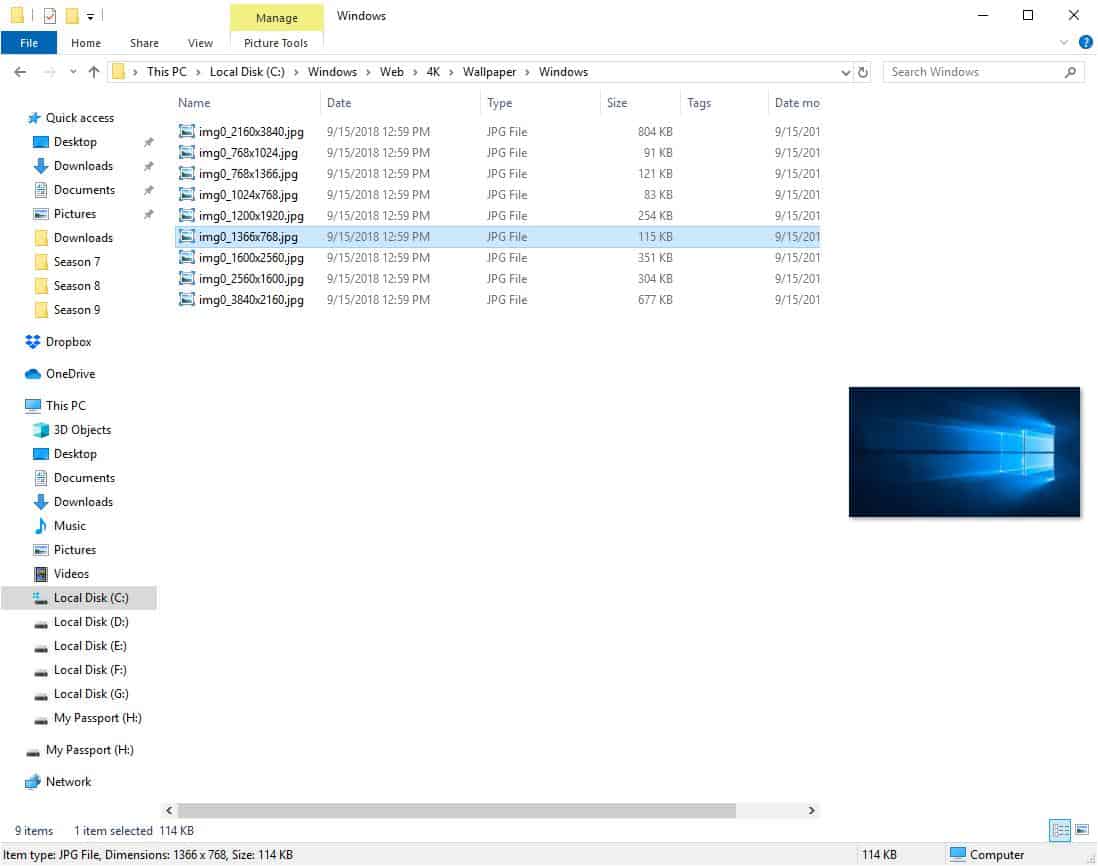
The Windows 10 operating system comes with a set of wallpapers and the ability to refresh wallpapers regularly from a pool of images. The following guide provides users of Windows 10 with instructions on finding these wallpapers on the local system.
Let's say you want to use them on your other devices (smartphone, TV, Xbox One or PS4), or want to make a background image of the past the permanent background on the Windows 10 device. You need to know where to find these wallpapers, and that is the guide for that.
Even if you are an advanced user, there is a chance you may not know about it. You won't find them in the Pictures folder, that's for sure.
Where are desktop backgrounds (wallpapers) stored in Windows 10?
Open File Explorer and navigate to the following folder or copy the path and jump to it directly: C:\Windows\Web.
This is not really an obvious place to find wallpapers, is it? One would think the folder is probably something related to the internet. The Web folder houses 3 sub-folders which are called: 4K, Screen, and Wallpaper. Surprisingly, all three folders have wallpapers and different ones at that.
The default Windows 10 wallpaper, which is the one with the light beams and the Windows logo, can be found inside the "C:\Windows\Web\4K\Wallpaper\Windows" folder. The name is once again a bit misleading because the 4K folder also happens to contain the wallpaper in several other screen resolutions like 1024 x 768, 1366 x 768, 1920 x 1200, 2560 x 1600 and 3840 x 2160 pixels.
You may have noticed that the aspect ratios of the wallpaper differs, so you may want to select the one that matches your device's display resolution. If it doesn't match the screen size, you can always resize the wallpaper using a tool such as Irfan View, Fast Stone Photo Resizer, Flexxi, etc.
The second folder "Screen" contains photos which the operating system uses for its lock screen and log-on screen. That is probably why the folder is named "screen".
The Wallpaper folder has a number of sub-folders of its own: Windows and Windows 10, and then a number of folders based on past usage. You may have folders like landscapes, architecture, or flowers there.
If you are a fan of macro photography and nature, you will probably dig what's in the Flowers folder. The Windows folder has one wallpaper, and that is the 1920 x 1200 pixels version of the default wallpaper. The Windows 10 folder on the other hand, contains some nice walls related to outdoor activities.
Themes
Another source of wallpapers are themes. These themes, you may install hundreds of them from the Microsoft Store, are not placed in the Web folder when you install them. Instead, they are placed in the user folder.
Use the following path as a starting point in File Explorer to browse the installed themes and the backgrounds they come with: %localappdata%\Microsoft\Windows\Themes
Closing Words
Now that you know where to find the wallpapers, you can copy them to your other devices or maybe use it on a multi-monitor setup too. You can drop your own wallpapers in the folders in case you want to switch to a different one quickly from the Personalization section in the Settings app.
I have seen fan edited versions of the default wallpaper which look stunning. Some have different colors for the background while maintaining the art style, maybe you can create something similar with it if you are a graphics designer.
Which among the default Windows 10 wallpapers is your favorite?
Couldn’t find where the Background themes were located until I googled and found your site.
Thanks for the information. A great help to me.
AppData\Local\Microsoft\Windows\Themes
Allow your system to show hidden files and folders and It will show up in that directory listed above.
I had the same issue and just fixed it
Ok so i used my own picture as my background for my desk top. i have now deleted that photo but it still remains on my desktop. where do i find that picture on my windows 10 machine ???
Why not try Android-based material wallpapers they are super clean and looks great on desktops.
https://atulhost.com/material-design-wallpapers
thank you SO much! I’ve been looking for this mountain biker in marin picture for a long long time.
Merci, je n’arrivais plus à retrouver un ancien wallpaper que j’aimais.
When can we leave Safe Mode?
“Which among the default Windows 10 wallpapers is your favorite?”
I honestly couldn’t say, as I’ve not looked at them. I dislike wallpapers, so the first thing I do in any desktop is to change the background to be solid black.
That said, it’s good to know where these are stored just in case I need to access or change them for some reason.
Ah ok, sorry. Erase my previous comment (and this one). I misunderstood the wording.
“This is not really an obvious place to find wallpapers, is it? One would think the folder is probably something related to the internet.”
I’m not seeing why a wallpaper folder’s name should ‘probably be related to the internet’…? If anything, these are locally stored image files. They are not downloaded automatically from the internets.
Although it is off topic,
I enjoy the wallpaper with “John’s Background Switcher”.
I also like Browser’s extension “Tabliss”.
John’s Background Switcher | John’s Adventures
https://johnsad.ventures/software/backgroundswitcher/
Tabliss | A beautiful New Tab page for Firefox and Chrome
https://tabliss.io/
Probably in the same place as it has since decades ago…..
Here something for, at least, Windows 7 users >>>
How to Access Hidden Wallpapers and Themes in Windows 7 :
https://www.guidingtech.com/4897/hidden-wallpapers-themes-windows-7
This is good information, but I do not generally like Windows provided Wallpapers as their colors are usually too saturated and the number of colors used is too small. I prefer to store my customized images in Pictures, and use them as a source of lock screen and background images, as I change them frequently. This is also the source of images I define to the deprecated but still provided Windows 10 screen saver option called “Photos”.
Well, the Win 10 flowers are definitely nice and while you didn’t ask, I will add that the Hero image is to me, grim and depressing in the extreme, like a bleak, empty hallway in some sci-fi dystopian hellscape. I guess you could say I don’t like it. ;)
No single favorite but I still love all the Longhorn wallpapers from way back then and I put the whole collection of them on every computer I build for anyone. The old 4:3 aspect ratio is now an issue of course.
Maybe a bit off-topic but I’d like to know if it’s possible to increase the number of entries in the registry for the wallpapers shown under “Desktop + Right-Click -> Personalize -> Background/Picture”. Default is 5.
You find the corresponding wallpaper entries under
HKEY_CURRENT_USER\Software\Microsoft\Windows\CurrentVersion\Explorer\Wallpapers
In order to get – let’s say 6 entries – I added
BackgroundHistoryPath5=”my-path-to-picture”
but I didn’t manage to get an extended list of images/thumbnails.
Is there anyone who’s managed to do that? Would be great!