Flexxi is an open source batch image resizer for Windows
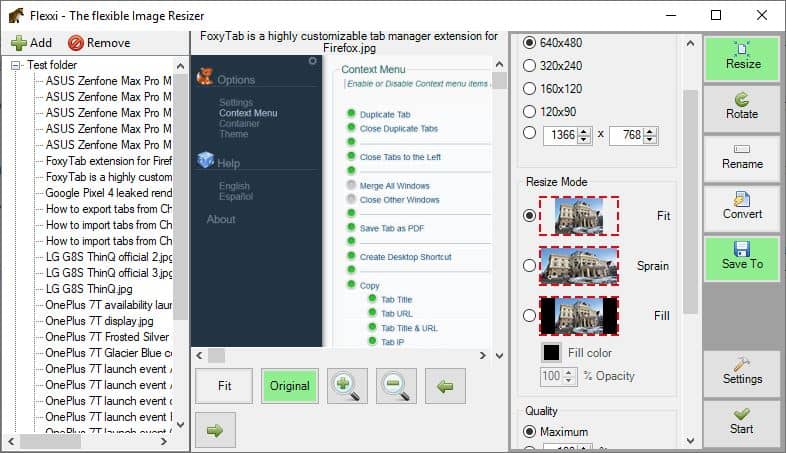
There are plenty of situations where you may need to resize an image or multiple images, e.g. when you want to share images online, create wallpapers that match the screen resolution, create an album or presentation, or something else that benefits or requires certain sizes, types or resolutions.
Most image editors, e.g. Paint.net or GIMP, support the resizing of images but usually only one image after the other. They are often not well equipped for resize processes, especially if you need to make other modifications to the image such as changing the resolution and quality, or other parameters.
There are plenty of programs for Windows to resize images and we reviewed a fair share of them in the past. To name just a few recent ones: CoolTweak, ImBatch, and FastStone Photo Resizer.
Flexxi can be an interesting choice if you're looking for a batch image resizer and have not picked a favorite yet or don't mind testing other programs to maybe find one that is even better than the one that you are using.
The interface is user-friendly and displays a few options to choose from. You can add photos to the program in three ways: as individual files, folders or just pasting one from the clipboard. The folder option is handy as all images of the folder are added to the program automatically.
The left pane displays a tree view of all images that you have added.
You can also drag-and-drop images to the program’s interface, or optionally activate the "Send To" context menu option for Windows File Explorer to directly open the images in Flexxi.
A preview of the selected image is displayed in the central pane of Flexxi's interface. The toolbar on the bottom lets you fit the picture to the screen or view it in the original resolution. There are zooming tools along with navigational arrows to go through a folder of images.
The sidebar at the right edge of the screen is where the program's main features can be accessed from. You access the resize, rotate, rename, and convert options there.
Resize
The primary tool of the program lets you quickly choose a resolution from a few presets or set custom height and width values in pixel for the resizing. The program supports several resize modes including fill, sprain and fill (which may add black bars).
You can choose a different fill color and also set the opacity, aspect ratio, and quality of the images.
Rotate, Rename, Convert
The Rotate tool lets you rotate the images by 90° in either direction or by 180°. The Rename tool is handy when you need to rename a lot of files quickly; just set the pattern that you want, add a counter, time stamp or other variable and preview the change before you accept it or modify it.
Flexxi t can save images as JPG, JPEG, GIF and PNG files. The selection of supported image file formats covers the most popular formats but if you need to process images that are in different formats you are out of luck.
Use the "Save To" option to select the folder where the processed images should be saved to. Click on the start button on the bottom to process the images and it should do the job for you in a matter of seconds.
Flexxi requires .NET Framework 3.5 to run.
Closing Words
As a freelance blogger I have to work with a dozen images or so for various purposes. Some of the press releases that land in my inbox have images in enormous resolutions like 14055 x 7048 pixels. The reason these images are huge is that they were used on a giant screen during a presentation on stage. I always have to use a batch image resizer to deal with these to make them usable on websites.
Flexxi is a straightforward program for Windows that supports the options that I need to resize images. The other options are handy at times as well. The main downside is the lack of image format support which may or may not be a problem depending on your requirements.
Now you: which program do you use to resize images?
uncluttered UI, fast and lightweight. +open source looks very good.
XNConvert
Do you know free offline image splitter?
@Ashwin there’s a typo:
>> several resize modes including fill, sprain and fill
=> FIT, sprain and fill
THANK YOU MARTIN FOR BRING THIS PROGRAM TO MY ATTENTION. I HAVE A VERY LARGE PHOTO FOLDER THAT CONTAINS HUNDREDS OF PHOTOS THAT I WOULD LIKE TO SHARE ON SOCIAL MEDIA. THIS PROGRAM WILL DO THE TRICK.
ON ANOTHER NOTE, THIS PROGRAM DOES NOT INSTALL ON YOUR COMPUTER, THE EXECUTABLE PROGRAM JUST WORKS WITHOUT INSTALLATION.
Your Caps Lock key appears to be stuck or otherwise defective.
Please consider purchasing a new keyboard, they aren’t that expensive.
Don’t SHOUT please ;-)
Faststone Photo Resizer is the one I use and is comparable to the rest.
For resizing one or two images I use Image Resizer, which adds the option to the rightclick context menu. For batch resizing I prefer Photorazor. Both extremely simple and effective.
https://www.bricelam.net/ImageResizer/
https://www.stormdance.net/software/photorazor/software%20overview.htm
Looks pretty complete. Might have to try it out. Have always used the build-in batch processing tool in XnView. Very powerful like their stand-alone prog: XnConvert.
For batch processing, Irfanview.
honestly, since I use MS Office, keeping the office 2010 tools installed and using that image editor works great for me. no batch mode but for single uses simple to use.
If Flexxi does not meet your requirements, batch conversion in IrfanView is very powerful. Try the program and check the FAQ for additional detail on solutions to meet your requirement.