How to access age-restricted content on YouTube
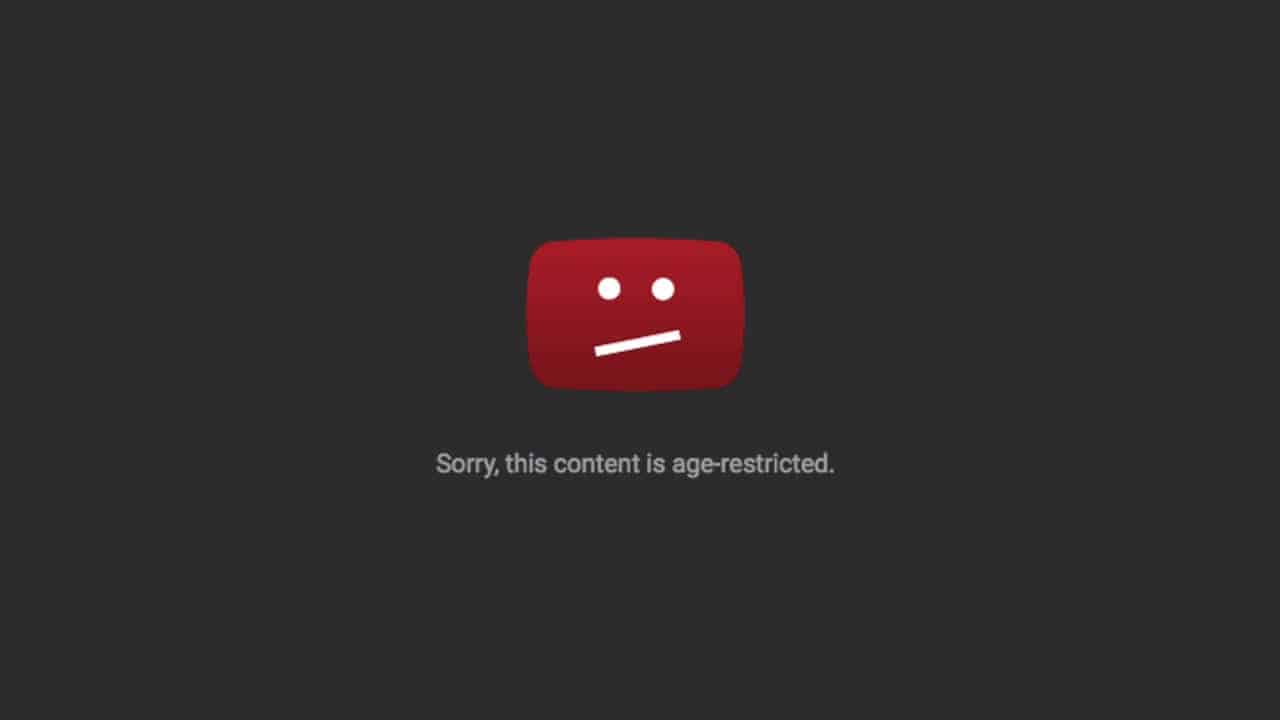
YouTube may place age restrictions on content, for instance if the content includes violence or disturbing images, nudity, vulgar language or the portrayal of harmful activities.
This age restriction flag is placed by YouTube's review team. The flag prevents that users who are not logged in may watch the video, that logged in users who are not 18 years of age or older may watch it, and that users who are in Restricted Mode may watch it.
Users who are not signed in (in a Google or YouTube account), get the following message when they try to watch a video with an age restriction flag.
Age-restricted content
It reads:
Sign in to confirm your age This video may be inappropriate for some users
The message that users get when they are signed in to an account but not 18 years of age or older is slightly different.
This message states "sorry, this content is age-restricted".
While you may be able to resolve the first message by signing in provided that you are 18 years of age or older, you may not watch these videos on YouTube if you are younger.
A common issue for users who are old enough is that they have not set a birthday yet. If a birthday is not linked to the Google or YouTube account, YouTube will display the age-restricted content message.
Here is how to fix that:
- Load https://myaccount.google.com/birthday in your browser of choice. Note that you need to sign in to your Google account if you have not done so.
- Click on the edit button on the page to add or edit the birthday.
- Set the birthday on the next page and save it.
Once you have set the birthday, you can watch age-restricted videos on YouTube (provided that you are 18 years of age or older).
Restricted Mode
Restricted Mode is an optional setting on YouTube that blocks some content from being shown on the site. This may be set by a system administrator, or on family computer systems to protect minors from watching videos on YouTube that may not be suitable for them.
YouTube uses signals, automatic ones such as video titles or descriptions, and manual ones, to add the restricted mode flag to videos. Restricted mode furthermore blocks comments on YouTube.
Here is how you toggle Restricted Mode on YouTube:
- Open the YouTube website.
- Click on your account icon. If you are not signed in, sign in to your account.
- Restricted Mode is listed at the bottom of the menu that opens when you click on the account icon on YouTube. You can read the status there directly.
- Click on Restricted Mode.
- Toggle Restricted Mode so that it reads off (or on if you want to enable it).
Please help me
@Holia, help for what? If it concerns bypassing age restriction :
Userscript (requires a userscript manager such as the ‘Violent Monkey’ extension :
‘Simple YouTube Age Restriction Bypass’ [https://greasyfork.org/en/scripts/423851-simple-youtube-age-restriction-bypass].
If help concerns compassion, consider mine as granted. Seriously : what’s the problem exactly?
Thanks, setting the year of birth helped.
Bloody champion
i want to see everything in youtube
I insert the word “repeat” between youtube and .com
Redirects to another site….guess that is ok…at least it works.
IMO I prefer replaying youtube.com with hooktube.com and it works even much better because of all the non present JS bundleware that Youtube serves
Another one to try is puritube, just take your video’s URL and replace the “you” in “youtube.com” with “puri” so you’ve got puritube.com/your_video.
I despise the age restriction thing and refuse to register an account for youtube. 99% of the time you can find the exact video somewhere else. I simply copy the name of the video from the description, paste it into a search engine and it usually shows up on another site.
Thanks for all the tricks
I was using the “Ageless” extension to get around this tracking exploit. The tips above seem to be a better solution for the few times I ever use “Ageless”. I can do without the “Ageless’ extension now. Great tips!
Here is a quick way of doing this. Transform the URL of restricted video as below:
[https://www.youtube.com/watch?v=DUf__0Mf_88]
[https://www.youtube.com/embed/DUf__0Mf_88]
My example is not a restricted video either, so feel free to click. It’s also nicer to generally watch videos like this as only the video is loaded, and not the rest of the page.
tl;dr replace [watch?v=] with [embed/]
Didn’t work on https://www.youtube.com/embed/DUC1LUXSU
Tried also with https://www.youtube.com/embed/yyDUC1LUXSU which results in the message: “This video contains content from Vevo. It is restricted from playback on certain sites or applications” when trying to play it.
Original was https://www.youtube.com/watch?v=yyDUC1LUXSU
I’ve seen the original already though and Emily has a cracking pair I know. :D
Will not work on all videos. One example is: Robin Thicke – Blurred Lines (Unrated Version)
Nope, does not work
https://www.youtube.com/embed/zwT6DZCQi9k
The nsfwyoutube above is working for me
What about a bookmarklet? ;-)
https://stackoverflow.com/questions/12283726/bookmarklet-go-to-embed-youtube-page
Nice! The bookmarklet worked where manually editing the URL did not. I noticed in Chromium browsers that the bookmarklet had to be used from the bookmarks toolbar or the actual browser bookmark folder. The bookmarklet would not work with two different bookmark extensions that I tried in Vivaldi and Chrome. What’s up with that? I got places to go and websites to see. That was rude because I rarely ever use the bookmarks toolbar, in any browser. I like to access the bookmarks directly from the address bar. That means not opening the menu as a first step. This is like the dark ages!!! ;)
In Firefox and all the facsimiles thereof the bookmarklet works from anywhere. Whoop whoop and then I belatedly remember that CTRL+SHIFT+B does not open the toolbar during my testing and I’m back in the dark ages again. Friggin Mozilla, how many years has it been with no bookmarks toolbar keyboard shortcut?
Anyway… We have multiple options to view restricted videos. Which reminds me, am I the only one that has noticed that Emily R does not sweat, she Glistens! LoL
That was totally inappropriate and I apologize Emily!
Much better, smarter than NSFWyoutube. Thanks for sharing.
very handy bookmarklet. thanks for posting. worked great for every video I tried.
Wow, I didn’t know about this one. Works better than nsfwyoutube.com since the latter doesn’t support HTTPS.
Thanks!
If you’re using Firefox, and have the Greasemonkey add-om installed —
All you have to do is install the userscript
“Bypass YouTube age verification Improved
A script that bypasses YouTube age verification without logging in.”
https://greasyfork.org/en/scripts/3848-bypass-youtube-age-verification-improved
You’ll see the age-restricted window for a second and then the video will begin to play. This is particularly helpful if you wish to avoid having sign into Google – while bypassing the need to fidget wit the url.
Here is a much simpler solution to see age restricted videos: In the URL add nsfw before youtube.
So as example (not actually a restricted video, it’s safe to click) https://www.youtube.com/watch?v=1oJn4DSmsx0 turns into https://www.nsfwyoutube.com/watch?v=1oJn4DSmsx0. Works always, without logging into google, without giving big brother any data.
You can also change youtube.com in links to hooktube.com
It does basically the same thing.
That’s what I do, senfing the Youtube url to NSFWyoutube, no issue at this time but I don’t use it often (practically never). I have a bookmarklet which transfers quickly :
javascript:(function(){%20%20var%20nsfw_url%20=%20window.location.href%20;var%20isyt%20=%20nsfw_url.indexOf(“youtube.com”);if%20(isyt%20!=%20-1%20&&%20nsfw_url.indexOf(“nsfwyoutube.com”)%20==%20-1){%20var%20final%20=%20nsfw_url.replace(“youtube.com”,%20″nsfwyoutube.com”);%20window.location%20=%20final;%20}%20%20%20else%20{alert%20(“You%20have%20to%20be%20on%20youtube.com%20for%20this%20to%20work!”);}%20%20%20})();
I shouldn’t use it because I wont be 18 until next week, but I’m mature for my age :) LOL
Please start the video I was 18 year
Please sir please please
@Yousuf, too old now :)
There’s far better nowadays than the method described in this article five years ago :
Simple YouTube Age Restriction Bypass
The script : [https://greasyfork.org/en/scripts/423851-simple-youtube-age-restriction-bypass]
The GitHub repo : [https://github.com/zerodytrash/Simple-YouTube-Age-Restriction-Bypass]
It’s all good! Age is relative, or is it? I was 30 for 3 years before people started catching on! ;)
Exactly.
No, sorry, it does not always work. Another problem is that if you use an addon, script or style for YouTube, they will not work. I use Magic Actions for YouTube, also some scripts and styles depending on which browser. To get around having to log in I use a userscript called “Bypass YouTube age verification Improved” v3.8.12, which is not the newest version. I’m thinking the newer versions don’t play nice with Magic Actions, just a guess. The user script works in Chromium and FF browsers. I don’t leave it enabled all the time but it just takes a few seconds to enable in Greasemonkey, Tampermonkey or whatever is used.
https://imgur.com/a/QGMlw
https://s6.postimg.org/9sv3lmemp/You_Tube_User_Script.png – (I think this image is age appropriate but you decide Martin)
Thanks Richard, that’s even better.