How to disable autoplaying videos on Twitter
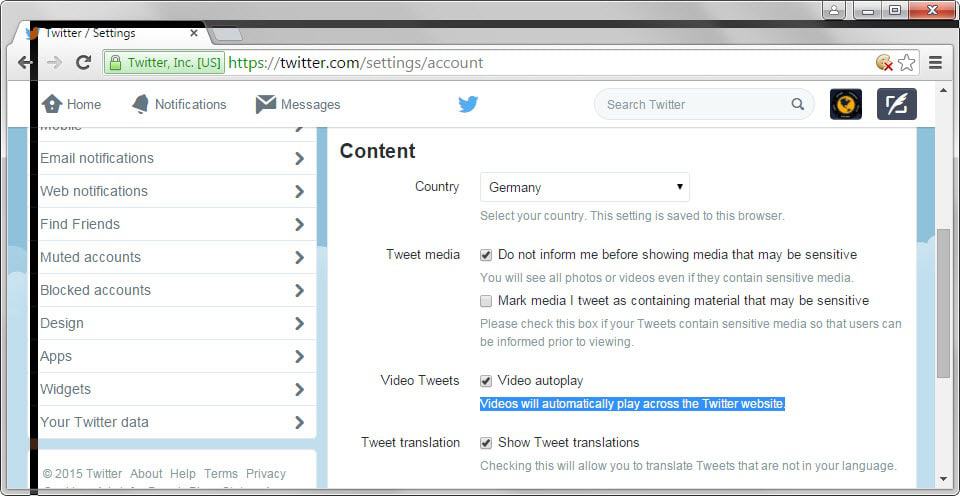
If you have been to Twitter recently you may have noticed an auto-playing video on the site. Twitter, just like Facebook earlier, introduced auto-playing videos to the site recently.
Auto-play has been designed by the site to make things more comfortable for its users by starting to play videos right when they become visible. Auto-play on Twitter means that video contents start to play automatically with sound enabled. Sound will only turn on when you tap or click on the video, otherwise the video will stay muted.
In fact, auto-play works not only for video contents but also animated images and videos embedded from Vine.
The new feature, which is currently being rolled out to users that access Twitter on the Web or the iOS application, will certainly alienate part of the site's user base who may find it annoying and not useful at all.
Twitter itself has implemented a system that blocks auto-play from kicking in for users connected to mobile networks. This means that auto-play kicks in only if the mobile device is connected via WiFi to the Internet.
Blocked auto-play restores the previous click to play functionality on the site for animated and video contents.
Good news is that it is possible to disable the feature completely as well, at least on the Web.
Disable video auto-play on Twitter
To disable the automatic playback of videos and animated gifs on Twitter do the following:
- Load your account settings: https://twitter.com/settings/account
- You can load the page with a click on the link or with a click on your profile icon and the selection of settings.
- Locate "video tweets" under content on the page that opens.
- There you find listed "video autoplay - Videos will automatically play across the Twitter website".
- If you uncheck the box, the feature is disabled and won't be active for your account on the Web.
The changes take effect immediately on the site once you make the change. Simply check the box again if you want to make use of the feature at a later point in time.
If you are using an iOS device, you may use the following guide to stop videos from autoplaying according to the official Twitter support site:
In the Twitter for iPhone app, go to your profile and tap the gear icon. SelectSettings and under the General section tap Video autoplay. You can select from the following options: Use mobile data and Wi-Fi, Use Wi-Fi only, and Never play videos automatically.
You can read more about the announcement on Twitter's official blog.
Now You: What is your take on autoplaying contents on the Web?
Auto-playing should be opt-in not opt-out! This is getting serious PITA, the popup of these days.
I’m not seeing any kind of auto playing videos in my twitter account.
Hey Martin
Can you research and write about this Google Chrome for Work
http://filehippo.com/download_google_chrome_for_work_32/
Weird. I don’t have any “video tweets” under content.
It is being rolled out currently, so expect it to hit your account soon.
Neither do I. It might be a regional thing (I’m in USA) or maybe they’re just trying it out with some users.