How To Uninstall Gadgets In Windows 7
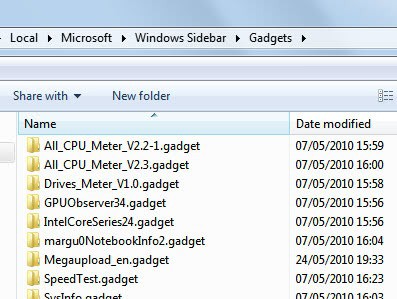
Gadgets, which is just another word for small applications that run on the desktop, have been improved in Microsoft's latest operating system Windows 7. Introduced in Windows Vista and restricted to a sidebar in the operating system, they have been freed in Windows 7 from that restriction so that they can be placed anywhere on the screen.
Gadgets are installed just like other applications with the difference that they are added to the gadget listing and the desktop automatically.
The first question that may arise is about the save location. Where are gadgets stored?
There are, as usual, two answers to this. It depends if the gadget has been installed system wide or only for a specific user.
- Systemwide gadgets: All gadgets of this kind are usable and accessible by all system users. They are stored in the folders C:\Program Files\Windows Sidebar\Shared Gadgets, C:\Program Files\Windows Sidebar\Gadgets or for 64-bit systems in the folders C:\Program Files (x86)\Windows Sidebar\Shared Gadgets and C:\Program Files (x86)\Windows Sidebar\Gadgets
- User specific gadgets are installed only for, and usually by, a user of the system. These gadgets are stored in the user folder, more precisely under C:\Users\username\AppData\Local\Microsoft\Windows Sidebar\Gadgets
Gadgets are stored as .gadget files which are basically zip archives that have been renamed.
How to uninstall gadgets
The best option is to uninstall them in the gadgets menu. A right-click on the desktop and the selection of Gadgets opens that menu. All installed gadgets are displayed and it is possible to activate them here or uninstall them. A right-click on a gadget opens a context menu with options to uninstall the selected gadget from the operating system.
A confirmation dialog is displayed with options to go ahead with the uninstallation or cancel it.
It can happen that a gadget cannot be uninstalled properly from the gadgets interface. Deleting the file in the gadgets directory is then an option to remove it from the operating system.
Gadgets are not responding. Would it be possible to remove their files completely from my PC? Thanks
Thank u very much guys! i have got a problem in too many gadgets thing, and now i know how to delete them in one time :) thank u .
I LOVE U GHACKS!
Thanks man for the help.
Gadgets r not responding sir .problem at
Problem Event Name: BEX
Application Name: sidebar.exe
Application Version: 6.1.7600.16385
Application Timestamp: 4a5bc613
Fault Module Name: StackHash_a44e
Fault Module Version: 0.0.0.0
Fault Module Timestamp: 00000000
Exception Offset: 02f50070
Exception Code: c0000005
Exception Data: 00000008
OS Version: 6.1.7600.2.0.0.256.1
Locale ID: 1033
Additional Information 1: a44e
Additional Information 2: a44e0d2f6ff219c60bf8ef3e5a49f265
Additional Information 3: 37a6
Additional Information 4: 37a64b7962755778c45c24fae4ac6d03
sir,i unable 2 open gadgets
I am trying to bring the gadgets to the front and all I can see is the square block for it and not the gadget ..
I cannot follow. What are you trying to do Joyce?
Hi Martin, the gadgets on the sidebar are coming on the desktop but are visible just as a sqaure.For example when I click the clock gadget..only a black square appears.I cant see any time.I did try to uninstall all the gadgets but still its not working.Tried installing new gadgets also but it is also not working.
That sounds like a problem with core Windows system files. Try this https://www.ghacks.net/2010/05/18/sfc-scannow-windows-file-recovery/
I can’t figure out how to move gadgets. It must be obvious, but I guess it’s not obvious enough for me.
Simple article