Are you a Blue subscriber but TweetDeck not working for you? Here is how to fix it!
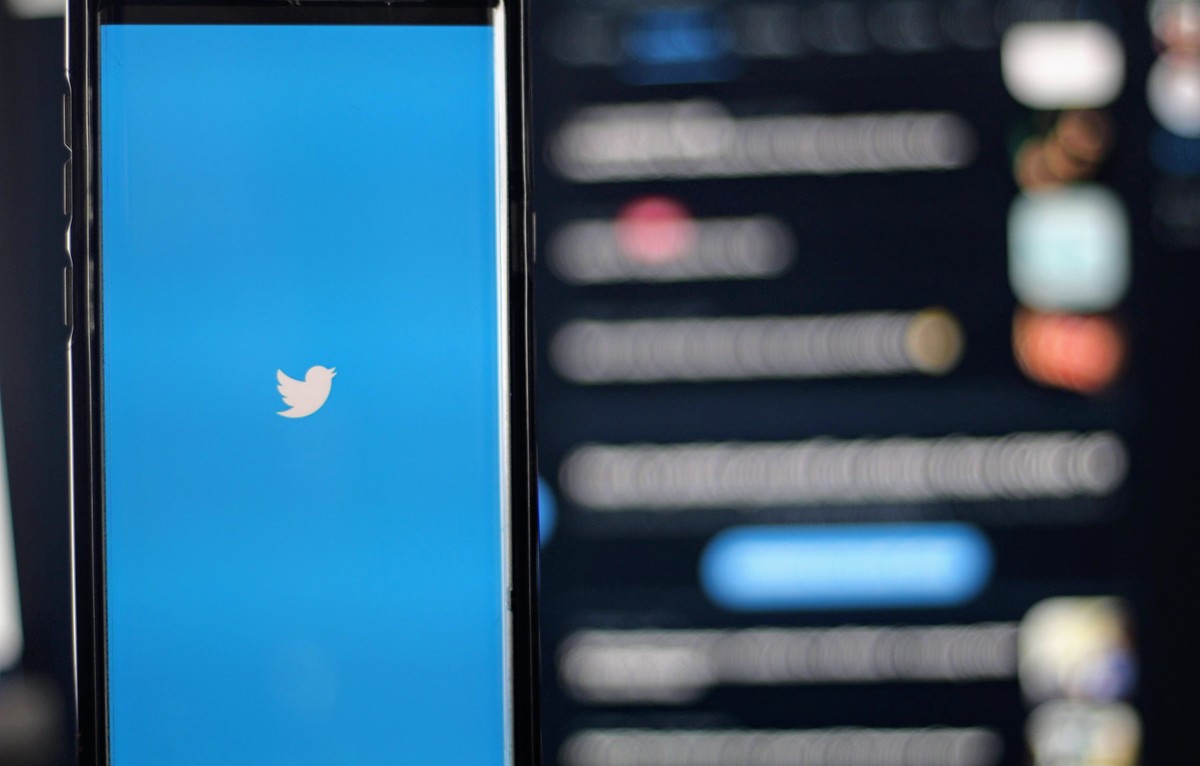
After Elon Musk's announcement that Twitter accounts can now see limited tweets, users who thought they had found an alternative solution started to encounter TweetDeck not working error.
TweetDeck is a powerful tool that allows users to manage multiple Twitter accounts and streams in a single interface.
However, sometimes TweetDeck can stop working for a variety of reasons.
Why is TweetDeck not working?
There are a number of reasons why is TweetDeck not working. We've already explained that after recent changes to the platform, the latest update of the TweetDeck will only be available to Twitter Blue users. If you're using the latest version of TweetDeck and you're not a Twitter Blue member, this is definitely why.
But if you are already subscribed to Twitter Blue, some of the most common reasons for the TweetDeck not working issue include:
Server outage or glitch: If Twitter is experiencing a server outage or glitch, this can cause TweetDeck to stop working.
Browser-related issues: If you are using an outdated browser or a browser with extensions that are incompatible with TweetDeck, this can cause problems.
Network connection problems: If you have a poor network connection, this can also cause TweetDeck to stop working.
Outdated PC app: If you are using an outdated version of the TweetDeck PC app, this can cause problems.
User column not loading: If a user column is not loading in TweetDeck, you can try deleting and then re-adding the column.
How to fix TweetDeck not working
If you are experiencing problems with TweetDeck, there are a number of things you can do to try to fix the problem.
Here are some troubleshooting tips:
- Check for server outages or glitches
- Verify the correct URL
- Address browser-related issues
- Test with a different browser or computer
- Update the PC app
- Check your network connection
- Disable VPN or proxy services
- Reach out to Twitter support
Check for server outages or glitches
If Twitter is experiencing a server outage or glitch, there is nothing you can do to fix the problem except wait for Twitter to resolve the issue.
You can check the Twitter status page to see if there are any known outages or glitches.
Verify the correct URL
If you are not sure if you are using the correct URL for TweetDeck, you can try going to https://tweetdeck.twitter.com/.
Address browser-related issues
If you are using an outdated browser or a browser with extensions that are incompatible with TweetDeck, you can try updating your browser or disabling the extensions.
Test with a different browser or computer
If you are having problems with TweetDeck in one browser, you can try testing it in a different browser or on a different computer.
Update the PC app
If you are using the TweetDeck PC app, you can try updating the app to the latest version.
Check your network connection
If you have a poor network connection, this can cause problems with TweetDeck. You can try checking your network connection and troubleshooting any problems.
You may check your internet connection via the link here.
Disable VPN or proxy services
If you are using a VPN or proxy service, this can sometimes interfere with TweetDeck. You can try disabling the VPN or proxy service to see if this fixes the problem.
Reach out to Twitter support
If you have tried all of the above troubleshooting tips and you are still having problems with TweetDeck, you can reach out to Twitter support for help.
We hope this guide has helped you to troubleshoot problems with TweetDeck.
Advertisement
I believe that TweetDeck Preview can be used by non-Blue users for 30 days without a subscription.
The biggest problem of Twitter is that they seems to require SMS only and not email or phone to become a Blue subscriber.