How to rotate screen on Chromebook to any direction?
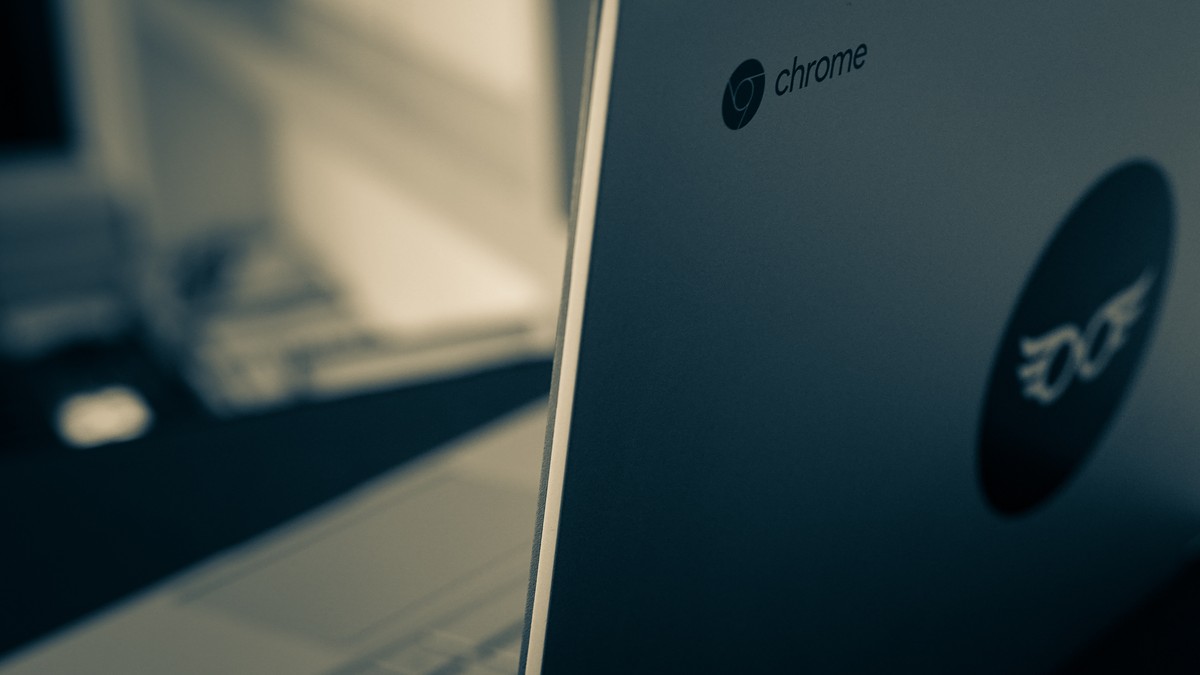
Many Chromebook users enjoy the convenience of using their device as a tablet by folding the keyboard back or detaching it. However, sometimes the screen on the Chromebook won't rotate the 90 degrees needed when using it as a tablet.
This can be a frustrating experience, but fortunately, there are some simple ways to fix it. In this guide, we will show you two methods to fix the issue of the Chromebook screen not rotating in tablet mode.
How to rotate screen on Chromebook?
If you are wondering how to rotate screen on Chromebook, you can either change the orientation setting in your Chromebook's settings or use a keyboard combination to rotate the screen temporarily.
With these simple steps we are going to mention below, you can enjoy using your Chromebook as a tablet without any further problems.
Manage your Chromebook's settings
The first way to fix the Chromebook screen not rotating issue is through the device's settings.
Here is how to rotate screen on Chromebook via settings:
- Make sure your Chromebook is in tablet mode
- Select the clock on the right side of your taskbar and click on the Settings icon (cog)
- Click on the Device tab and then select Displays
- Look for the Orientation section under Built-in display and change the settings
If the drop-down menu next to the Orientation section reads 0° (Default), it means that your Chromebook is not set to auto-rotate when in tablet mode. Click on the drop-down menu and select Auto-rotate.
Note: You cannot change the orientation setting when your keyboard is in the notebook position.
There is a keyboard combination too
The second method to temporarily rotate your Chromebook's screen while in notebook mode is by using a keyboard combination.
Here is how to rotate screen on Chromebook via keyboard shortcuts:
- Hold down the Shift - Ctrl - Refresh keys simultaneously. (The Refresh key is in the top row of your keyboard and looks like a partial circle with an arrow at one end)
- You'll be asked if you want to rotate the screen.
- Select Continue
Every time you press Shift - Ctrl - Refresh, the screen will rotate another 90 degrees. Now that you know how to rotate screen on Chromebook, maybe it is a good time to check our article about how to record your Chromebook's screen.
Advertisement
Please i need assit to get my emails back since june 2022 till now i lost all my works about my development my pc window 7