How to change taskbar location in Windows 11?
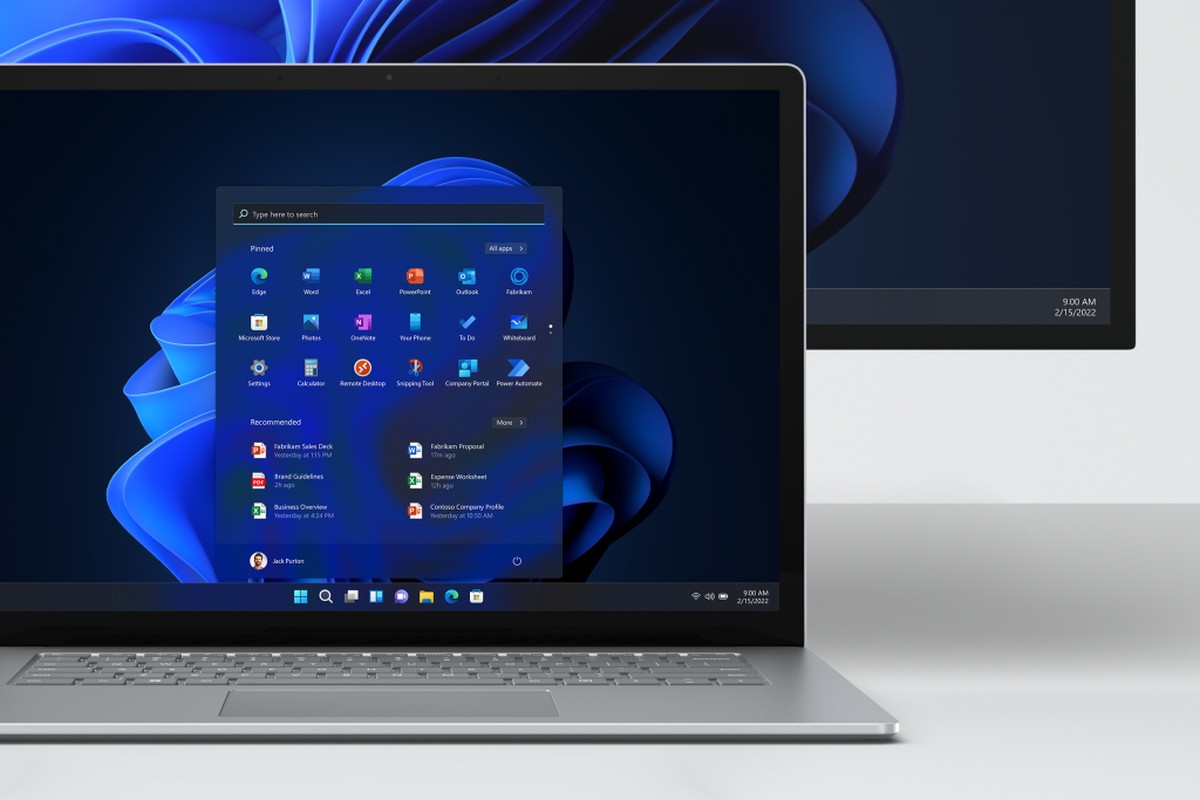
Are you tired of the Windows 11 Taskbar's new center alignment and want to move it to another location? While Microsoft has removed the legacy ability to move the Taskbar around in the new design, it's still possible to change its position using a workaround.
To start, you'll need to open the Registry Editor by searching for "regedit" in the Start menu. From there, navigate to the following path:
HKEY_CURRENT_USER\Software\Microsoft\Windows\CurrentVersion\Explorer\StuckRects3
Once you've found the "Settings" binary key, double-click it and change the value to 01 to move the Taskbar to the top of the screen, 02 to move it to the right side, 00 to move it to the left side, or 03 to move it back to the bottom.
After making the necessary changes, click "OK" and restart the Windows Explorer process by right-clicking the Start button and selecting "Task Manager" then clicking the "Processes" tab and selecting the "Windows Explorer" process, and clicking "Restart".
Alternatively, you can simply restart your PC.
There are third-party tools too
In addition to the registry workaround for changing the Taskbar position on Windows 11, there are also third-party apps available that can achieve the same result.
These apps can be particularly useful if you're not comfortable making changes to the registry, or if you want a more streamlined solution. One free solution that can restore the classic design of the Taskbar on Windows 11, along with its legacy features like the ability to change the bar position, is ExplorerPatcher.
While this solution may not be perfect, it offers an alternative for those who are looking to make changes to their Taskbar settings without spending money. So, if you're interested in repositioning your Taskbar on Windows 11 and don't want to pay for a third-party app, ExplorerPatcher may be the best free option for you to consider.
Keep in mind that while changing the Taskbar position is still possible, it's not a supported feature on Windows 11, so the behavior may not work as expected.
However, if you're willing to take the risk, you can enjoy your preferred Taskbar location on Windows 11. Here is how to set default apps in Windows 11 if you need help with that too!
Advertisement
It may not be perfect, alright. It’s long been known that the left/right ones are not viable done this way. If you really want left/right, use a 3rd-party program.
Startisallback fixes all Microsoft stupid decisions. With any luck, the Windows Shell team has already been terminated for their major screw up.
Firing entire teams after major “fails” is what got Microsoft into this mess, in the first place. There can be other solutions, apart from “fire everyone that ever touched this thing”.
If you remember Windows 8, this is what Microsoft did after it flopped so hard. Goodbye to the management, development, and testing teams that not only brought you windows 8, but also many of the people that were hands on and leads during W7 and even Vista development.
Microsoft asked them to combine a desktop and tablet OS, so that their new upcoming Surface tablets could make use of it – when the whole premise flopped, MS didn’t think “maybe we set out to do something foolish?” instead they blamed the people that delivered the product, and got rid of them all.
Just think about that, next time you say “everyone that was involved with this needs firing”, and think – will a brand new, even less experienced team, be any better?
Fun fact, that’s one of the reasons for the “settings” app, apparently the old control panel was becoming difficult to maintain due to it’s complexity, combined with the fact that not everything was fully documented and the people that knew anything at all were no longer there.