How to send large files in Gmail: Easiest way
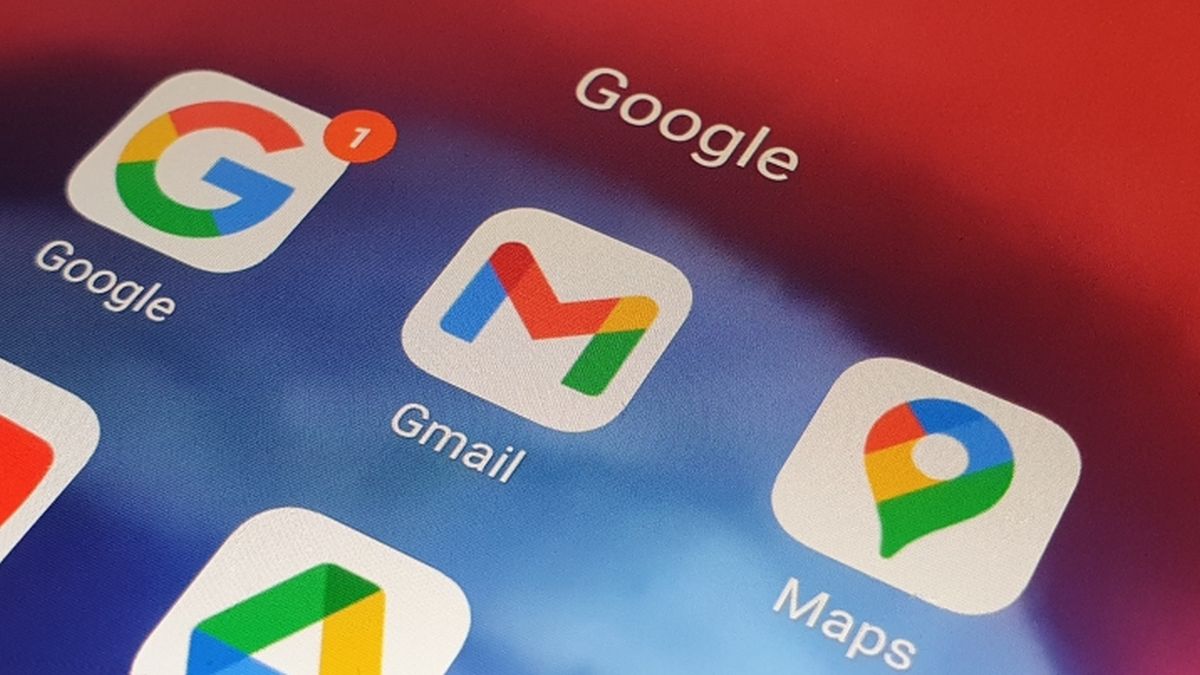
Unfortunately, the Gmail attachment limit is only 25MB, and you can't send anything bigger than that. Do you think so? It might be one of the biggest downsides of the emailing service, but luckily, Google offers a very easy solution for it. If you want to know how to send large files in Gmail, keep reading the article!
Gmail is one of the most used emailing platforms online. It offers many distinct features and is widely used due to its easy accessibility and user-friendly interface. However, sending a large file is a serious issue most Gmail users complain about, with most unaware of a simple fix. Here is how to send large files in Gmail!
How to send large files in Gmail: Google Drive
Google Drive is a cloud-based file storage and synchronization service provided by Google. It allows users to store and access their files from anywhere with an internet connection and share files and folders with others. Did you catch the last sentence? Thanks to Google Drive, you can send up to 10GB of files in Gmail, and you don't have to back and forth between the applications as Google has already thought about that and eliminated the hassle. If you want to know how to send large files in Gmail using Google Drive, follow the steps below:
- Open Google Drive and sign in to your Google account.
- Upload the large file to Drive.
- Open Gmail and sign in to your account.
- Click Compose to start writing a new email.
- At the bottom of the window, you will see a Google Drive icon near the emoji icon; click that.
- Find the large file and click the blue Insert button at the bottom left of the attachment window.
- Now that your file is attached, compose your email and hit Send.
The file's link will be sent to the recipient, and they can download it by using the link.
Bypassing the 25MB limit in Gmail: Mobile
The process is almost the same, and just the placements of certain buttons are different. If you want to avoid the 25MBlimit in the mobile Gmail app, please follow the steps below:
- Again, upload the large file to Drive and log into your Gmail account.
- Tap Compose to start writing a new email.
- Tap Attach at the top right of your screen.
- Choose Insert from Drive. ( If you are an iPhone user, simply choose the file from the Drive menu that you will see at this stage.)
- Find the file and tap Select.
- Complete your email and hit Send.
What is the Gmail attachment limit?
The Gmail attachment limit is set at 25MB per email. Unless you follow our guide on how to send large emails in Gmail, you won't be able to exceed the 25MB limit.
Here are a few more guides for you to check out:
- How to use Google Take Me Home: Explained
- How to screen record on Chromebook: Full guide
- Enabling or Disabling the On-Screen Keyboard on Chromebook: A Step-by-Step Guide
I doubt that this solution offers end-to-end encryption, which means that Google and its evil partners are going to be able to access the files. To send large files, there are several alternative web services to Google Drive that are end-to-end encrypted and do not even require an account.
Best alternative way: just use Yahoo mail.
Ya know, Mega is still there. (https://mega.co.nz/)
You can just upload your files, 50GB for free, there and send people a link and a the encyption key to access it
Then they don’t have to leave a tracking trail for google connecting them to you.
Bitwarden Send is also available for premium users. The file size limit is 500 megabytes if using their service so anything larger then that would need to be split up and rejoined at it’s destination. I recently used it to send a friend three links that were password encrypted. Each PDF file were roughly 350 megabytes. I also set an expiry date for each download link to expire after 30 days. So there are other options which are also more private compared to using Google if a person needs to send larger files.